LISTINGS
10 Generative AI Tools: Must-Use Tools For Efficiency (2025)
Unlock the potential of generative AI tools in this blog. Explore top tools, best practices, and future trends from text and image generation to audio and video creation.
Published Date:
Sep 9, 2024
|
Last Modified:
Mar 17, 2025
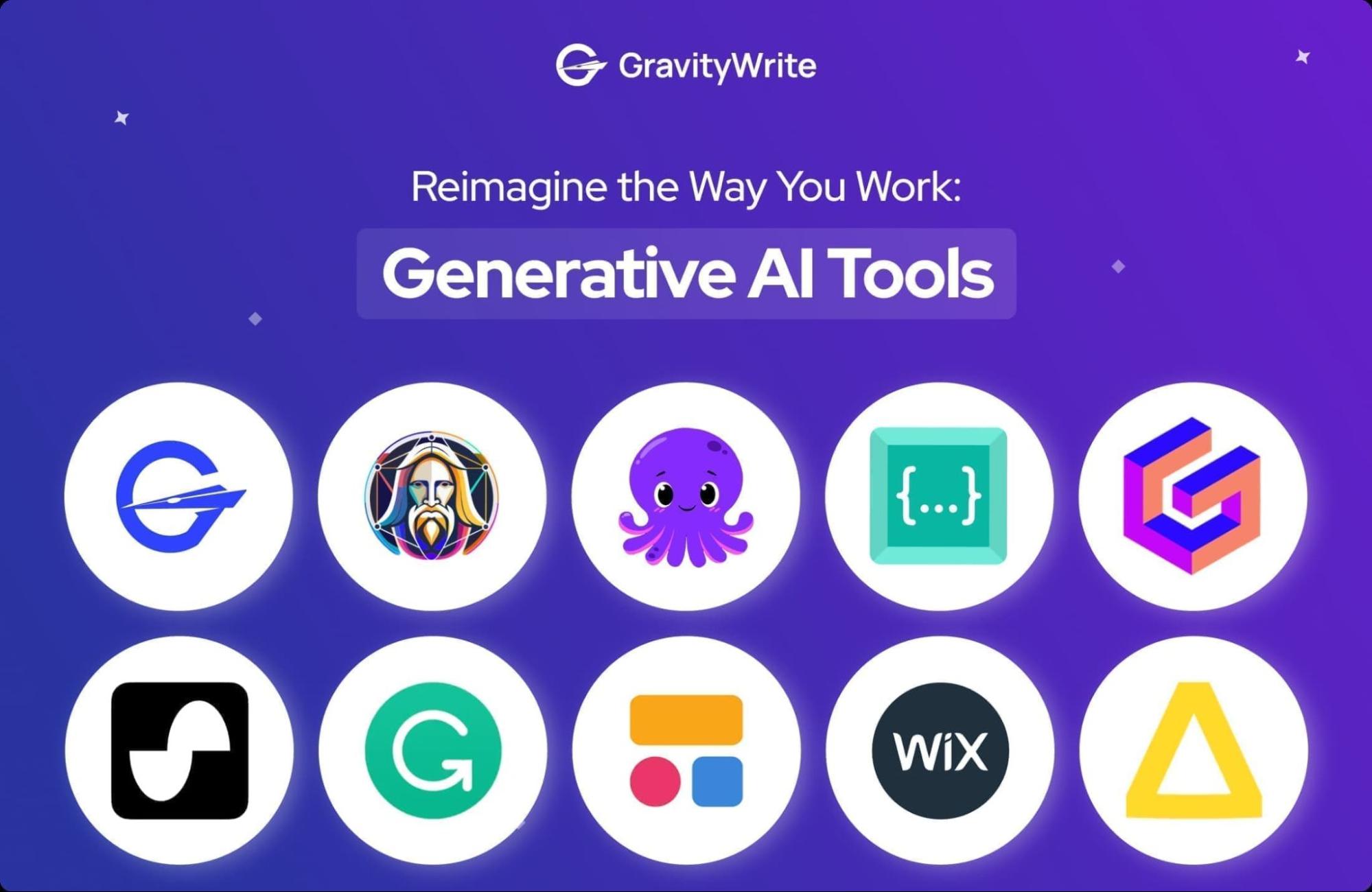
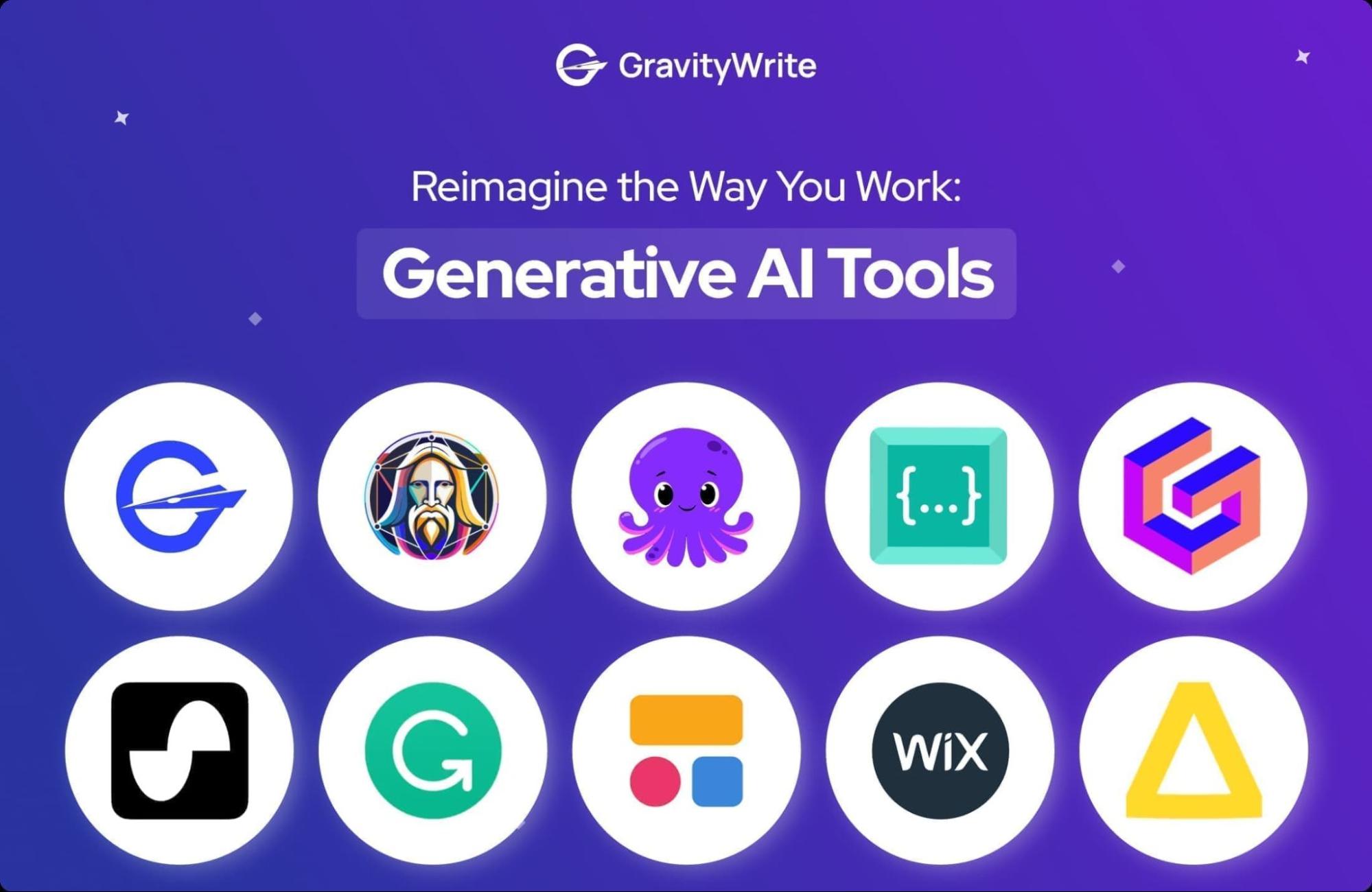
I'm sure you've heard of generative AI tools since the launch of ChatGPT in 2022. But if you think ChatGPT is the only tool you need for your business or work, you’ve got it all wrong.
To put it simply, generative AI tools use advanced AI models to generate text, images, audio, video, charts, 3D models, and more. These models are trained on vast datasets, which allows them to learn and identify patterns. When you input a prompt, the model analyzes it and uses its knowledge to create something new. It's like remembering things you've learnt before and using that knowledge to come up with new ideas.
After some research, I found that the generative AI market is about to boom and is expected to reach $967.65 billion by 2032, which is huge.
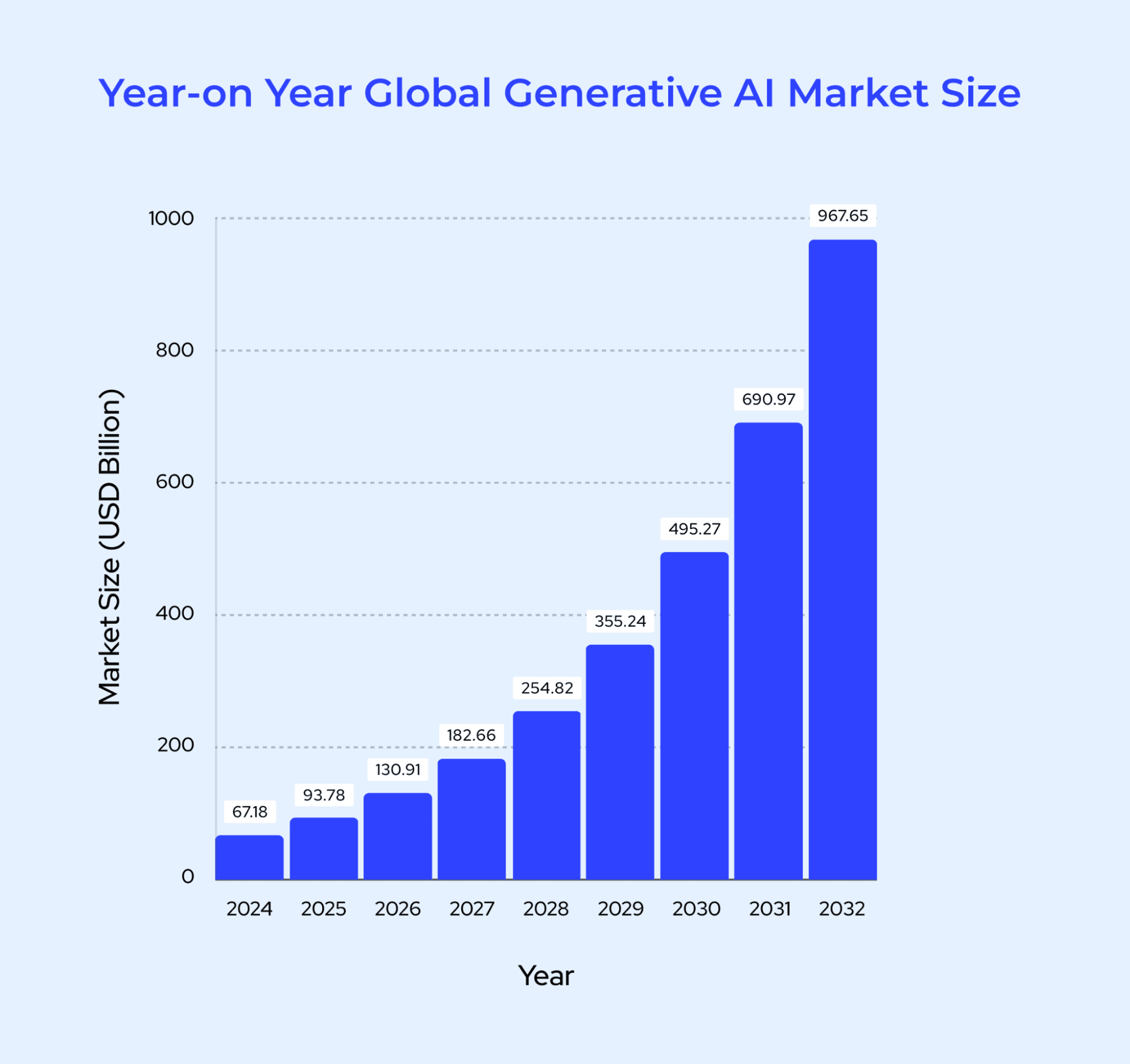
But finding the best generative AI tools for your business might be pretty challenging, considering the number of options available in the market.
But don’t worry; I’m here to simplify that for you.
In this blog, I have compiled 10 generative AI tools, from AI content generation to AI tools to generate images that can reimagine the way you have been working.
Ready to be enlightened?
I'm sure you've heard of generative AI tools since the launch of ChatGPT in 2022. But if you think ChatGPT is the only tool you need for your business or work, you’ve got it all wrong.
To put it simply, generative AI tools use advanced AI models to generate text, images, audio, video, charts, 3D models, and more. These models are trained on vast datasets, which allows them to learn and identify patterns. When you input a prompt, the model analyzes it and uses its knowledge to create something new. It's like remembering things you've learnt before and using that knowledge to come up with new ideas.
After some research, I found that the generative AI market is about to boom and is expected to reach $967.65 billion by 2032, which is huge.
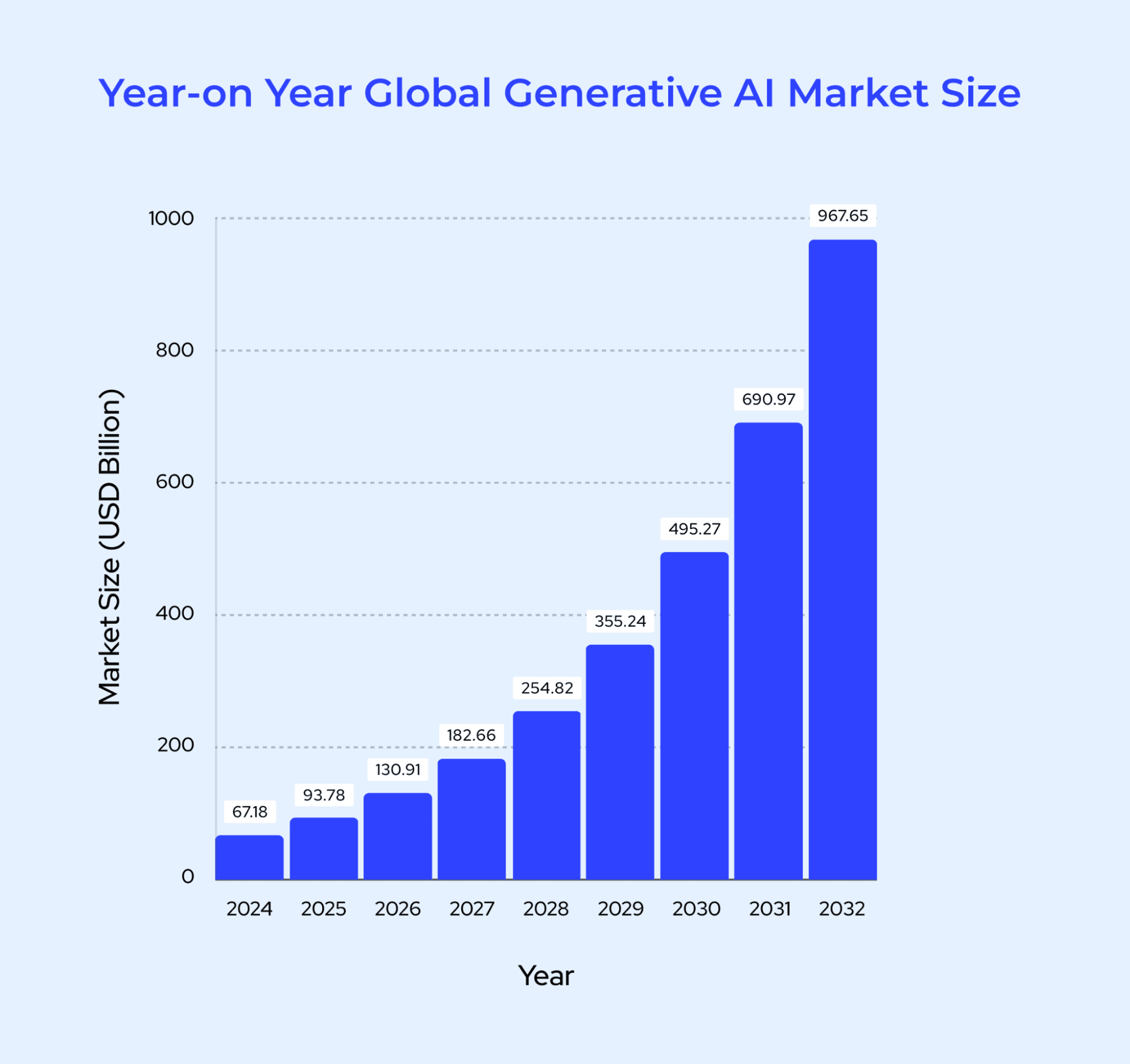
But finding the best generative AI tools for your business might be pretty challenging, considering the number of options available in the market.
But don’t worry; I’m here to simplify that for you.
In this blog, I have compiled 10 generative AI tools, from AI content generation to AI tools to generate images that can reimagine the way you have been working.
Ready to be enlightened?
I'm sure you've heard of generative AI tools since the launch of ChatGPT in 2022. But if you think ChatGPT is the only tool you need for your business or work, you’ve got it all wrong.
To put it simply, generative AI tools use advanced AI models to generate text, images, audio, video, charts, 3D models, and more. These models are trained on vast datasets, which allows them to learn and identify patterns. When you input a prompt, the model analyzes it and uses its knowledge to create something new. It's like remembering things you've learnt before and using that knowledge to come up with new ideas.
After some research, I found that the generative AI market is about to boom and is expected to reach $967.65 billion by 2032, which is huge.
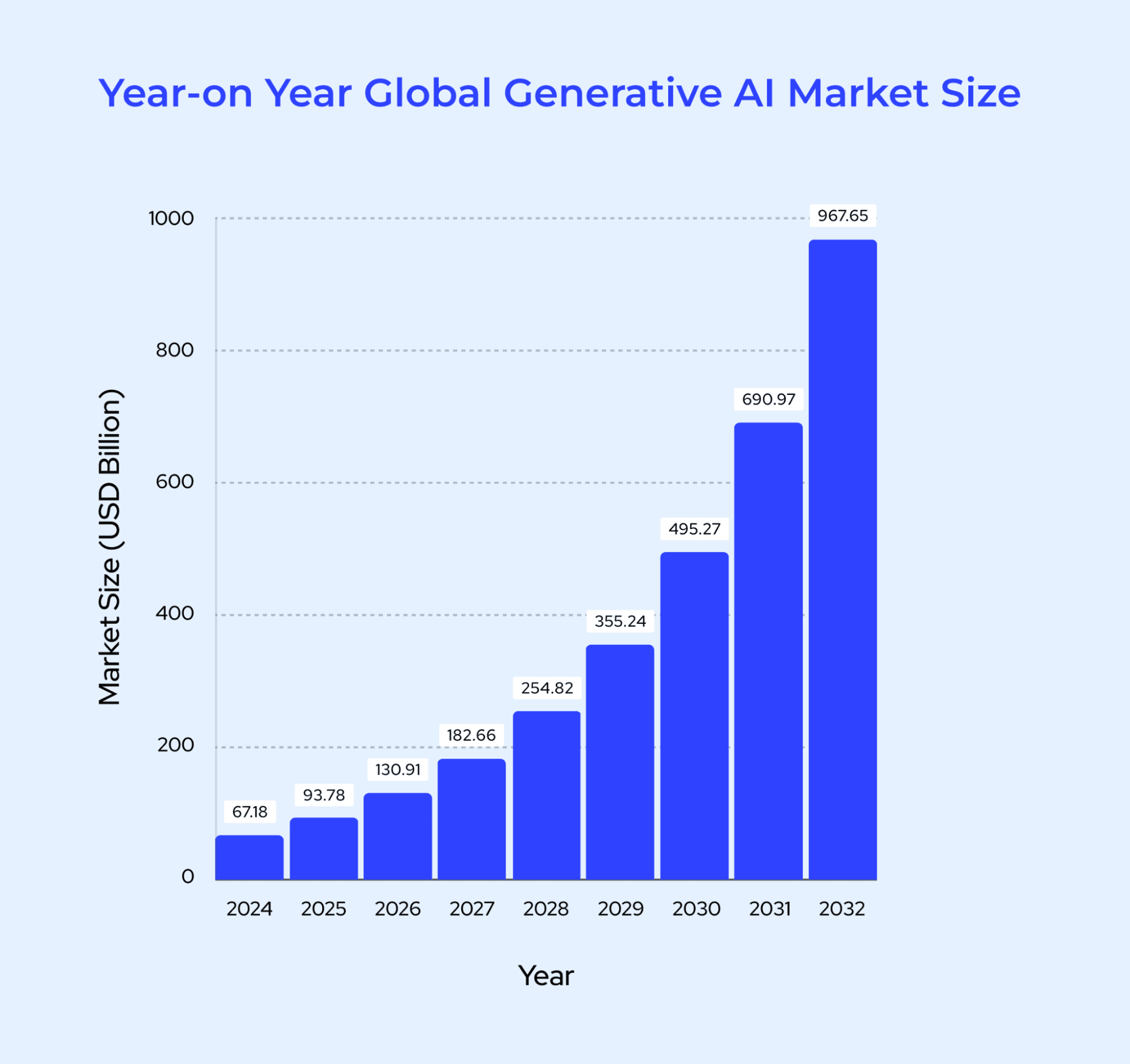
But finding the best generative AI tools for your business might be pretty challenging, considering the number of options available in the market.
But don’t worry; I’m here to simplify that for you.
In this blog, I have compiled 10 generative AI tools, from AI content generation to AI tools to generate images that can reimagine the way you have been working.
Ready to be enlightened?
Generative AI Tools: An Honest Comparison
Helping you choose the best generative AI tool without breaking the bank!
Helping you choose the best generative AI tool without breaking the bank!
Helping you choose the best generative AI tool without breaking the bank!
| S. No | Name of the Tool | Free Trial or Free Plan? (Y/N) | Cost of the Paid Plan ($/month) | Features |
|---|---|---|---|---|
| 1 | GravityWrite | Y | $19 | Generates blogs, social posts, SEO content, supports 30 languages. |
| 2 | Claude | Y | $20 | AI assistant for chat, text, and multilingual support. |
| 3 | Leonardo AI | Y | $9 | Generates images, videos, 3D textures, daily tokens. |
| 4 | Grammarly | Y | $30 | Grammar checks, style improvement, plagiarism detection. |
| 5 | Piktochart | Y | $14 | Creates infographics, video transcription, and design templates. |
| 6 | Pictory | Y (14-day Trial) | $25 | Converts text to video, AI captions, and supports multiple languages. |
| 7 | Codeium | Y | $15 | Code suggestions, bug detection, supports 70+ languages. |
| 8 | Gamma | Y | $6 | Creates presentations, documents, websites, customizable themes. |
| 9 | Suno | Y | $10 | Music composition, lyric assistance, sound library. |
| 10 | Eleven Labs | Y | $5 | Voice generation, cloning, dubbing, support 32 languages. |
How Do Generative AI Tools Work?
In this section, let us dive deep into how generative AI tools actually work. Don’t worry; I will make it as understandable and simple as possible.
1. Data Collection and Pre-processing:
The first step is to collect the data you need to train your AI to get the desired results. To ensure efficiency, the data is often pre-processed. It can be literally anything—related information from the web, articles, blogs, etc.
This step is the foundation, as the AI will utilize the knowledge acquired from this data.
2. Model Architecture Selection:
In this step, the suitable AI model is chosen based on the purpose of the tool.
A few common AI models include
GPT (Generative Pre-trained Transformer) is used in ChatGPT and is widely used to generate text, summaries, and more.
DALL-E is an AI model developed by OpenAI to create images from descriptions and many others.
3. Data Training:
After selecting the AI model, it is trained based on the collected data. It is the most crucial process and may require a lot of computational power and time.
The idea is to help your AI model learn complex relationship patterns and generate output similar to what it has learned based on the user's prompt.
4. Fine Tuning:
The AI model is then tested by humans for multiple outputs for various needs.
In this step, the performance of the AI model improves as it is continuously tested and made to provide better outputs for different queries.
5. Content Generation:
Once fine-tuned, the AI model is all set to generate the images, text, and more.
It simply takes up the user prompt, analyzes the patterns and relationships, and tries to predict the output based on its acquired knowledge.
6. Evaluation & Iteration:
The AI might generate better output over time based on feedback from the user.
In this section, let us dive deep into how generative AI tools actually work. Don’t worry; I will make it as understandable and simple as possible.
1. Data Collection and Pre-processing:
The first step is to collect the data you need to train your AI to get the desired results. To ensure efficiency, the data is often pre-processed. It can be literally anything—related information from the web, articles, blogs, etc.
This step is the foundation, as the AI will utilize the knowledge acquired from this data.
2. Model Architecture Selection:
In this step, the suitable AI model is chosen based on the purpose of the tool.
A few common AI models include
GPT (Generative Pre-trained Transformer) is used in ChatGPT and is widely used to generate text, summaries, and more.
DALL-E is an AI model developed by OpenAI to create images from descriptions and many others.
3. Data Training:
After selecting the AI model, it is trained based on the collected data. It is the most crucial process and may require a lot of computational power and time.
The idea is to help your AI model learn complex relationship patterns and generate output similar to what it has learned based on the user's prompt.
4. Fine Tuning:
The AI model is then tested by humans for multiple outputs for various needs.
In this step, the performance of the AI model improves as it is continuously tested and made to provide better outputs for different queries.
5. Content Generation:
Once fine-tuned, the AI model is all set to generate the images, text, and more.
It simply takes up the user prompt, analyzes the patterns and relationships, and tries to predict the output based on its acquired knowledge.
6. Evaluation & Iteration:
The AI might generate better output over time based on feedback from the user.
In this section, let us dive deep into how generative AI tools actually work. Don’t worry; I will make it as understandable and simple as possible.
1. Data Collection and Pre-processing:
The first step is to collect the data you need to train your AI to get the desired results. To ensure efficiency, the data is often pre-processed. It can be literally anything—related information from the web, articles, blogs, etc.
This step is the foundation, as the AI will utilize the knowledge acquired from this data.
2. Model Architecture Selection:
In this step, the suitable AI model is chosen based on the purpose of the tool.
A few common AI models include
GPT (Generative Pre-trained Transformer) is used in ChatGPT and is widely used to generate text, summaries, and more.
DALL-E is an AI model developed by OpenAI to create images from descriptions and many others.
3. Data Training:
After selecting the AI model, it is trained based on the collected data. It is the most crucial process and may require a lot of computational power and time.
The idea is to help your AI model learn complex relationship patterns and generate output similar to what it has learned based on the user's prompt.
4. Fine Tuning:
The AI model is then tested by humans for multiple outputs for various needs.
In this step, the performance of the AI model improves as it is continuously tested and made to provide better outputs for different queries.
5. Content Generation:
Once fine-tuned, the AI model is all set to generate the images, text, and more.
It simply takes up the user prompt, analyzes the patterns and relationships, and tries to predict the output based on its acquired knowledge.
6. Evaluation & Iteration:
The AI might generate better output over time based on feedback from the user.
Categories of Generative AI Tools
I have chosen the 10 best generative AI tools after testing them thoroughly based on various aspects like features, pros, cons, and how much each tool costs. Among all these tools, some have become my favorites.
10 Generative AI Tools:
Gravitywrite For Long Blogs & Brand Content Generation
Claude For AI Assistance and Chat
Leonardo AI For Image Generation
Grammarly For AI Writing Assistance
Piktochart For Infographics Generation
Pictory For AI Video Generation
Codeium For AI Coding Assistance
Gamma For AI Presentation Generation
Suno For AI Music Generation
Eleven Labs For Voice & Sound Effects Generation
I have chosen the 10 best generative AI tools after testing them thoroughly based on various aspects like features, pros, cons, and how much each tool costs. Among all these tools, some have become my favorites.
10 Generative AI Tools:
Gravitywrite For Long Blogs & Brand Content Generation
Claude For AI Assistance and Chat
Leonardo AI For Image Generation
Grammarly For AI Writing Assistance
Piktochart For Infographics Generation
Pictory For AI Video Generation
Codeium For AI Coding Assistance
Gamma For AI Presentation Generation
Suno For AI Music Generation
Eleven Labs For Voice & Sound Effects Generation
I have chosen the 10 best generative AI tools after testing them thoroughly based on various aspects like features, pros, cons, and how much each tool costs. Among all these tools, some have become my favorites.
10 Generative AI Tools:
Gravitywrite For Long Blogs & Brand Content Generation
Claude For AI Assistance and Chat
Leonardo AI For Image Generation
Grammarly For AI Writing Assistance
Piktochart For Infographics Generation
Pictory For AI Video Generation
Codeium For AI Coding Assistance
Gamma For AI Presentation Generation
Suno For AI Music Generation
Eleven Labs For Voice & Sound Effects Generation
1. Gravitywrite For Long Blogs & Brand Content Generation
First on my list is GravityWrite. It is one of the top AI generative tools that can streamline your content creation process by generating various types of content, such as long blogs, social media posts, ad copies, blog titles, SEO keywords, and more.
It has over 250+ content templates that eliminate the need for prompts. In other words, answer a few simple questions about the content you want to create, and the tool will give you the output in less than a minute in over 25 tones and 30 languages.
The AI long blog writer is the feature that sets the tool apart from the rest. It can generate lengthy blog posts of up to 5,000 words in over 30 languages with formatted tables and eye-catching images from different sources.
A few other notable tools are a book summarizer that can summarize book into crisp points, an AI content humanizer to make your stiff and unnatural AI content into something that sounds more human-written. It also has an AI tool to generate images and an AI chatbot to generate content.
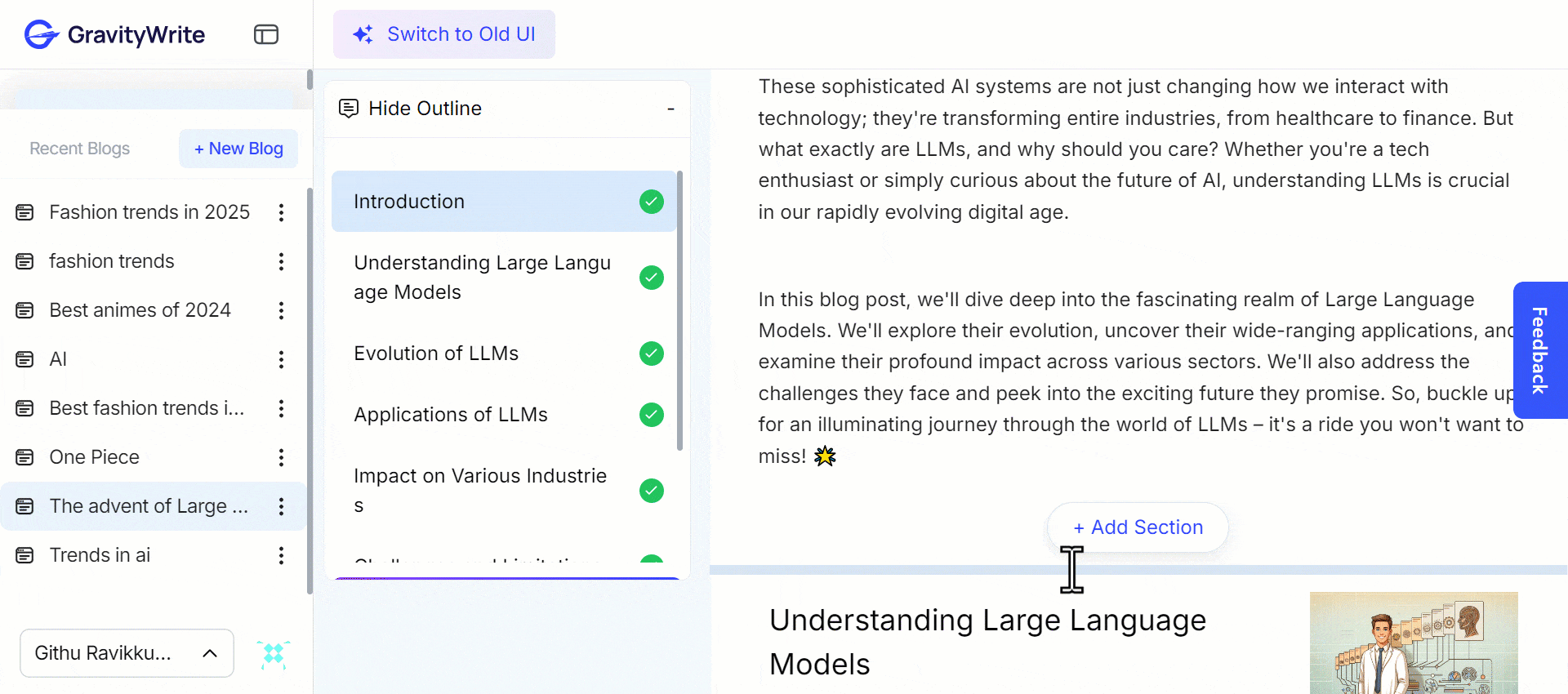
How To Use The Tool:
Step 1: Head to GravityWrite’s website.
Step 2: Enter your email address and click “Sign up” on the home page.
Step 3: Complete the signup process using your Google account.
Step 4: Claim your free 1,000 words.
Step 5: Launch the tool's dashboard.
Step 6: Choose the tool of your choice.
Step 7: Enter the details asked and generate content.
Step 8: Edit your AI-generated content if needed.
Step 9: Copy or export the content and use it in your CMS, social media, or desired tool.
Features:
AI blog writer: Create 5,000-word blog posts.
AI image generator: Generate images from prompts.
Multi-lingual: Generate output in over 30 languages.
Tone selection: Sound how you want; choose from over 25 tones.
Kits: Generate brand content and more of the content at once.
Repurpose content: Easily convert content from one form to another.
AI chatbot: A ChatGPT-like interface to generate content and accomplish tasks.
Bypass AI: Evade AI detectors with our AI’s human-like content.
Pros:
Generates content without prompts for simple questions.
Access to 250+ AI tools for various professional needs.
Reaches a broad audience with multilingual content.
Free usage includes 1,000 words with no commitments.
Creates high-quality, human-like AI content.
Supports generation of various content types.
Cons:
A few of the tools require a subscription.
It generally provides accurate content, though human editing might be required.
It might be overwhelming for beginners with the no. of tools available.
Pricing:
Free plan: Single device access, 1,000 words/mo.
Paid plans: Comes with 2 paid plans.
Starter plan: $19/mo.
Pro plan: $79/mo.
Learn more: GravityWrite Pricing Plans.
First on my list is GravityWrite. It is one of the top AI generative tools that can streamline your content creation process by generating various types of content, such as long blogs, social media posts, ad copies, blog titles, SEO keywords, and more.
It has over 250+ content templates that eliminate the need for prompts. In other words, answer a few simple questions about the content you want to create, and the tool will give you the output in less than a minute in over 25 tones and 30 languages.
The AI long blog writer is the feature that sets the tool apart from the rest. It can generate lengthy blog posts of up to 5,000 words in over 30 languages with formatted tables and eye-catching images from different sources.
A few other notable tools are a book summarizer that can summarize book into crisp points, an AI content humanizer to make your stiff and unnatural AI content into something that sounds more human-written. It also has an AI tool to generate images and an AI chatbot to generate content.
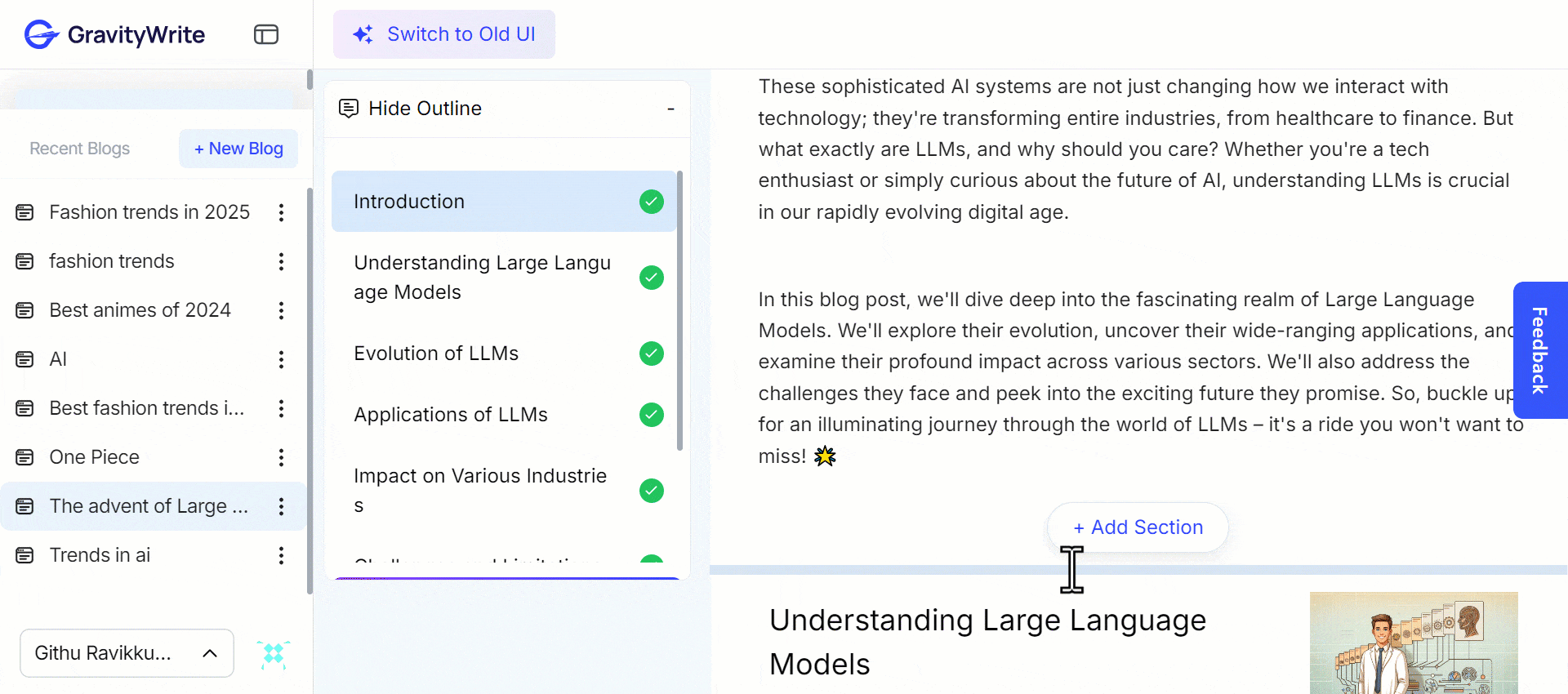
How To Use The Tool:
Step 1: Head to GravityWrite’s website.
Step 2: Enter your email address and click “Sign up” on the home page.
Step 3: Complete the signup process using your Google account.
Step 4: Claim your free 1,000 words.
Step 5: Launch the tool's dashboard.
Step 6: Choose the tool of your choice.
Step 7: Enter the details asked and generate content.
Step 8: Edit your AI-generated content if needed.
Step 9: Copy or export the content and use it in your CMS, social media, or desired tool.
Features:
AI blog writer: Create 5,000-word blog posts.
AI image generator: Generate images from prompts.
Multi-lingual: Generate output in over 30 languages.
Tone selection: Sound how you want; choose from over 25 tones.
Kits: Generate brand content and more of the content at once.
Repurpose content: Easily convert content from one form to another.
AI chatbot: A ChatGPT-like interface to generate content and accomplish tasks.
Bypass AI: Evade AI detectors with our AI’s human-like content.
Pros:
Generates content without prompts for simple questions.
Access to 250+ AI tools for various professional needs.
Reaches a broad audience with multilingual content.
Free usage includes 1,000 words with no commitments.
Creates high-quality, human-like AI content.
Supports generation of various content types.
Cons:
A few of the tools require a subscription.
It generally provides accurate content, though human editing might be required.
It might be overwhelming for beginners with the no. of tools available.
Pricing:
Free plan: Single device access, 1,000 words/mo.
Paid plans: Comes with 2 paid plans.
Starter plan: $19/mo.
Pro plan: $79/mo.
Learn more: GravityWrite Pricing Plans.
First on my list is GravityWrite. It is one of the top AI generative tools that can streamline your content creation process by generating various types of content, such as long blogs, social media posts, ad copies, blog titles, SEO keywords, and more.
It has over 250+ content templates that eliminate the need for prompts. In other words, answer a few simple questions about the content you want to create, and the tool will give you the output in less than a minute in over 25 tones and 30 languages.
The AI long blog writer is the feature that sets the tool apart from the rest. It can generate lengthy blog posts of up to 5,000 words in over 30 languages with formatted tables and eye-catching images from different sources.
A few other notable tools are a book summarizer that can summarize book into crisp points, an AI content humanizer to make your stiff and unnatural AI content into something that sounds more human-written. It also has an AI tool to generate images and an AI chatbot to generate content.
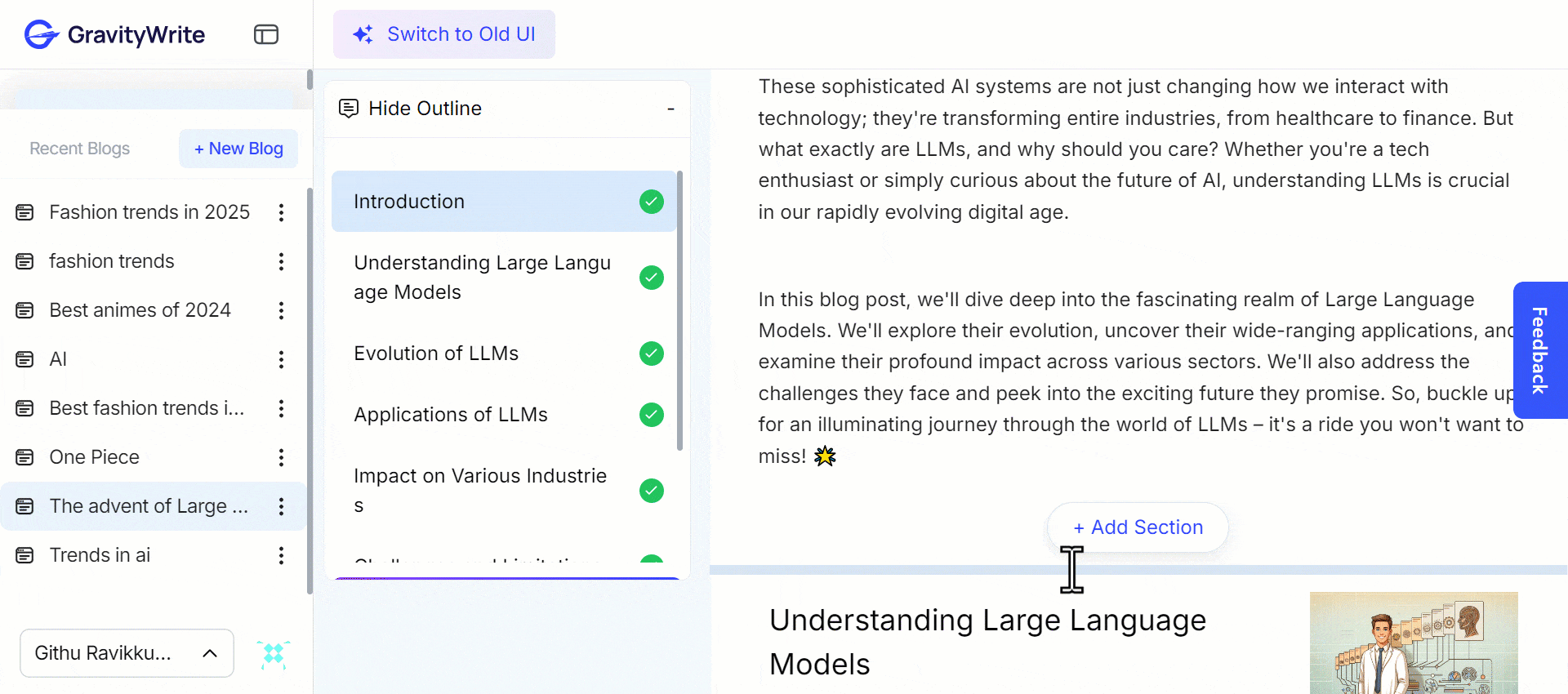
How To Use The Tool:
Step 1: Head to GravityWrite’s website.
Step 2: Enter your email address and click “Sign up” on the home page.
Step 3: Complete the signup process using your Google account.
Step 4: Claim your free 1,000 words.
Step 5: Launch the tool's dashboard.
Step 6: Choose the tool of your choice.
Step 7: Enter the details asked and generate content.
Step 8: Edit your AI-generated content if needed.
Step 9: Copy or export the content and use it in your CMS, social media, or desired tool.
Features:
AI blog writer: Create 5,000-word blog posts.
AI image generator: Generate images from prompts.
Multi-lingual: Generate output in over 30 languages.
Tone selection: Sound how you want; choose from over 25 tones.
Kits: Generate brand content and more of the content at once.
Repurpose content: Easily convert content from one form to another.
AI chatbot: A ChatGPT-like interface to generate content and accomplish tasks.
Bypass AI: Evade AI detectors with our AI’s human-like content.
Pros:
Generates content without prompts for simple questions.
Access to 250+ AI tools for various professional needs.
Reaches a broad audience with multilingual content.
Free usage includes 1,000 words with no commitments.
Creates high-quality, human-like AI content.
Supports generation of various content types.
Cons:
A few of the tools require a subscription.
It generally provides accurate content, though human editing might be required.
It might be overwhelming for beginners with the no. of tools available.
Pricing:
Free plan: Single device access, 1,000 words/mo.
Paid plans: Comes with 2 paid plans.
Starter plan: $19/mo.
Pro plan: $79/mo.
Learn more: GravityWrite Pricing Plans.
2. Claude For AI Assistance and Chat
Claude, one of the top AI generative tools, was released in March 2023 by Anthropic. It has been constantly evolving throughout the year in terms of AI intelligence. It has three models: Haiku, Sonnet, and Opus. It claims to be superior to GPT-4, GPT-3.5, and even Gemini 1.0 Ultra and Pro in terms of capability in analysis, forecasting, vision capabilities, better understanding of requests, recognizing actual harm, refusing to answer harmless prompts much less often, and better handling of long content, packed with a responsive design.
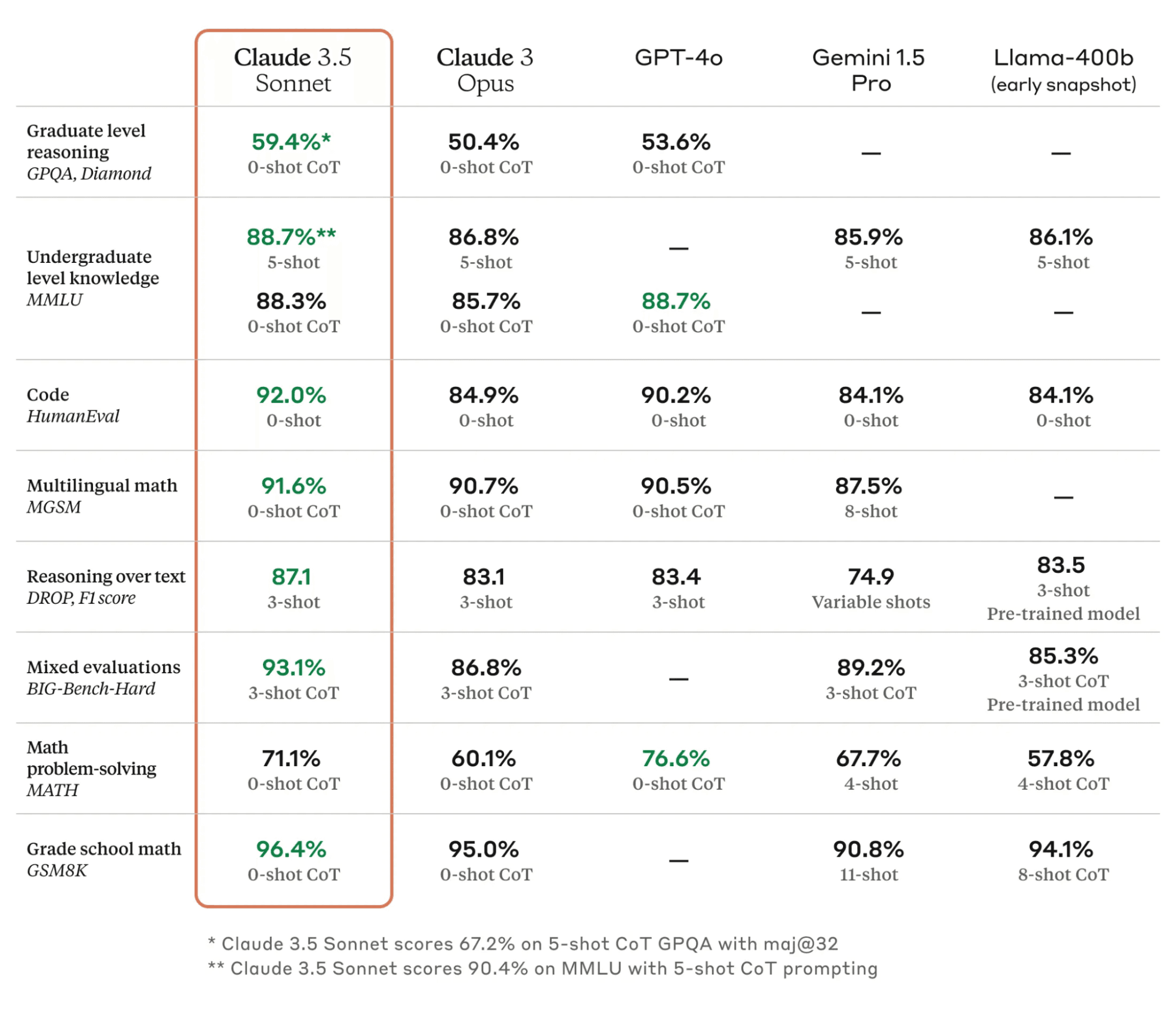
Img source: Claude
Claude’s free plan lets you use the Claude 3.5 sonnet.
How To Use The Tool:
Step 1: Head to Claude’s website.
Step 2: Complete the signup process using your Google account.
Step 3: Launch the tool's dashboard.
Step 4: Enter your request in the chat interface.
Step 5: Attach a screenshot of your screen or attach docs or images up to 5 MB.
Step 6: After a little check, hit enter.
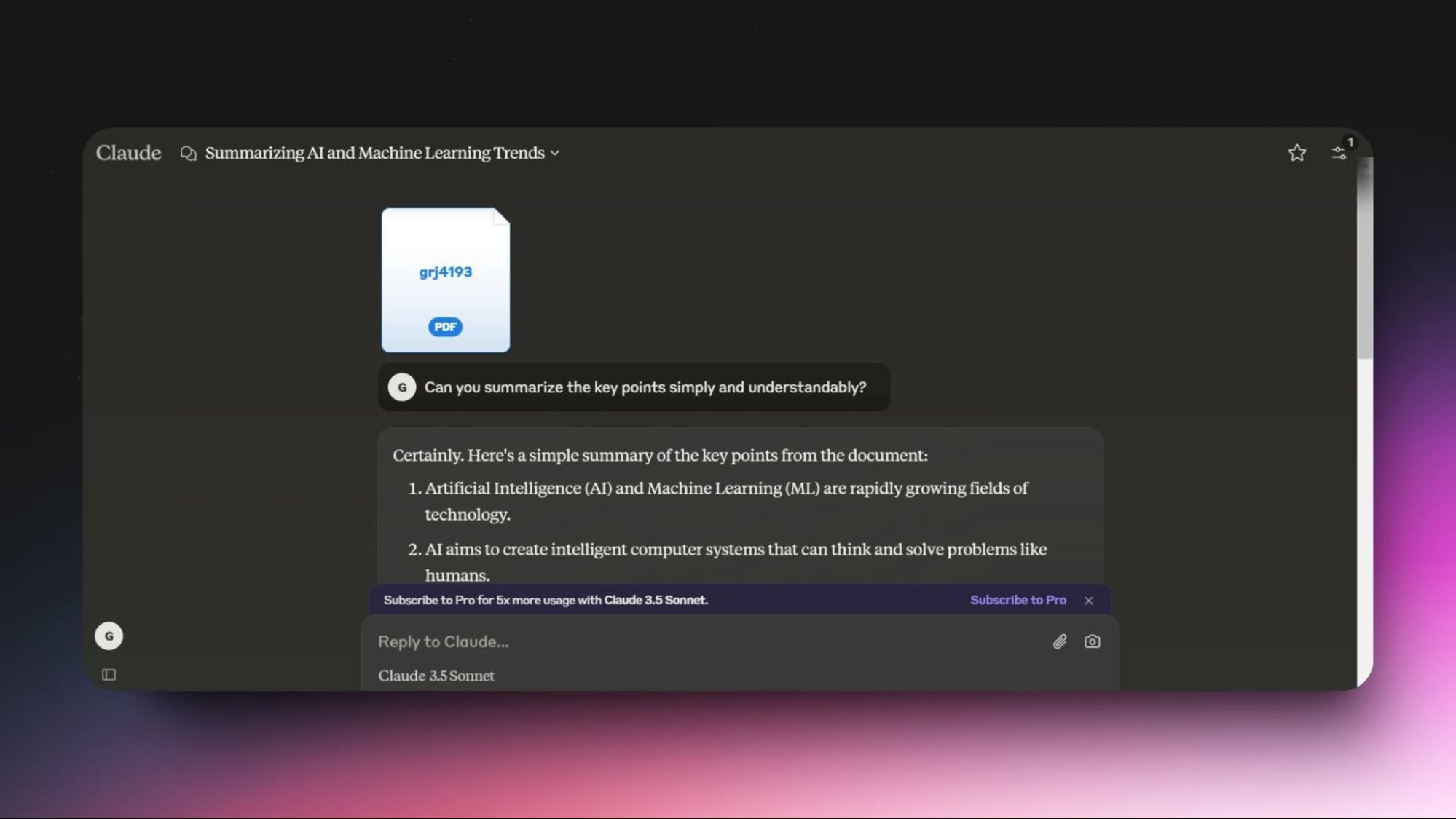
Features:
Attachment: Upload attachments up to 5 MB and a screenshot of your screen.
Mobile app: Available on Android and iOS.
API access: Make Claude yours for extensive use.
Multi-lingual: Supports multi-lingual content generation, translation, and analysis.
Artifacts: Lets you share content in a dedicated window separate from the main conversation.
Pros:
Generates human-like responses, unlike other chatbots.
Comes with solid reasoning, creativity and analytics skills.
Can process and retain large amounts of text (150,000 words) in a single go.
The mobile app is convenient to use on the go.
It remembers your name and chat history and uses that knowledge in later chats.
Integrates with apps like Zapier and many others to increase productivity.
Also pays attention to safety and ethical considerations.
Cons:
Can’t generate images like ChatGPT or Gemini.
Claude is not yet available worldwide. As of now, API access is available in 171 countries, and tool access is available in 175 countries.
Can’t access the web for real-time information.
There is a message limit for using Claude in the free plan.
You can’t change your AI model in the free plan. The default model in the free plan as of now is Claude 3.5 Sonnet.
Pricing:
Free plan: Available on the web, iOS, and Android. Ask about images and docs, and access Claude 3.5 Sonnet.
Paid plans:
Pro: $20 Per person/month
Team: $25 Per person/month (Price billed annually, $30 Per person/month if billed monthly. Minimum 5 members.
Claude, one of the top AI generative tools, was released in March 2023 by Anthropic. It has been constantly evolving throughout the year in terms of AI intelligence. It has three models: Haiku, Sonnet, and Opus. It claims to be superior to GPT-4, GPT-3.5, and even Gemini 1.0 Ultra and Pro in terms of capability in analysis, forecasting, vision capabilities, better understanding of requests, recognizing actual harm, refusing to answer harmless prompts much less often, and better handling of long content, packed with a responsive design.
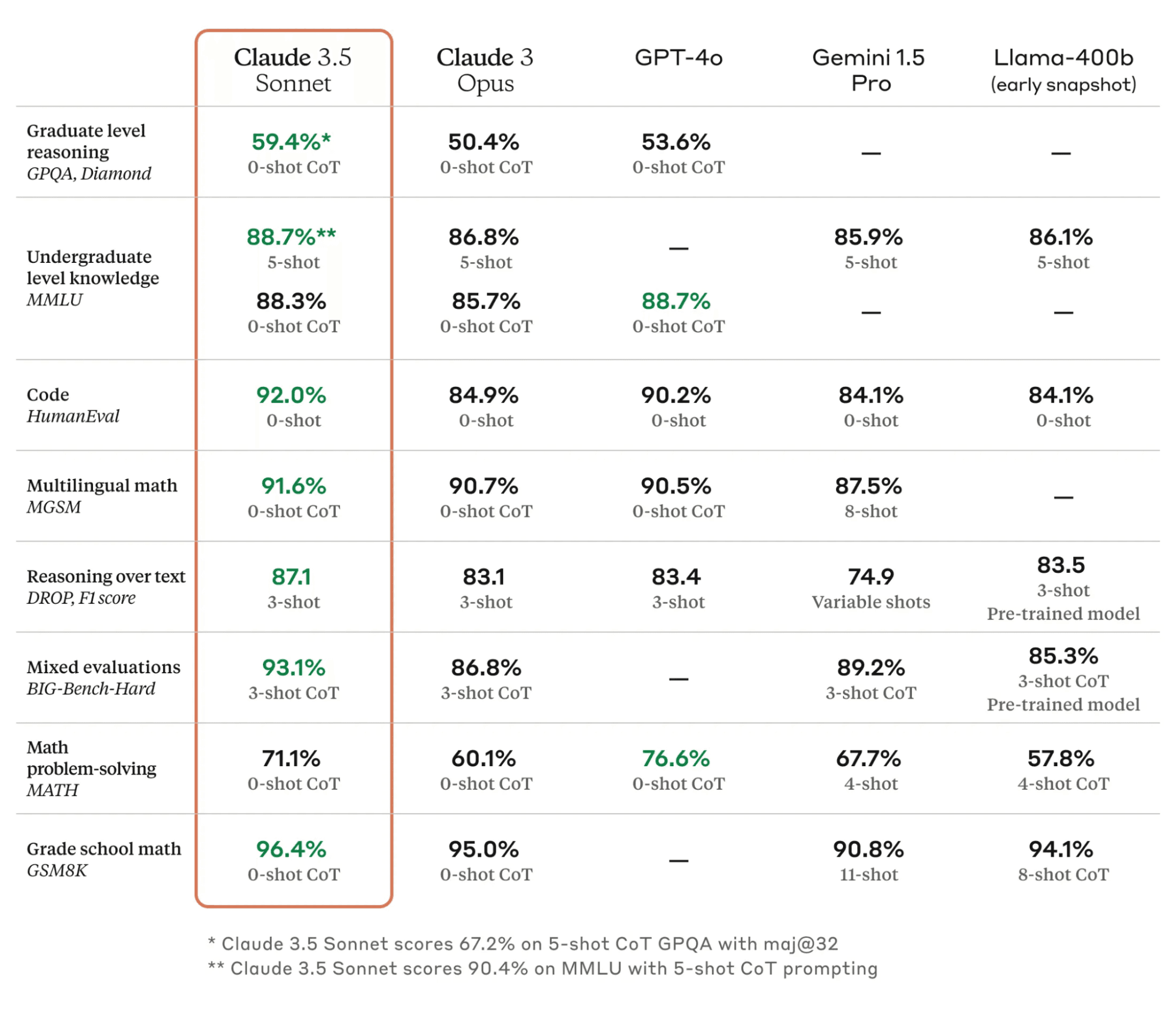
Img source: Claude
Claude’s free plan lets you use the Claude 3.5 sonnet.
How To Use The Tool:
Step 1: Head to Claude’s website.
Step 2: Complete the signup process using your Google account.
Step 3: Launch the tool's dashboard.
Step 4: Enter your request in the chat interface.
Step 5: Attach a screenshot of your screen or attach docs or images up to 5 MB.
Step 6: After a little check, hit enter.
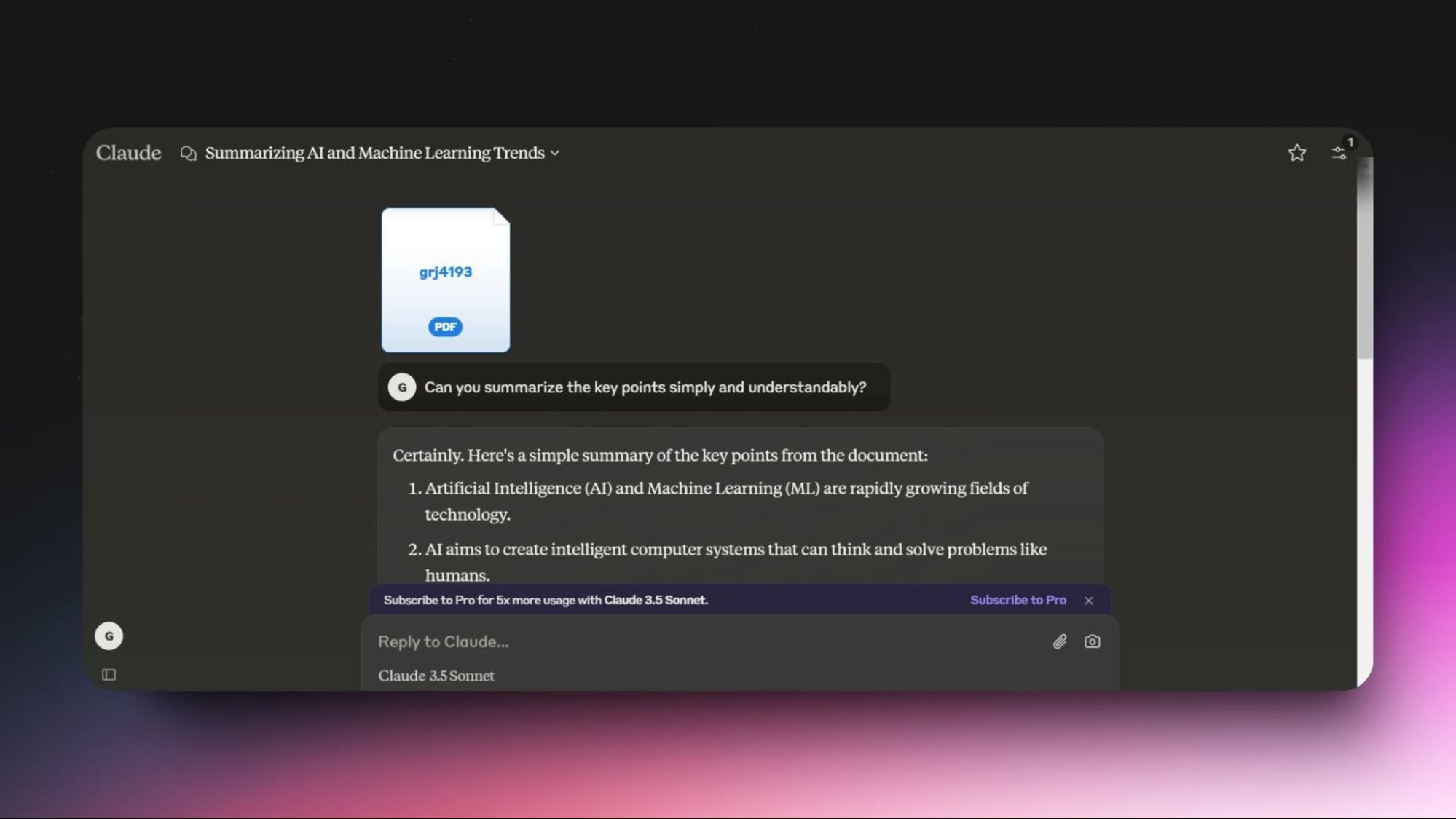
Features:
Attachment: Upload attachments up to 5 MB and a screenshot of your screen.
Mobile app: Available on Android and iOS.
API access: Make Claude yours for extensive use.
Multi-lingual: Supports multi-lingual content generation, translation, and analysis.
Artifacts: Lets you share content in a dedicated window separate from the main conversation.
Pros:
Generates human-like responses, unlike other chatbots.
Comes with solid reasoning, creativity and analytics skills.
Can process and retain large amounts of text (150,000 words) in a single go.
The mobile app is convenient to use on the go.
It remembers your name and chat history and uses that knowledge in later chats.
Integrates with apps like Zapier and many others to increase productivity.
Also pays attention to safety and ethical considerations.
Cons:
Can’t generate images like ChatGPT or Gemini.
Claude is not yet available worldwide. As of now, API access is available in 171 countries, and tool access is available in 175 countries.
Can’t access the web for real-time information.
There is a message limit for using Claude in the free plan.
You can’t change your AI model in the free plan. The default model in the free plan as of now is Claude 3.5 Sonnet.
Pricing:
Free plan: Available on the web, iOS, and Android. Ask about images and docs, and access Claude 3.5 Sonnet.
Paid plans:
Pro: $20 Per person/month
Team: $25 Per person/month (Price billed annually, $30 Per person/month if billed monthly. Minimum 5 members.
Claude, one of the top AI generative tools, was released in March 2023 by Anthropic. It has been constantly evolving throughout the year in terms of AI intelligence. It has three models: Haiku, Sonnet, and Opus. It claims to be superior to GPT-4, GPT-3.5, and even Gemini 1.0 Ultra and Pro in terms of capability in analysis, forecasting, vision capabilities, better understanding of requests, recognizing actual harm, refusing to answer harmless prompts much less often, and better handling of long content, packed with a responsive design.
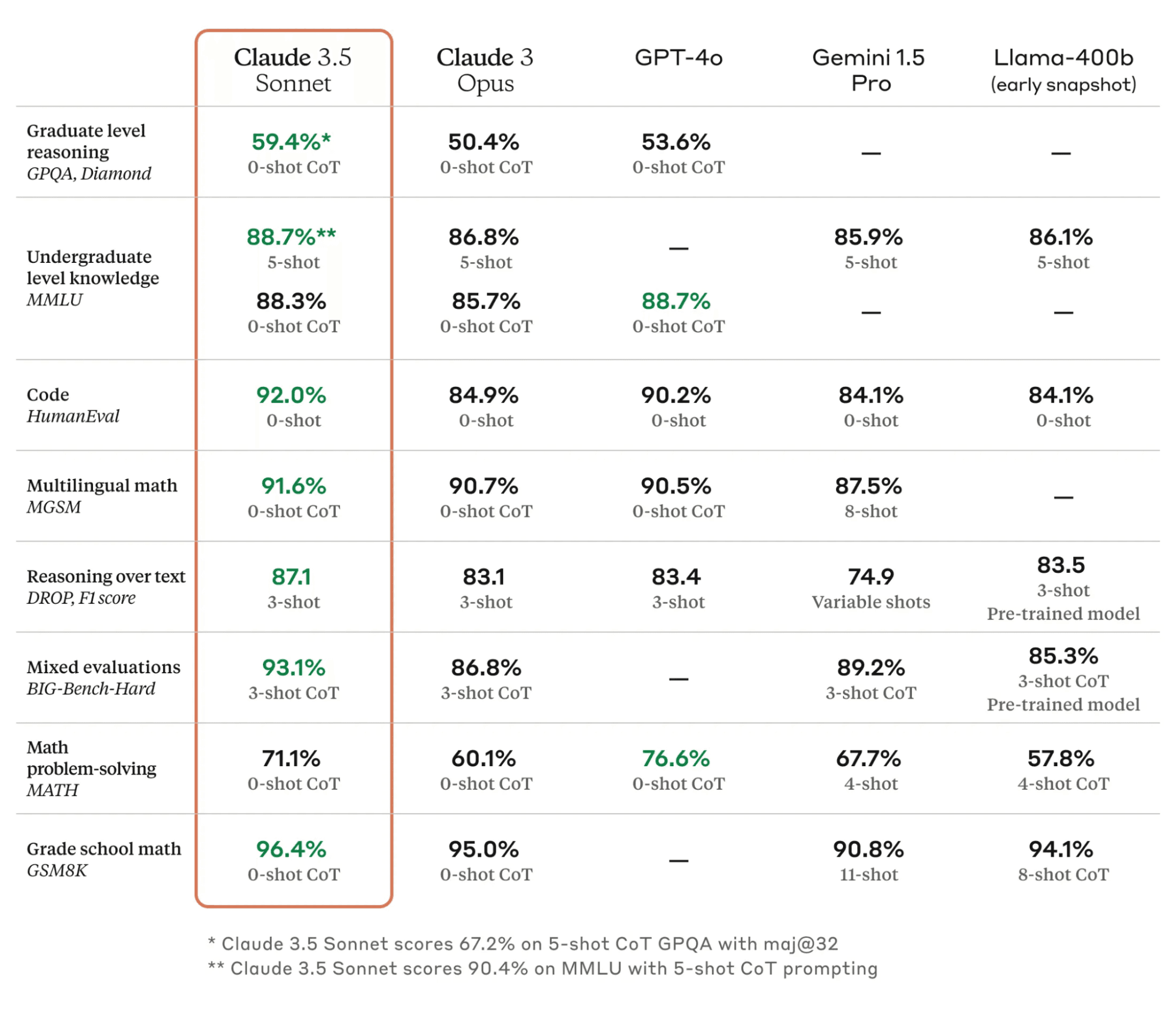
Img source: Claude
Claude’s free plan lets you use the Claude 3.5 sonnet.
How To Use The Tool:
Step 1: Head to Claude’s website.
Step 2: Complete the signup process using your Google account.
Step 3: Launch the tool's dashboard.
Step 4: Enter your request in the chat interface.
Step 5: Attach a screenshot of your screen or attach docs or images up to 5 MB.
Step 6: After a little check, hit enter.
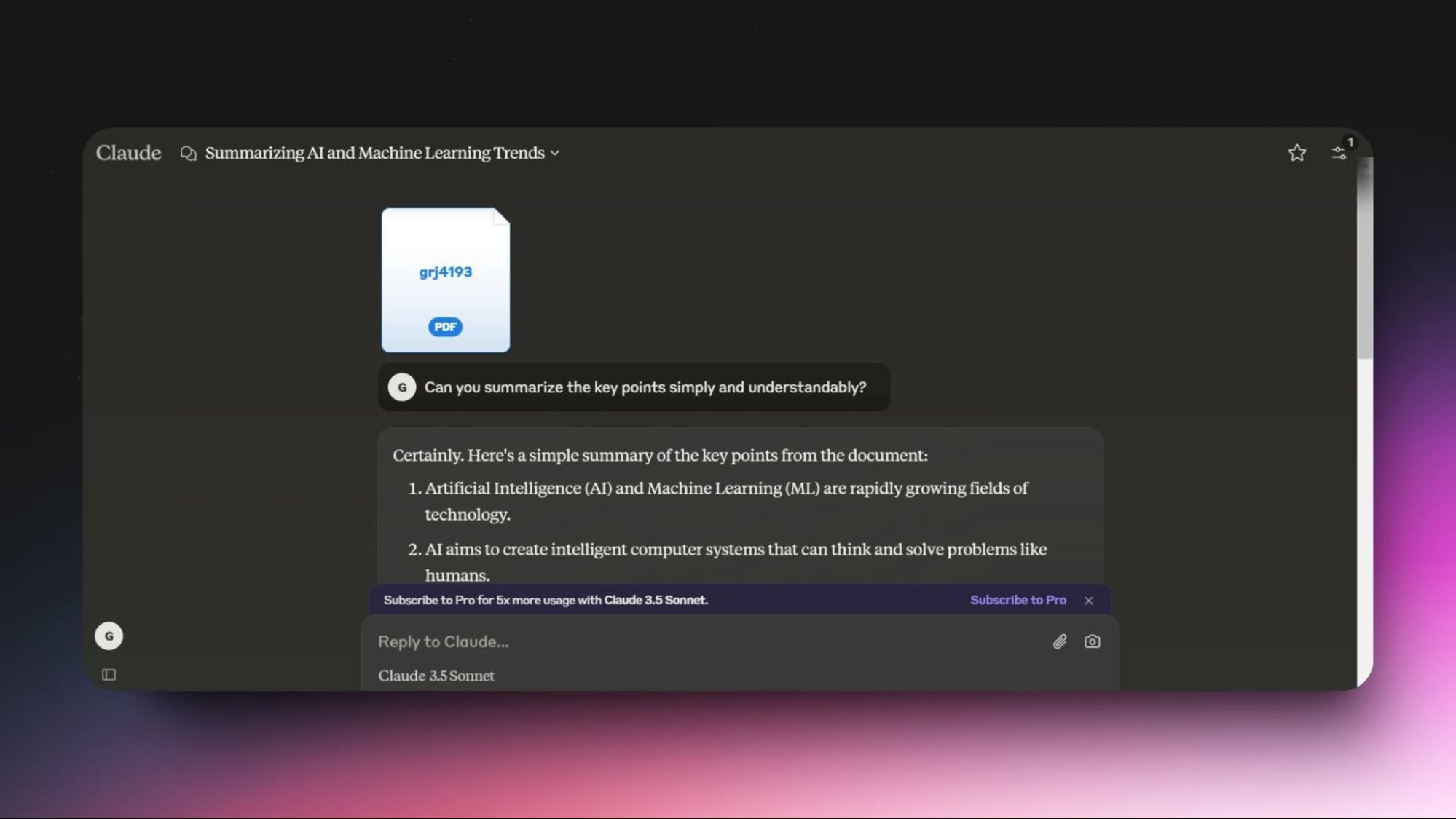
Features:
Attachment: Upload attachments up to 5 MB and a screenshot of your screen.
Mobile app: Available on Android and iOS.
API access: Make Claude yours for extensive use.
Multi-lingual: Supports multi-lingual content generation, translation, and analysis.
Artifacts: Lets you share content in a dedicated window separate from the main conversation.
Pros:
Generates human-like responses, unlike other chatbots.
Comes with solid reasoning, creativity and analytics skills.
Can process and retain large amounts of text (150,000 words) in a single go.
The mobile app is convenient to use on the go.
It remembers your name and chat history and uses that knowledge in later chats.
Integrates with apps like Zapier and many others to increase productivity.
Also pays attention to safety and ethical considerations.
Cons:
Can’t generate images like ChatGPT or Gemini.
Claude is not yet available worldwide. As of now, API access is available in 171 countries, and tool access is available in 175 countries.
Can’t access the web for real-time information.
There is a message limit for using Claude in the free plan.
You can’t change your AI model in the free plan. The default model in the free plan as of now is Claude 3.5 Sonnet.
Pricing:
Free plan: Available on the web, iOS, and Android. Ask about images and docs, and access Claude 3.5 Sonnet.
Paid plans:
Pro: $20 Per person/month
Team: $25 Per person/month (Price billed annually, $30 Per person/month if billed monthly. Minimum 5 members.
3. Leonardo AI For Image Generation
Leonardo AI is one of the best generative AI tools for generating images. It offers many free AI tools and advanced tools for creating images. You can use the tool for free as it provides 150 fast tokens that are automatically added daily. Using this tool, you can generate images using simple prompts you enter. Look for “image generation” under the AI tools and click on it.
The consumption of tokens will vary based on the images you generate. If you wish, you can modify the image generation settings. However, you’d need to upgrade your plan to change a few settings.
How To Use The Tool:
Step 1: Head to Leonardo’s website.
Step 2: Sign up using your Google account.
Step 3: You’ll be automatically redirected to the tool’s dashboard.
Step 4: Choose the image creation tool.
Step 5: Enter your image prompt and modify the settings if needed.
Step 6: Wait for a few seconds for your image to appear.
Step 7: Download the image.
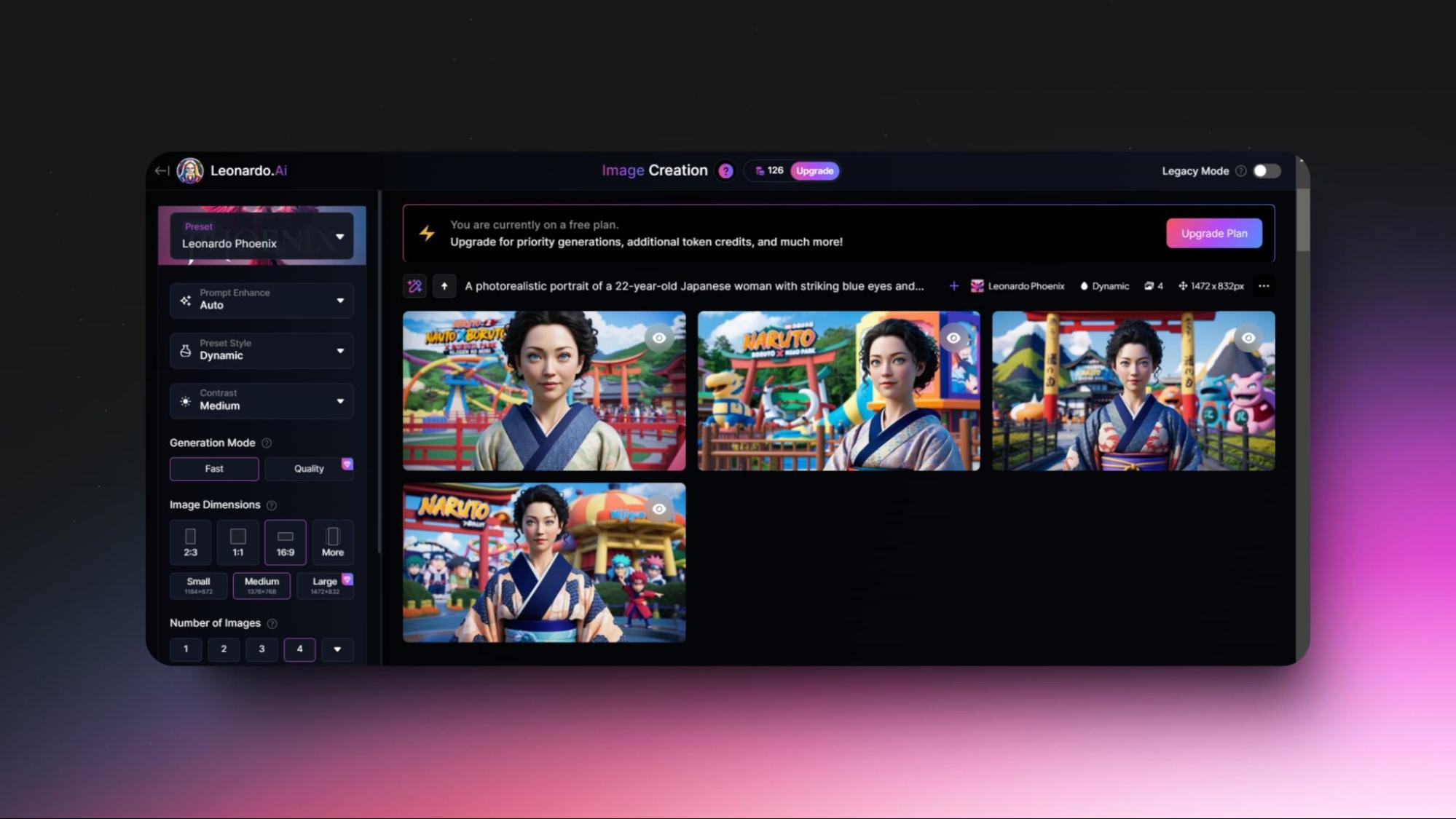
There are a few other tools, like “motion,” which will give you a motion video of less than 5 seconds. “Realtime canvas” will generate a creative image from your simple drawing. “Realtime Gen” generates images in real time based on your prompt. “Canvas Editor” lets you correct and refine details, change styles, and effortlessly create art. And “universal upscale” to upscale the quality of your images.
You can also access a few more advanced features, such as training your own AI model and 3D texture generation.
Features:
Image generation: Easily create images using simple prompts.
Daily tokens: Get 150 fast tokens added daily for free usage.
Custom settings: Modify image generation settings (some settings require an upgrade).
Motion videos: Create short motion videos under 5 seconds.
Realtime canvas: Turn simple drawings into creative images instantly.
Realtime gen: Generate images from your prompts in real-time.
Canvas editor: Refine details, change styles, and create art effortlessly.
Upscale quality: Use the “universal upscale” tool to improve image quality.
Model training: Advanced option to train your AI model.
3D textures: Generate 3D textures for more advanced creations.
Pros:
Free usage: Generous daily tokens for free use.
User-friendly: Easy setup and simple interface.
Multiple tools: A variety of tools for different creative tasks.
Customizable outputs: Options to adjust settings for personalized results.
High quality: Produces high-quality images and videos with minimal effort.
Fast Results: Generates images and videos quickly, saving time in creative processes.
Free Access: Though the 150 tokens are not enough for designers and professionals. It is good for people who are getting started with AI image generation.
Cons:
Free usage is restricted by the daily token limit.
Some settings and features require a paid upgrade.
Motion videos are limited to very short durations.
Some advanced features may be difficult for beginners.
Tokens are used up faster with more complex tasks.
Pricing:
Free plan: 150 credits daily.
Leonardo AI offers 4 paid plans.
API Basic: $9/mo
API Standard: $49/mo.
API Pro: $299/mo.
API Custom: Custom pricing.
Leonardo AI is one of the best generative AI tools for generating images. It offers many free AI tools and advanced tools for creating images. You can use the tool for free as it provides 150 fast tokens that are automatically added daily. Using this tool, you can generate images using simple prompts you enter. Look for “image generation” under the AI tools and click on it.
The consumption of tokens will vary based on the images you generate. If you wish, you can modify the image generation settings. However, you’d need to upgrade your plan to change a few settings.
How To Use The Tool:
Step 1: Head to Leonardo’s website.
Step 2: Sign up using your Google account.
Step 3: You’ll be automatically redirected to the tool’s dashboard.
Step 4: Choose the image creation tool.
Step 5: Enter your image prompt and modify the settings if needed.
Step 6: Wait for a few seconds for your image to appear.
Step 7: Download the image.
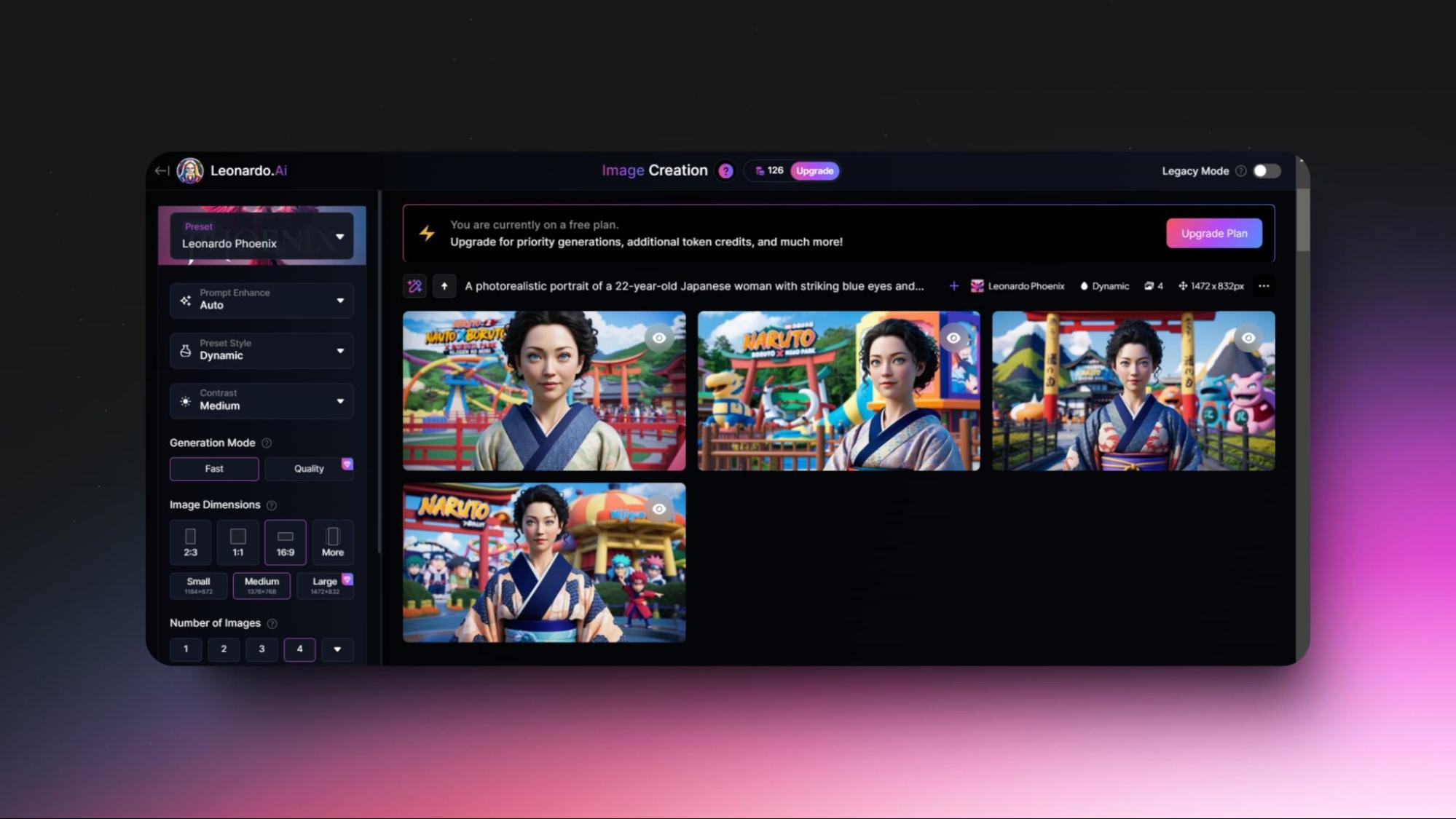
There are a few other tools, like “motion,” which will give you a motion video of less than 5 seconds. “Realtime canvas” will generate a creative image from your simple drawing. “Realtime Gen” generates images in real time based on your prompt. “Canvas Editor” lets you correct and refine details, change styles, and effortlessly create art. And “universal upscale” to upscale the quality of your images.
You can also access a few more advanced features, such as training your own AI model and 3D texture generation.
Features:
Image generation: Easily create images using simple prompts.
Daily tokens: Get 150 fast tokens added daily for free usage.
Custom settings: Modify image generation settings (some settings require an upgrade).
Motion videos: Create short motion videos under 5 seconds.
Realtime canvas: Turn simple drawings into creative images instantly.
Realtime gen: Generate images from your prompts in real-time.
Canvas editor: Refine details, change styles, and create art effortlessly.
Upscale quality: Use the “universal upscale” tool to improve image quality.
Model training: Advanced option to train your AI model.
3D textures: Generate 3D textures for more advanced creations.
Pros:
Free usage: Generous daily tokens for free use.
User-friendly: Easy setup and simple interface.
Multiple tools: A variety of tools for different creative tasks.
Customizable outputs: Options to adjust settings for personalized results.
High quality: Produces high-quality images and videos with minimal effort.
Fast Results: Generates images and videos quickly, saving time in creative processes.
Free Access: Though the 150 tokens are not enough for designers and professionals. It is good for people who are getting started with AI image generation.
Cons:
Free usage is restricted by the daily token limit.
Some settings and features require a paid upgrade.
Motion videos are limited to very short durations.
Some advanced features may be difficult for beginners.
Tokens are used up faster with more complex tasks.
Pricing:
Free plan: 150 credits daily.
Leonardo AI offers 4 paid plans.
API Basic: $9/mo
API Standard: $49/mo.
API Pro: $299/mo.
API Custom: Custom pricing.
Leonardo AI is one of the best generative AI tools for generating images. It offers many free AI tools and advanced tools for creating images. You can use the tool for free as it provides 150 fast tokens that are automatically added daily. Using this tool, you can generate images using simple prompts you enter. Look for “image generation” under the AI tools and click on it.
The consumption of tokens will vary based on the images you generate. If you wish, you can modify the image generation settings. However, you’d need to upgrade your plan to change a few settings.
How To Use The Tool:
Step 1: Head to Leonardo’s website.
Step 2: Sign up using your Google account.
Step 3: You’ll be automatically redirected to the tool’s dashboard.
Step 4: Choose the image creation tool.
Step 5: Enter your image prompt and modify the settings if needed.
Step 6: Wait for a few seconds for your image to appear.
Step 7: Download the image.
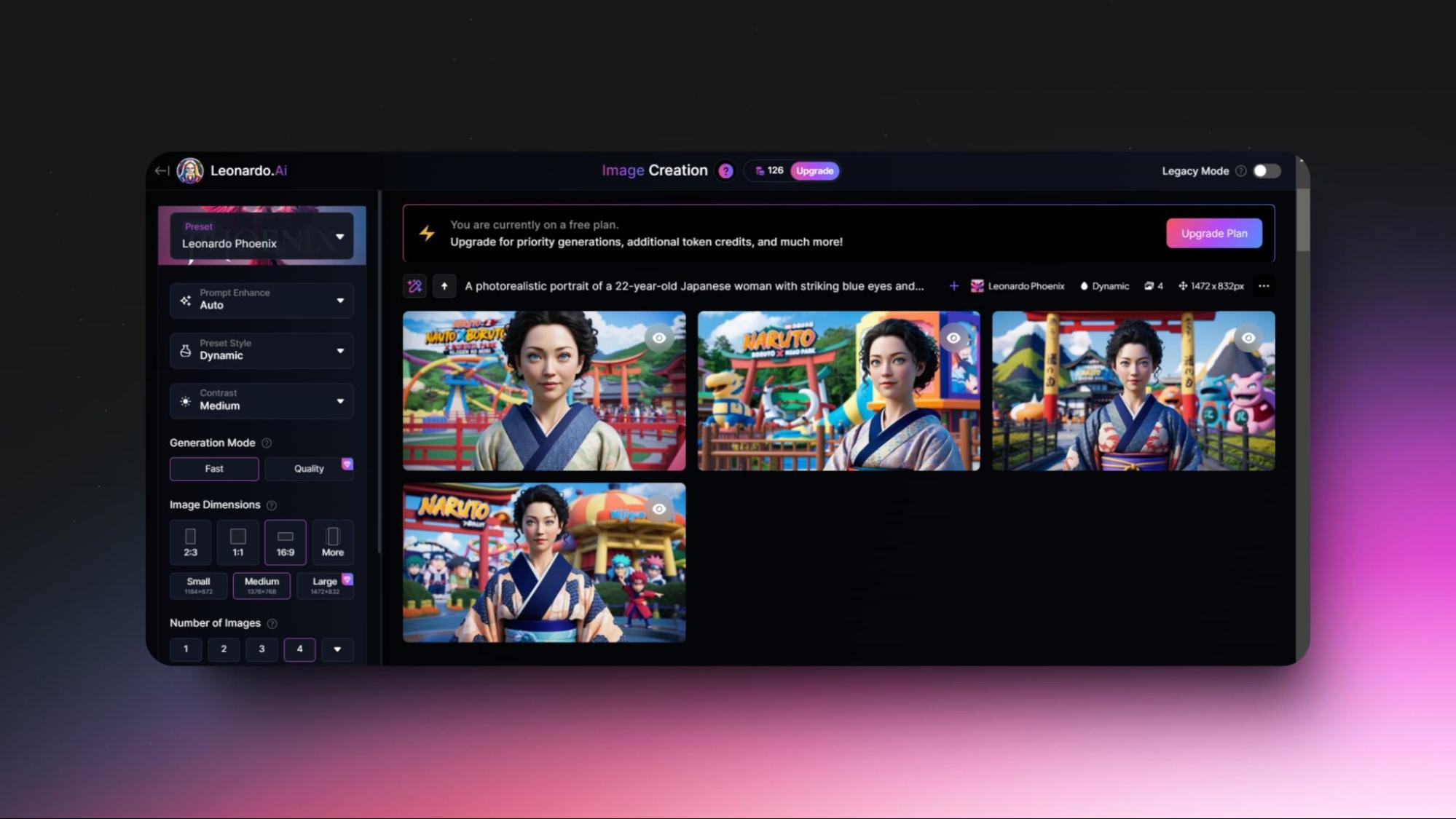
There are a few other tools, like “motion,” which will give you a motion video of less than 5 seconds. “Realtime canvas” will generate a creative image from your simple drawing. “Realtime Gen” generates images in real time based on your prompt. “Canvas Editor” lets you correct and refine details, change styles, and effortlessly create art. And “universal upscale” to upscale the quality of your images.
You can also access a few more advanced features, such as training your own AI model and 3D texture generation.
Features:
Image generation: Easily create images using simple prompts.
Daily tokens: Get 150 fast tokens added daily for free usage.
Custom settings: Modify image generation settings (some settings require an upgrade).
Motion videos: Create short motion videos under 5 seconds.
Realtime canvas: Turn simple drawings into creative images instantly.
Realtime gen: Generate images from your prompts in real-time.
Canvas editor: Refine details, change styles, and create art effortlessly.
Upscale quality: Use the “universal upscale” tool to improve image quality.
Model training: Advanced option to train your AI model.
3D textures: Generate 3D textures for more advanced creations.
Pros:
Free usage: Generous daily tokens for free use.
User-friendly: Easy setup and simple interface.
Multiple tools: A variety of tools for different creative tasks.
Customizable outputs: Options to adjust settings for personalized results.
High quality: Produces high-quality images and videos with minimal effort.
Fast Results: Generates images and videos quickly, saving time in creative processes.
Free Access: Though the 150 tokens are not enough for designers and professionals. It is good for people who are getting started with AI image generation.
Cons:
Free usage is restricted by the daily token limit.
Some settings and features require a paid upgrade.
Motion videos are limited to very short durations.
Some advanced features may be difficult for beginners.
Tokens are used up faster with more complex tasks.
Pricing:
Free plan: 150 credits daily.
Leonardo AI offers 4 paid plans.
API Basic: $9/mo
API Standard: $49/mo.
API Pro: $299/mo.
API Custom: Custom pricing.
4. Grammarly For AI Writing Assistance
Grammarly doesn’t require any introduction. It is one of the top generative AI tools that helps many people, including me, to write more confidently by providing writing suggestions, generative AI help, and plagiarism detection.
It offers free and paid plans and is accessible to everyone. It can be installed on operating systems like Windows and Mac, browsers, and mobile phones. It can also be used on several apps and websites, including Slack, Microsoft Office, and even Apple Mail.
How To Use The Tool:
Step 1: Open your browser and go to Grammarly’s site.
Step 2: Click “Get Grammarly it's free” in the top right corner.
Step 3: Sign up for the tool.
Step 4: Launch the tool's dashboard.
Step 5: Click “New” or “Upload” to open the editor and upload your text document, respectively.
Step 6: Once you have your content all ready, you’ll get the score, goals, and generative AI to the left.
Step 7: Click “Generative AI” and select a part of the content, and dialogue will appear.
Step 8: Optimize or modify your content using AI
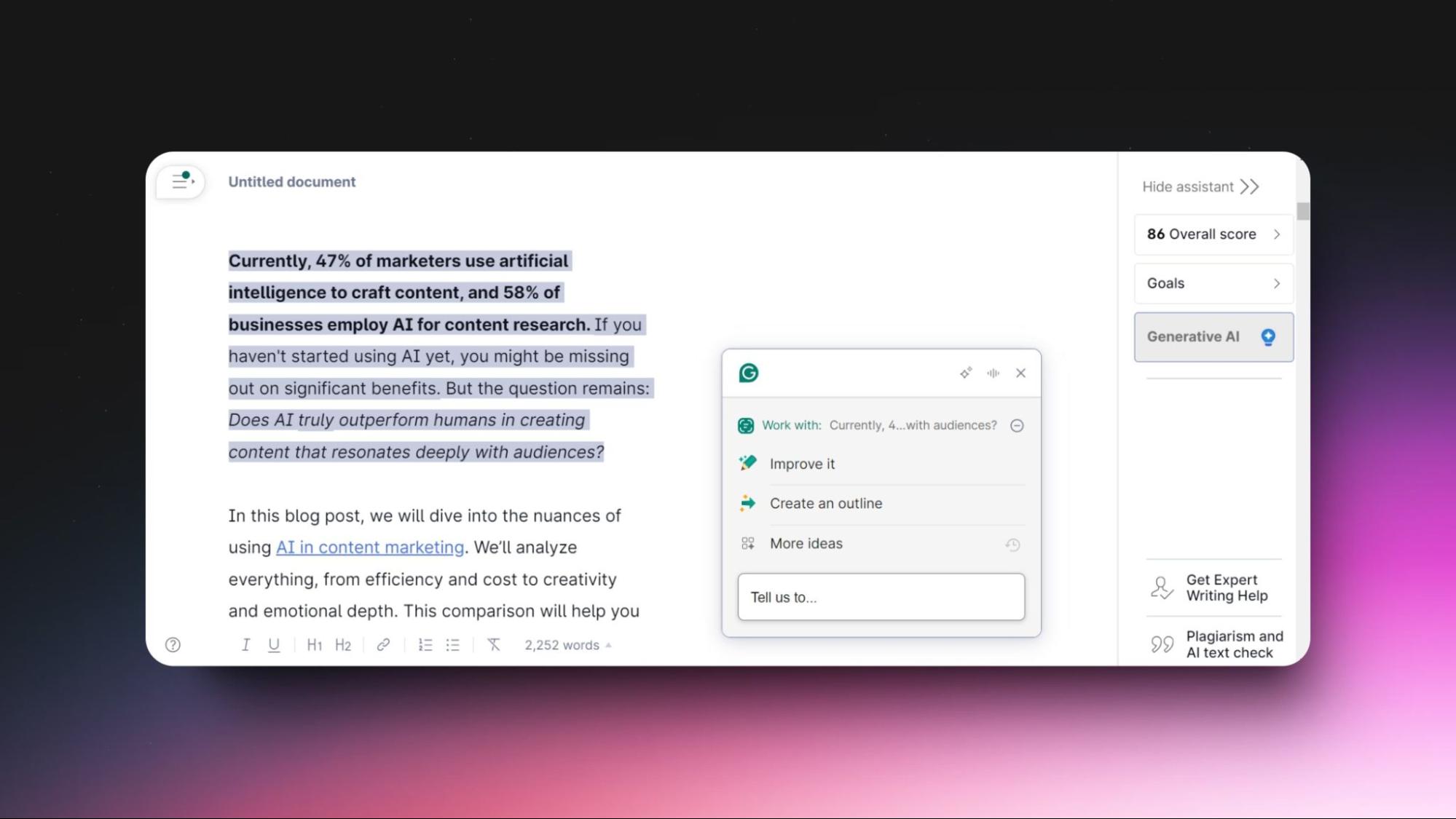
Features:
Goal setting: Set writing goals for tailored suggestions.
Score overview: Get a content score and improvement tips.
AI ideas: Use "Generative AI" for idea generation and optimization.
Impact boost: Suggestions to make content more impactful.
Plagiarism check: Scans for originality with billions of sources.
Mobile Access: Available for Android, iPad, and iPhone.
Browser extension: Get grammar suggestions on the go.
Pros:
Simple upload and document creation.
Goal-based writing suggestions.
AI helps refine and improve content.
Ensures content is plagiarism-free.
Improve writing on the go.
Cons:
Just 100 AI prompts for the free plan is a bit low.
Expert writing help can be costly.
The free plan is often limited.
It might provide the wrong suggestions.
The content generated by the tool is often flagged as AI content.
Pricing:
Free plan: Writing suggestions, tone-checking, 100 AI prompts
Paid plans: The tool offers 2 paid plans.
Premium: $30 when billed monthly.
Business: $25 when billed monthly.
Grammarly doesn’t require any introduction. It is one of the top generative AI tools that helps many people, including me, to write more confidently by providing writing suggestions, generative AI help, and plagiarism detection.
It offers free and paid plans and is accessible to everyone. It can be installed on operating systems like Windows and Mac, browsers, and mobile phones. It can also be used on several apps and websites, including Slack, Microsoft Office, and even Apple Mail.
How To Use The Tool:
Step 1: Open your browser and go to Grammarly’s site.
Step 2: Click “Get Grammarly it's free” in the top right corner.
Step 3: Sign up for the tool.
Step 4: Launch the tool's dashboard.
Step 5: Click “New” or “Upload” to open the editor and upload your text document, respectively.
Step 6: Once you have your content all ready, you’ll get the score, goals, and generative AI to the left.
Step 7: Click “Generative AI” and select a part of the content, and dialogue will appear.
Step 8: Optimize or modify your content using AI
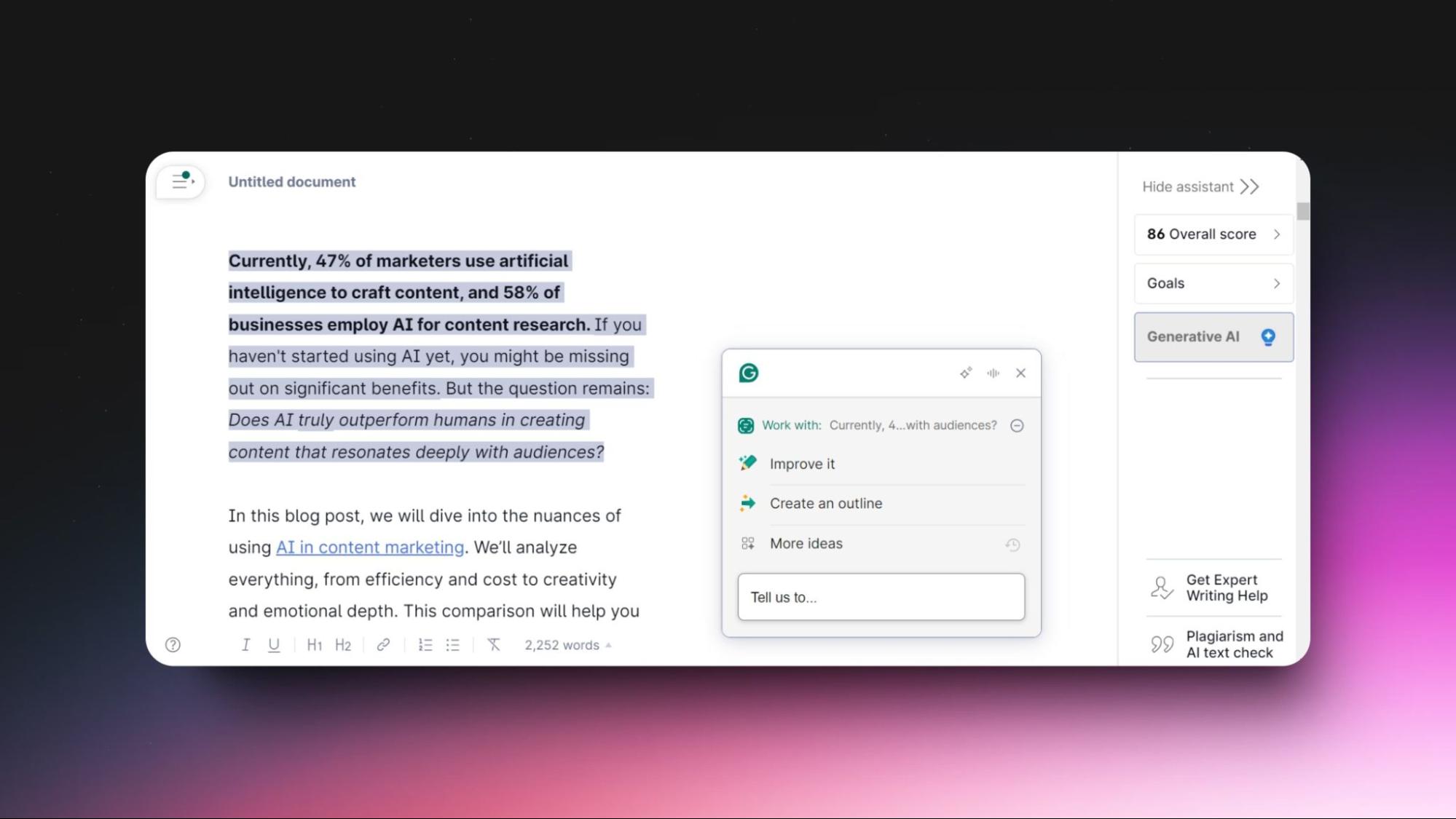
Features:
Goal setting: Set writing goals for tailored suggestions.
Score overview: Get a content score and improvement tips.
AI ideas: Use "Generative AI" for idea generation and optimization.
Impact boost: Suggestions to make content more impactful.
Plagiarism check: Scans for originality with billions of sources.
Mobile Access: Available for Android, iPad, and iPhone.
Browser extension: Get grammar suggestions on the go.
Pros:
Simple upload and document creation.
Goal-based writing suggestions.
AI helps refine and improve content.
Ensures content is plagiarism-free.
Improve writing on the go.
Cons:
Just 100 AI prompts for the free plan is a bit low.
Expert writing help can be costly.
The free plan is often limited.
It might provide the wrong suggestions.
The content generated by the tool is often flagged as AI content.
Pricing:
Free plan: Writing suggestions, tone-checking, 100 AI prompts
Paid plans: The tool offers 2 paid plans.
Premium: $30 when billed monthly.
Business: $25 when billed monthly.
Grammarly doesn’t require any introduction. It is one of the top generative AI tools that helps many people, including me, to write more confidently by providing writing suggestions, generative AI help, and plagiarism detection.
It offers free and paid plans and is accessible to everyone. It can be installed on operating systems like Windows and Mac, browsers, and mobile phones. It can also be used on several apps and websites, including Slack, Microsoft Office, and even Apple Mail.
How To Use The Tool:
Step 1: Open your browser and go to Grammarly’s site.
Step 2: Click “Get Grammarly it's free” in the top right corner.
Step 3: Sign up for the tool.
Step 4: Launch the tool's dashboard.
Step 5: Click “New” or “Upload” to open the editor and upload your text document, respectively.
Step 6: Once you have your content all ready, you’ll get the score, goals, and generative AI to the left.
Step 7: Click “Generative AI” and select a part of the content, and dialogue will appear.
Step 8: Optimize or modify your content using AI
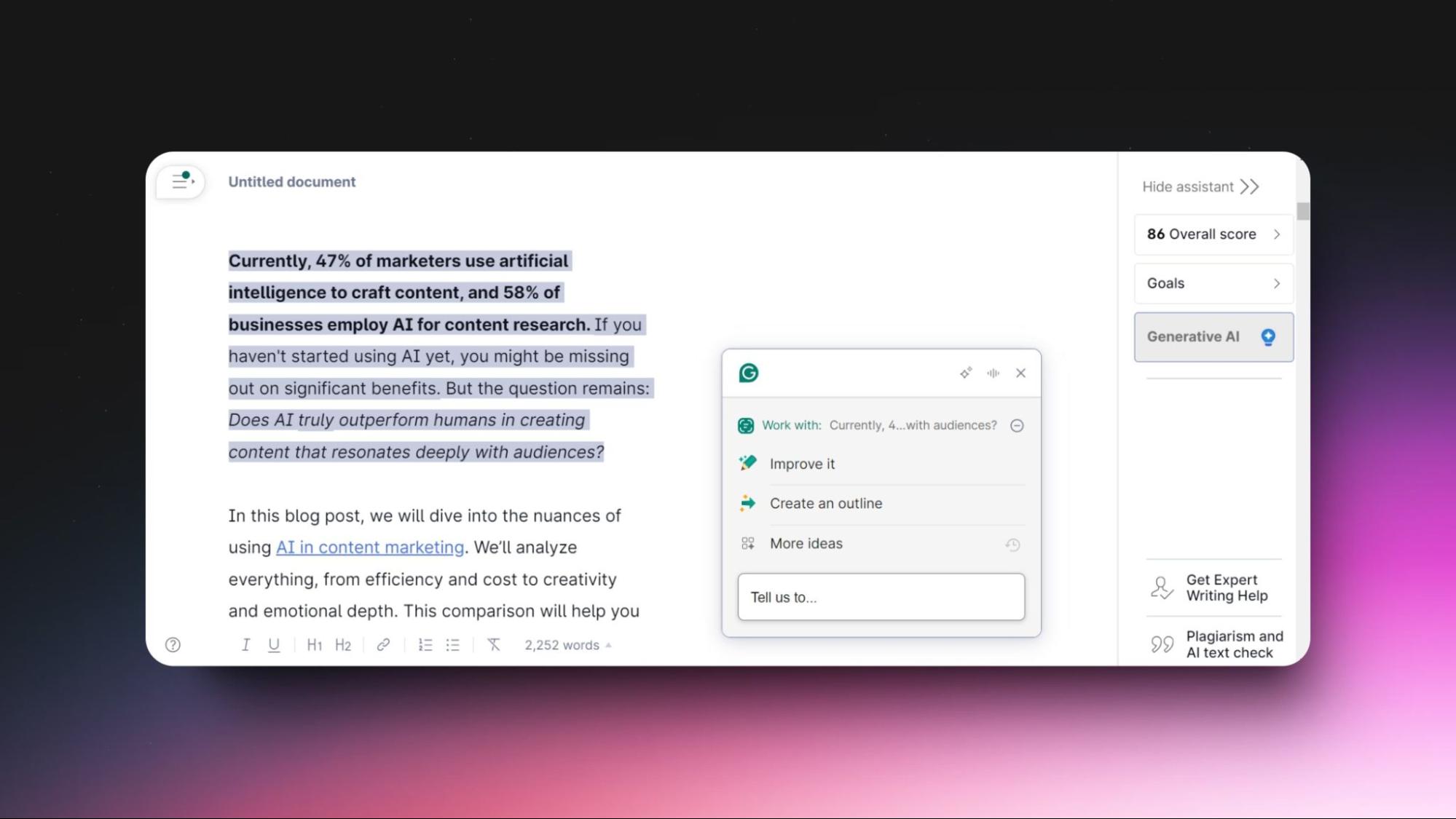
Features:
Goal setting: Set writing goals for tailored suggestions.
Score overview: Get a content score and improvement tips.
AI ideas: Use "Generative AI" for idea generation and optimization.
Impact boost: Suggestions to make content more impactful.
Plagiarism check: Scans for originality with billions of sources.
Mobile Access: Available for Android, iPad, and iPhone.
Browser extension: Get grammar suggestions on the go.
Pros:
Simple upload and document creation.
Goal-based writing suggestions.
AI helps refine and improve content.
Ensures content is plagiarism-free.
Improve writing on the go.
Cons:
Just 100 AI prompts for the free plan is a bit low.
Expert writing help can be costly.
The free plan is often limited.
It might provide the wrong suggestions.
The content generated by the tool is often flagged as AI content.
Pricing:
Free plan: Writing suggestions, tone-checking, 100 AI prompts
Paid plans: The tool offers 2 paid plans.
Premium: $30 when billed monthly.
Business: $25 when billed monthly.
5. Piktochart For Infographics Generation
Ever wish there was a quick and easy way to create infographics, considering how time-consuming it can get? Here's a shortcut to creating infographics with generative AI: "Piktochart." To create infographics in a matter of seconds, you only have to type a prompt or upload existing content.
How To Use The Tool:
Open your browser and go to Piktochart.
Click on ‘Sign up with Google” to complete the signup process.
You’ll find an option called “Piktochart AI.” Click on it.
Once the page loads, enter your prompt in a line. You can alternatively paste or upload your content.
Choose your desired design format.
Once done, click on “Generate Infographics.”
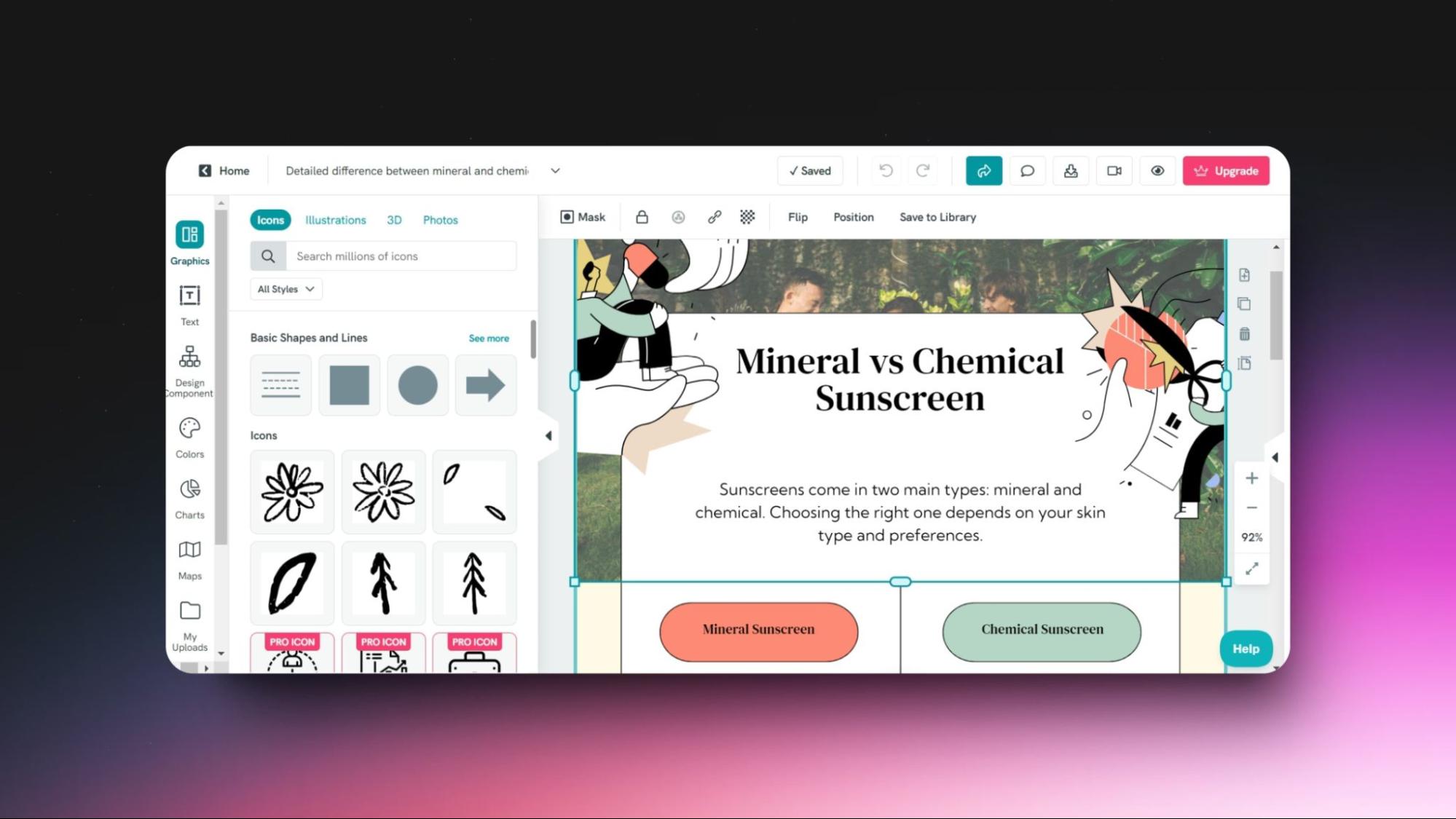
Features:
Quick setup: Easy to sign up with Google.
AI-powered: Generate infographics instantly using AI.
Simple input: Enter a prompt or upload content.
Flexible design: Choose from different design formats.
Editable templates: Access pre-designed templates for various needs.
Customization options: Edit text, images, and elements freely.
Downloadable output: Save your final infographic easily.
Video transcription: Convert videos to text and add subtitles.
Pros:
Saves time by generating infographics in seconds.
User-friendly and simple to navigate.
Offers a range of customizable templates.
Useful for creating different types of visuals for various needs.
Includes a free video-to-text converter for easy transcription.
Cons:
Offers just 50 AI credits in the free plan.
Limited design flexibility compared to professional graphic design software.
Relies on AI, which might not always capture specific creative ideas perfectly.
Some features may require a premium subscription for full access.
Pricing:
Free plan: 2 PNG downloads, unlimited visual projects, 50 AI credits, all templates and formats, invite up to 3 team members, and 100MB storage.
Paid plans: Separate pricing plans for individuals, businesses, teachers, students, and nonprofits.
Starts from $14 per member/month, billed annually, and goes up to $60 per member, billed annually.
Ever wish there was a quick and easy way to create infographics, considering how time-consuming it can get? Here's a shortcut to creating infographics with generative AI: "Piktochart." To create infographics in a matter of seconds, you only have to type a prompt or upload existing content.
How To Use The Tool:
Open your browser and go to Piktochart.
Click on ‘Sign up with Google” to complete the signup process.
You’ll find an option called “Piktochart AI.” Click on it.
Once the page loads, enter your prompt in a line. You can alternatively paste or upload your content.
Choose your desired design format.
Once done, click on “Generate Infographics.”
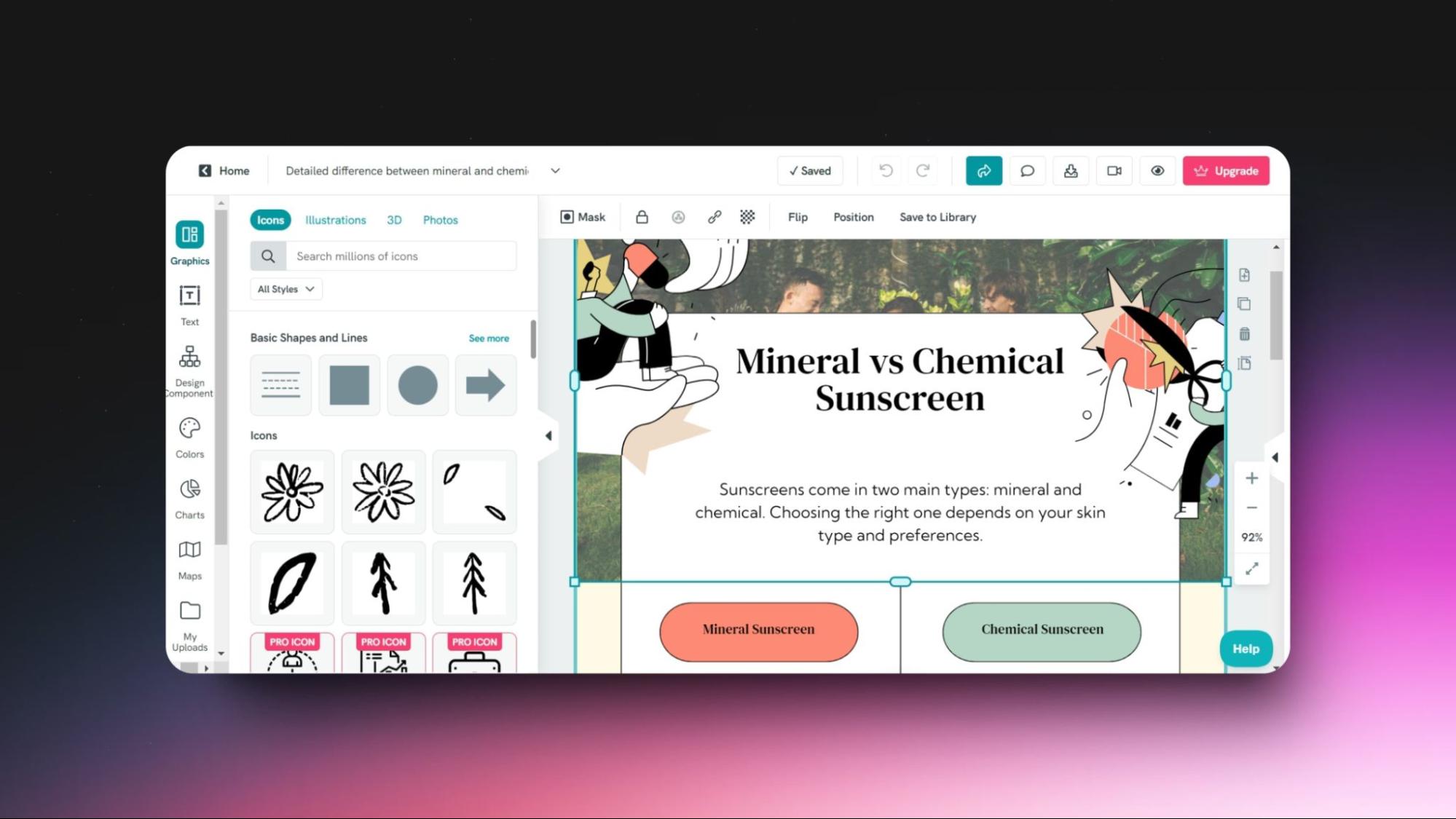
Features:
Quick setup: Easy to sign up with Google.
AI-powered: Generate infographics instantly using AI.
Simple input: Enter a prompt or upload content.
Flexible design: Choose from different design formats.
Editable templates: Access pre-designed templates for various needs.
Customization options: Edit text, images, and elements freely.
Downloadable output: Save your final infographic easily.
Video transcription: Convert videos to text and add subtitles.
Pros:
Saves time by generating infographics in seconds.
User-friendly and simple to navigate.
Offers a range of customizable templates.
Useful for creating different types of visuals for various needs.
Includes a free video-to-text converter for easy transcription.
Cons:
Offers just 50 AI credits in the free plan.
Limited design flexibility compared to professional graphic design software.
Relies on AI, which might not always capture specific creative ideas perfectly.
Some features may require a premium subscription for full access.
Pricing:
Free plan: 2 PNG downloads, unlimited visual projects, 50 AI credits, all templates and formats, invite up to 3 team members, and 100MB storage.
Paid plans: Separate pricing plans for individuals, businesses, teachers, students, and nonprofits.
Starts from $14 per member/month, billed annually, and goes up to $60 per member, billed annually.
Ever wish there was a quick and easy way to create infographics, considering how time-consuming it can get? Here's a shortcut to creating infographics with generative AI: "Piktochart." To create infographics in a matter of seconds, you only have to type a prompt or upload existing content.
How To Use The Tool:
Open your browser and go to Piktochart.
Click on ‘Sign up with Google” to complete the signup process.
You’ll find an option called “Piktochart AI.” Click on it.
Once the page loads, enter your prompt in a line. You can alternatively paste or upload your content.
Choose your desired design format.
Once done, click on “Generate Infographics.”
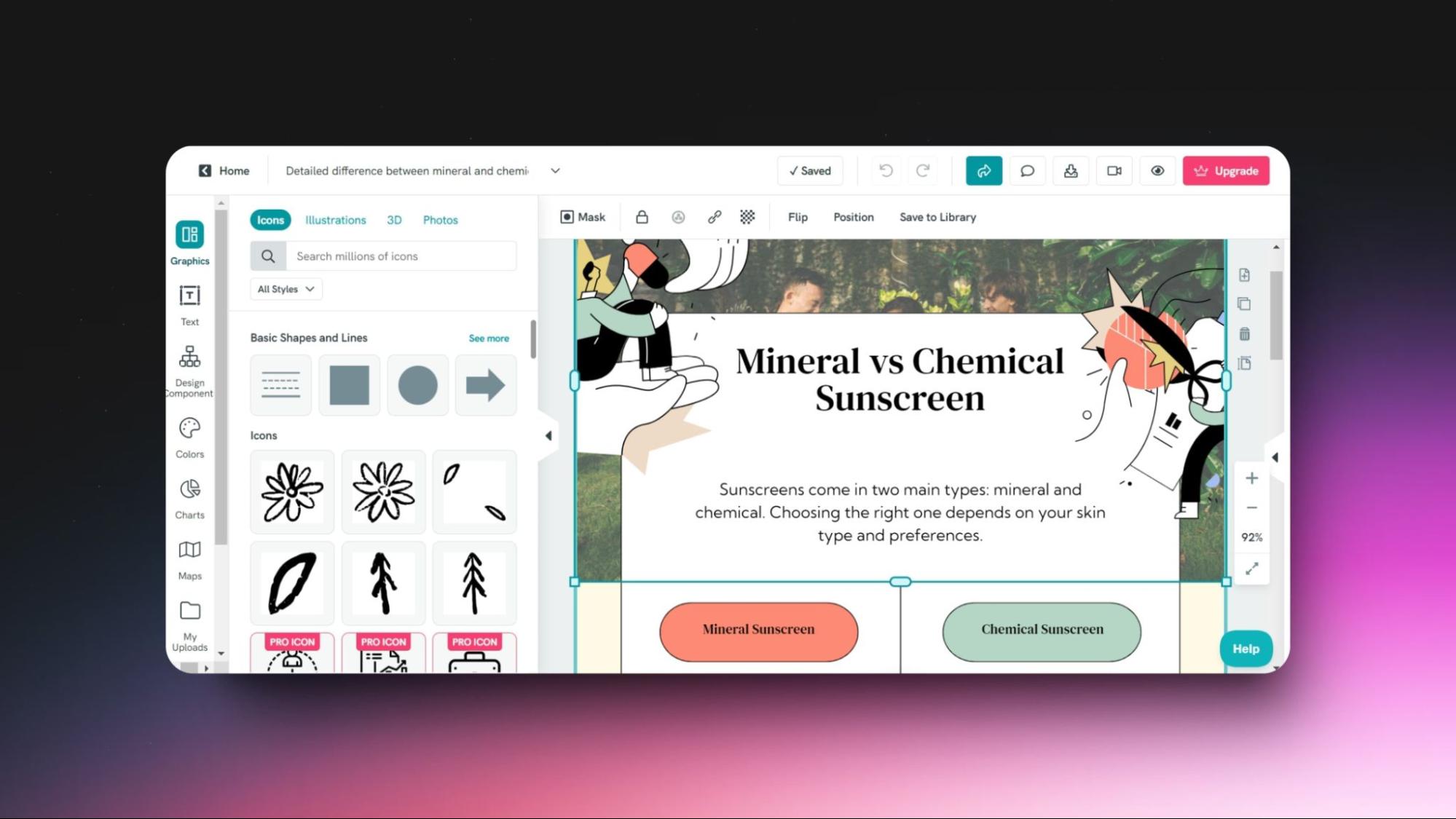
Features:
Quick setup: Easy to sign up with Google.
AI-powered: Generate infographics instantly using AI.
Simple input: Enter a prompt or upload content.
Flexible design: Choose from different design formats.
Editable templates: Access pre-designed templates for various needs.
Customization options: Edit text, images, and elements freely.
Downloadable output: Save your final infographic easily.
Video transcription: Convert videos to text and add subtitles.
Pros:
Saves time by generating infographics in seconds.
User-friendly and simple to navigate.
Offers a range of customizable templates.
Useful for creating different types of visuals for various needs.
Includes a free video-to-text converter for easy transcription.
Cons:
Offers just 50 AI credits in the free plan.
Limited design flexibility compared to professional graphic design software.
Relies on AI, which might not always capture specific creative ideas perfectly.
Some features may require a premium subscription for full access.
Pricing:
Free plan: 2 PNG downloads, unlimited visual projects, 50 AI credits, all templates and formats, invite up to 3 team members, and 100MB storage.
Paid plans: Separate pricing plans for individuals, businesses, teachers, students, and nonprofits.
Starts from $14 per member/month, billed annually, and goes up to $60 per member, billed annually.
6. Pictory For AI Video Generation
If you are a video editor or content creator, you know how time-consuming it can be to create videos daily. However, this tool called Pictory AI can help automate this process for you.
One thing I like about this tool is that it allows you to create videos from various formats, such as scripts, articles, and visuals. You can also edit your recorded videos and automatically add subtitles using AI.
How To Use The Tool:
Step 1: Head to the Pictory AI tool.
Step 2: Click “Start for free” on the home page.
Step 3: Complete the signup process and activate your 14-day free trial.
Step 4: Launch the tool’s dashboard.
Step 5: Choose how you want to create your video.
Step 6: Enter the details and create your video.
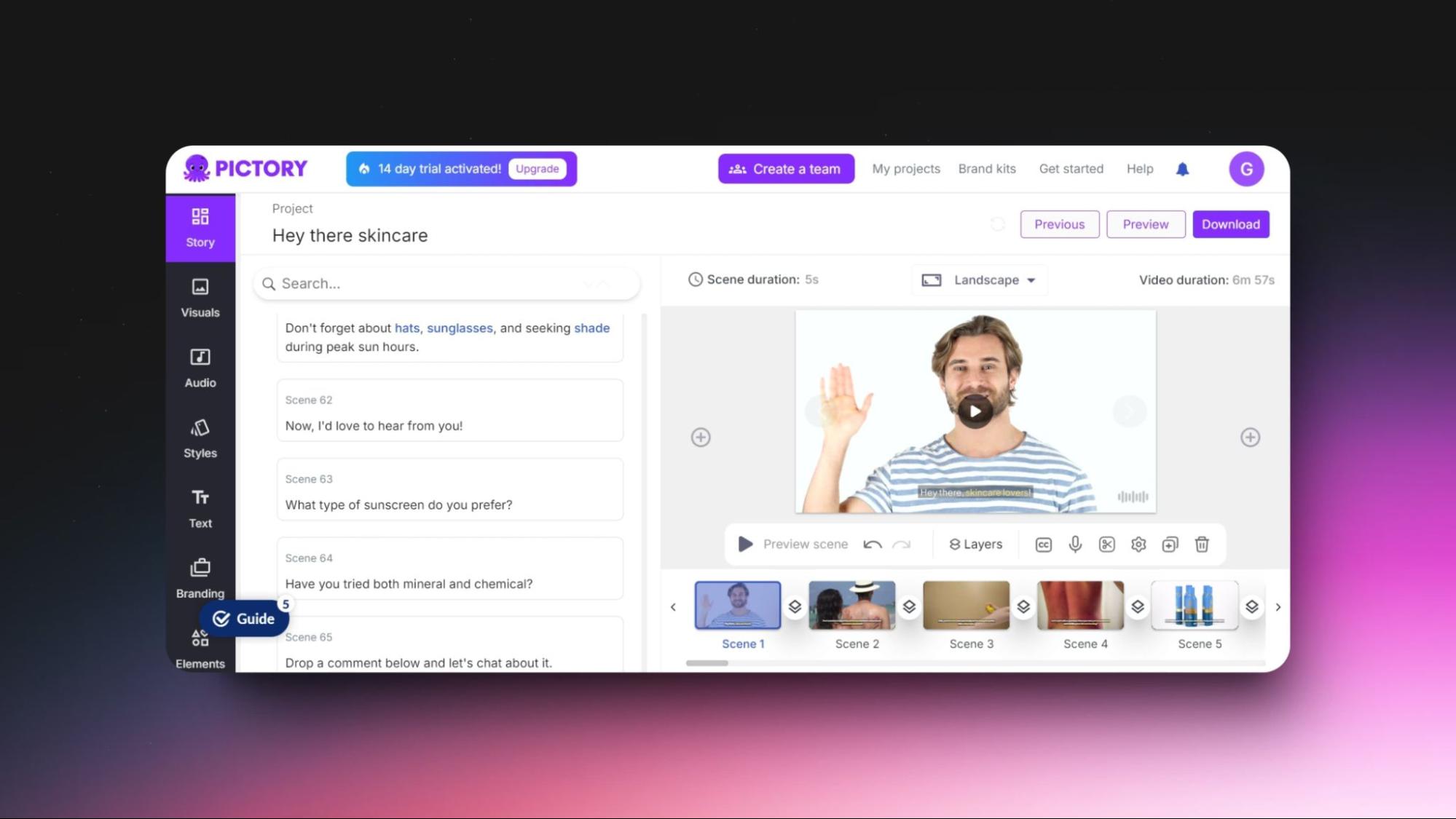
Features:
Text editing: Edit videos quickly using text.
Video repurposing: Create new videos from existing ones.
Auto summarize: Automatically summarize videos.
Script videos: Make videos from scripts.
Blog to video: Turn blog posts into videos.
AI captions: Add captions and transcribe automatically.
Transitions: Add animations for a polished look.
Title ideas: Generate catchy video titles with AI.
Easy posting: Schedule videos on social media with Hootsuite.
Multi-language: Support for over 20 languages.
Auto-crop: Remove filler words and pauses.
Customization: Create unique content with many options.
Advanced tools: Resize, adjust speed, add text, and more.
Pros:
Saves you time by making video creation quicker and easier.
Works with different types of content, like scripts, articles, and videos.
Super easy to use with a simple, intuitive interface.
Automatically adds captions and transcribes your videos.
Comes with creative tools, like animations and catchy title ideas.
Supports over 20 languages so that you can reach a global audience.
Links with Hootsuite to make sharing on social media super simple.
Cons:
The free trial only lasts for 14 days.
You might need to fine-tune AI-generated videos to get them just right.
The video quality might not be as high as what you’d get with top-tier professional tools.
Pricing:
Free trial: 14 days.
Paid plans: Comes with different pricing plans for creators, professionals, teams and enterprises.
Prices start at $25 per month and go up to $119 per month, excluding custom plans, which require contacting their support team.
If you are a video editor or content creator, you know how time-consuming it can be to create videos daily. However, this tool called Pictory AI can help automate this process for you.
One thing I like about this tool is that it allows you to create videos from various formats, such as scripts, articles, and visuals. You can also edit your recorded videos and automatically add subtitles using AI.
How To Use The Tool:
Step 1: Head to the Pictory AI tool.
Step 2: Click “Start for free” on the home page.
Step 3: Complete the signup process and activate your 14-day free trial.
Step 4: Launch the tool’s dashboard.
Step 5: Choose how you want to create your video.
Step 6: Enter the details and create your video.
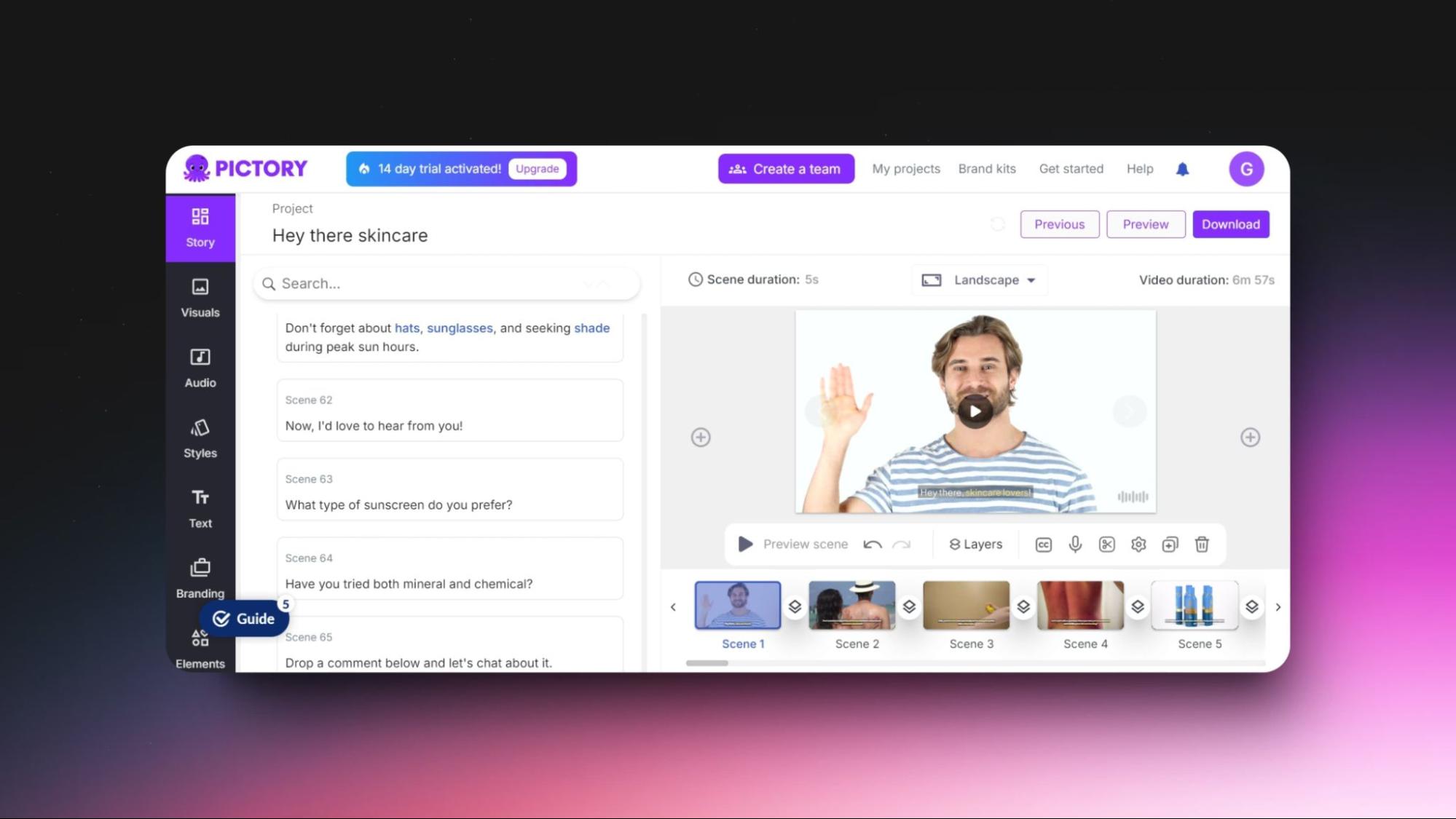
Features:
Text editing: Edit videos quickly using text.
Video repurposing: Create new videos from existing ones.
Auto summarize: Automatically summarize videos.
Script videos: Make videos from scripts.
Blog to video: Turn blog posts into videos.
AI captions: Add captions and transcribe automatically.
Transitions: Add animations for a polished look.
Title ideas: Generate catchy video titles with AI.
Easy posting: Schedule videos on social media with Hootsuite.
Multi-language: Support for over 20 languages.
Auto-crop: Remove filler words and pauses.
Customization: Create unique content with many options.
Advanced tools: Resize, adjust speed, add text, and more.
Pros:
Saves you time by making video creation quicker and easier.
Works with different types of content, like scripts, articles, and videos.
Super easy to use with a simple, intuitive interface.
Automatically adds captions and transcribes your videos.
Comes with creative tools, like animations and catchy title ideas.
Supports over 20 languages so that you can reach a global audience.
Links with Hootsuite to make sharing on social media super simple.
Cons:
The free trial only lasts for 14 days.
You might need to fine-tune AI-generated videos to get them just right.
The video quality might not be as high as what you’d get with top-tier professional tools.
Pricing:
Free trial: 14 days.
Paid plans: Comes with different pricing plans for creators, professionals, teams and enterprises.
Prices start at $25 per month and go up to $119 per month, excluding custom plans, which require contacting their support team.
If you are a video editor or content creator, you know how time-consuming it can be to create videos daily. However, this tool called Pictory AI can help automate this process for you.
One thing I like about this tool is that it allows you to create videos from various formats, such as scripts, articles, and visuals. You can also edit your recorded videos and automatically add subtitles using AI.
How To Use The Tool:
Step 1: Head to the Pictory AI tool.
Step 2: Click “Start for free” on the home page.
Step 3: Complete the signup process and activate your 14-day free trial.
Step 4: Launch the tool’s dashboard.
Step 5: Choose how you want to create your video.
Step 6: Enter the details and create your video.
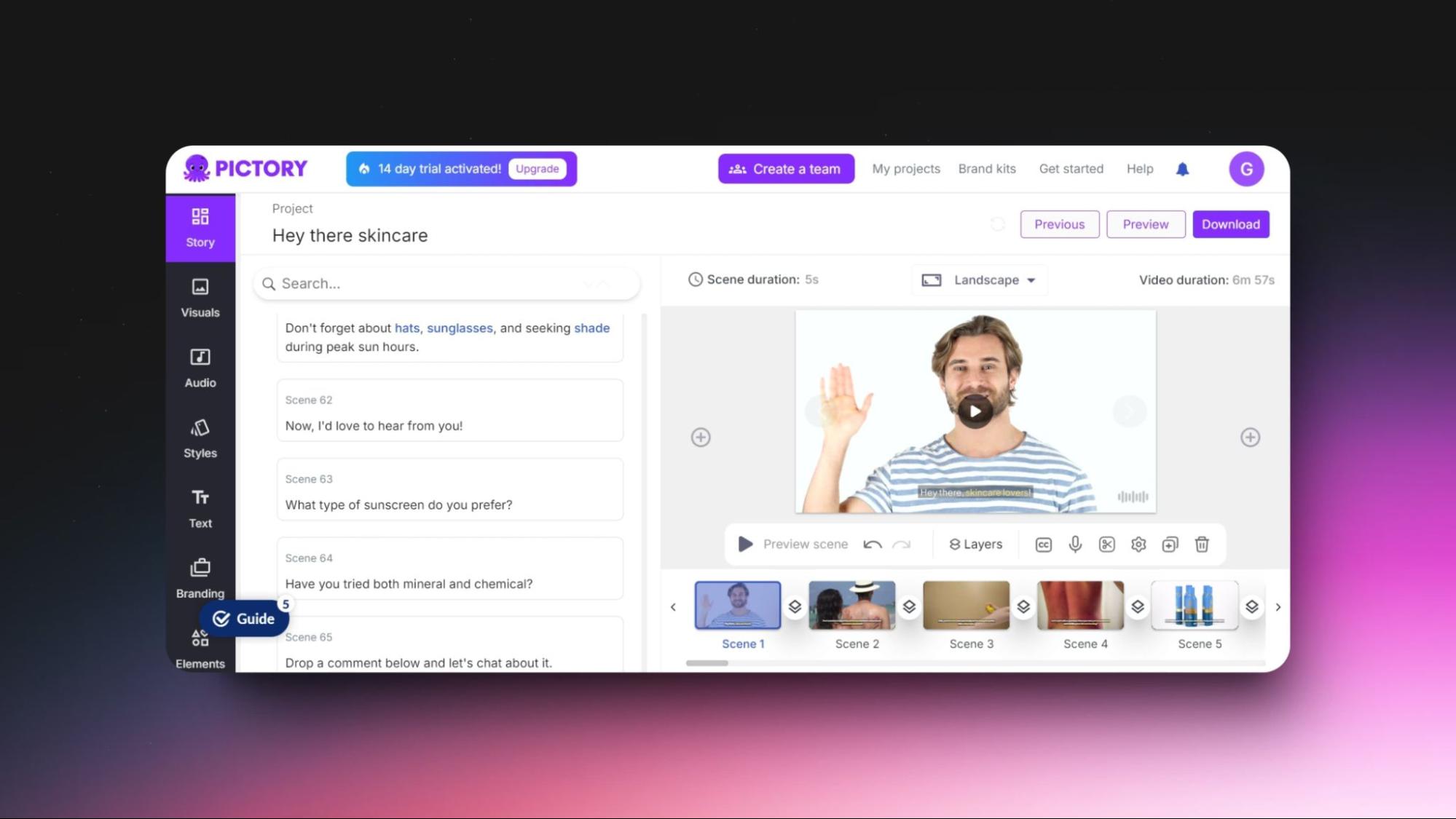
Features:
Text editing: Edit videos quickly using text.
Video repurposing: Create new videos from existing ones.
Auto summarize: Automatically summarize videos.
Script videos: Make videos from scripts.
Blog to video: Turn blog posts into videos.
AI captions: Add captions and transcribe automatically.
Transitions: Add animations for a polished look.
Title ideas: Generate catchy video titles with AI.
Easy posting: Schedule videos on social media with Hootsuite.
Multi-language: Support for over 20 languages.
Auto-crop: Remove filler words and pauses.
Customization: Create unique content with many options.
Advanced tools: Resize, adjust speed, add text, and more.
Pros:
Saves you time by making video creation quicker and easier.
Works with different types of content, like scripts, articles, and videos.
Super easy to use with a simple, intuitive interface.
Automatically adds captions and transcribes your videos.
Comes with creative tools, like animations and catchy title ideas.
Supports over 20 languages so that you can reach a global audience.
Links with Hootsuite to make sharing on social media super simple.
Cons:
The free trial only lasts for 14 days.
You might need to fine-tune AI-generated videos to get them just right.
The video quality might not be as high as what you’d get with top-tier professional tools.
Pricing:
Free trial: 14 days.
Paid plans: Comes with different pricing plans for creators, professionals, teams and enterprises.
Prices start at $25 per month and go up to $119 per month, excluding custom plans, which require contacting their support team.
7. Codeium For AI Coding Assistance
Codeium is one of the best generative AI tools that helps developers write code faster and with fewer errors. It provides quick code suggestions, detects bugs, translates code between languages, and offers real-time help directly in your favorite code editor. With support for over 70 programming languages and integration with 40+ IDEs, Codeium is designed to make coding easier, whether you’re a beginner or a pro.
How To Use The Tool:
Step 1: Pick Visual Studio Code as your IDE.
Step 2: Install the Codeium extension from the Extensions sidebar (Ctrl + Shift + X).
Step 3: Open or create a project with File > New File.
Step 4: Start typing to see Codeium’s code suggestions.
Step 5: Press Ctrl + I to enter a prompt for generating specific code.
Step 6: Use Tab or Enter to accept the suggested code.
Step 7: Review and adjust the AI-generated code as needed.
Step 8: Save (Ctrl + S) and run your code to test functionality.
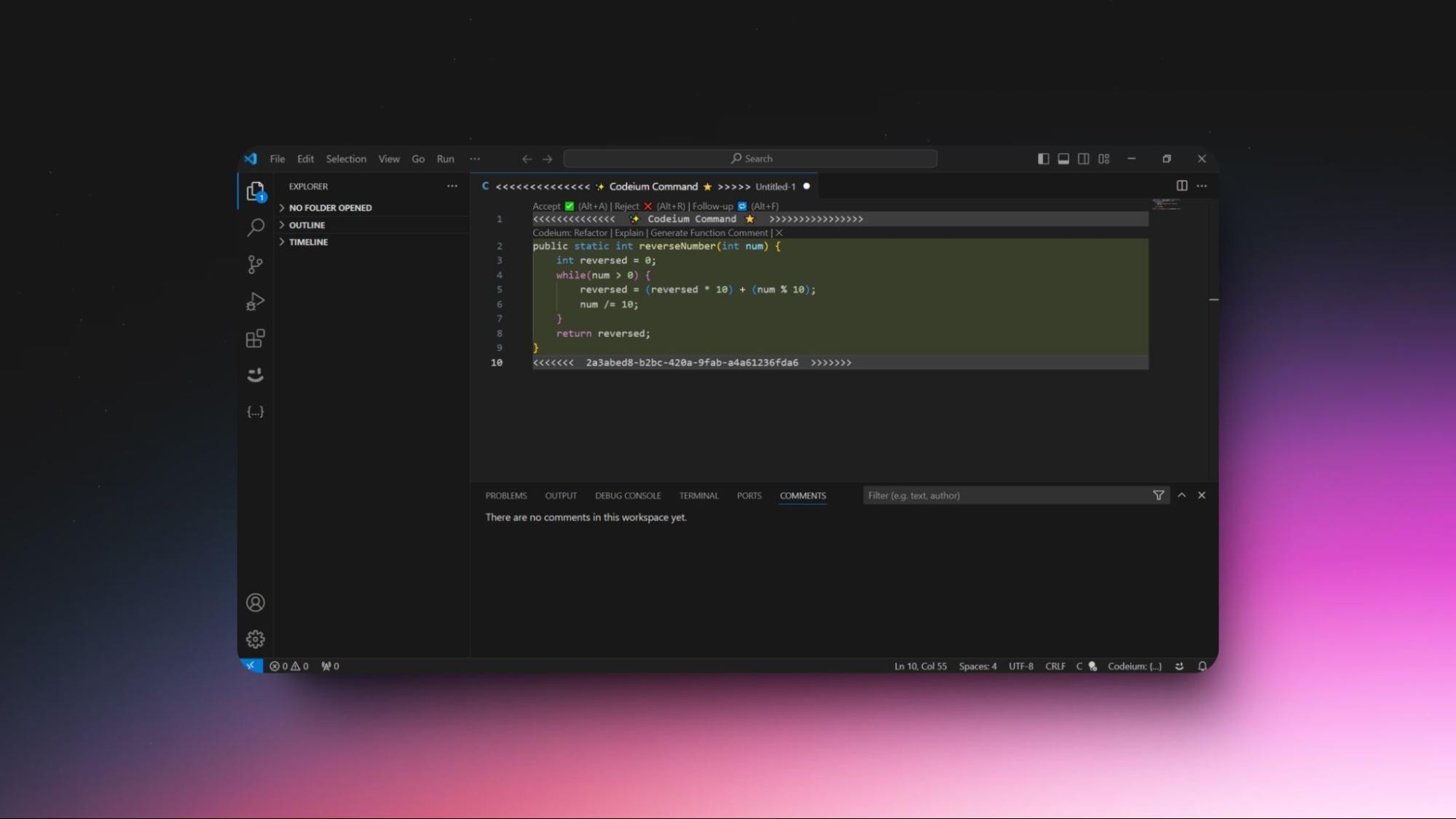
Features:
Autocomplete: Instant code suggestions.
Easy Search: Finds code quickly.
Code Help: Explains complex code.
Improvement Tips: Suggests ways to make code cleaner.
IDE Support: Works with 40+ editors.
Code translation: Translate code from one language to another.
Automated Testing: Suggests unit tests.
Bug Detection: Finds and fixes bugs.
Performance Tips: Optimizes code speed.
Regex Assistance: Helps with regular expressions.
Code Documentation: Auto-generates comments.
Customizable: Adapts to your coding style.
Version Control: Integrates with Git.
Collaboration: Enhances teamwork.
Pros:
Free for individuals with many features.
Supports 70+ languages and 40+ IDEs.
Speeds up coding and reduces errors.
Offers learning tools and best practice suggestions.
Cons:
Advanced features need a paid plan.
Occasional AI suggestion inaccuracies.
Takes time to learn all the features.
Risk of over-reliance on AI for beginners.
Pricing:
Free plan: Rapid code autocomplete, in-editor AI chat assistant, AI command capabilities, no training on non-permissive data, discord community, encryption in transit.
Paid plans:
Teams: Up to 100 seats $15 per seat/month.
Enterprise: Custom.
Codeium is one of the best generative AI tools that helps developers write code faster and with fewer errors. It provides quick code suggestions, detects bugs, translates code between languages, and offers real-time help directly in your favorite code editor. With support for over 70 programming languages and integration with 40+ IDEs, Codeium is designed to make coding easier, whether you’re a beginner or a pro.
How To Use The Tool:
Step 1: Pick Visual Studio Code as your IDE.
Step 2: Install the Codeium extension from the Extensions sidebar (Ctrl + Shift + X).
Step 3: Open or create a project with File > New File.
Step 4: Start typing to see Codeium’s code suggestions.
Step 5: Press Ctrl + I to enter a prompt for generating specific code.
Step 6: Use Tab or Enter to accept the suggested code.
Step 7: Review and adjust the AI-generated code as needed.
Step 8: Save (Ctrl + S) and run your code to test functionality.
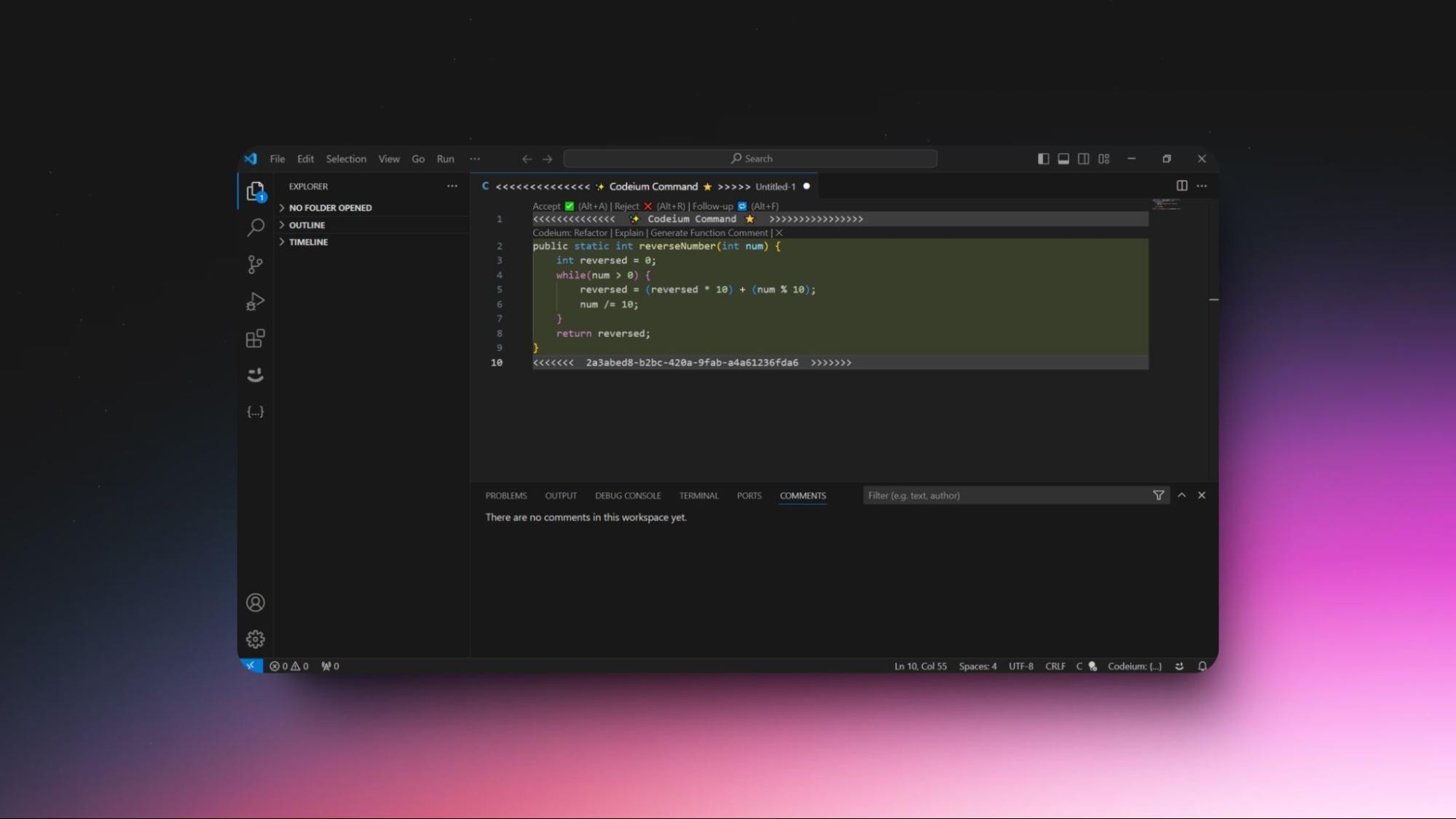
Features:
Autocomplete: Instant code suggestions.
Easy Search: Finds code quickly.
Code Help: Explains complex code.
Improvement Tips: Suggests ways to make code cleaner.
IDE Support: Works with 40+ editors.
Code translation: Translate code from one language to another.
Automated Testing: Suggests unit tests.
Bug Detection: Finds and fixes bugs.
Performance Tips: Optimizes code speed.
Regex Assistance: Helps with regular expressions.
Code Documentation: Auto-generates comments.
Customizable: Adapts to your coding style.
Version Control: Integrates with Git.
Collaboration: Enhances teamwork.
Pros:
Free for individuals with many features.
Supports 70+ languages and 40+ IDEs.
Speeds up coding and reduces errors.
Offers learning tools and best practice suggestions.
Cons:
Advanced features need a paid plan.
Occasional AI suggestion inaccuracies.
Takes time to learn all the features.
Risk of over-reliance on AI for beginners.
Pricing:
Free plan: Rapid code autocomplete, in-editor AI chat assistant, AI command capabilities, no training on non-permissive data, discord community, encryption in transit.
Paid plans:
Teams: Up to 100 seats $15 per seat/month.
Enterprise: Custom.
Codeium is one of the best generative AI tools that helps developers write code faster and with fewer errors. It provides quick code suggestions, detects bugs, translates code between languages, and offers real-time help directly in your favorite code editor. With support for over 70 programming languages and integration with 40+ IDEs, Codeium is designed to make coding easier, whether you’re a beginner or a pro.
How To Use The Tool:
Step 1: Pick Visual Studio Code as your IDE.
Step 2: Install the Codeium extension from the Extensions sidebar (Ctrl + Shift + X).
Step 3: Open or create a project with File > New File.
Step 4: Start typing to see Codeium’s code suggestions.
Step 5: Press Ctrl + I to enter a prompt for generating specific code.
Step 6: Use Tab or Enter to accept the suggested code.
Step 7: Review and adjust the AI-generated code as needed.
Step 8: Save (Ctrl + S) and run your code to test functionality.
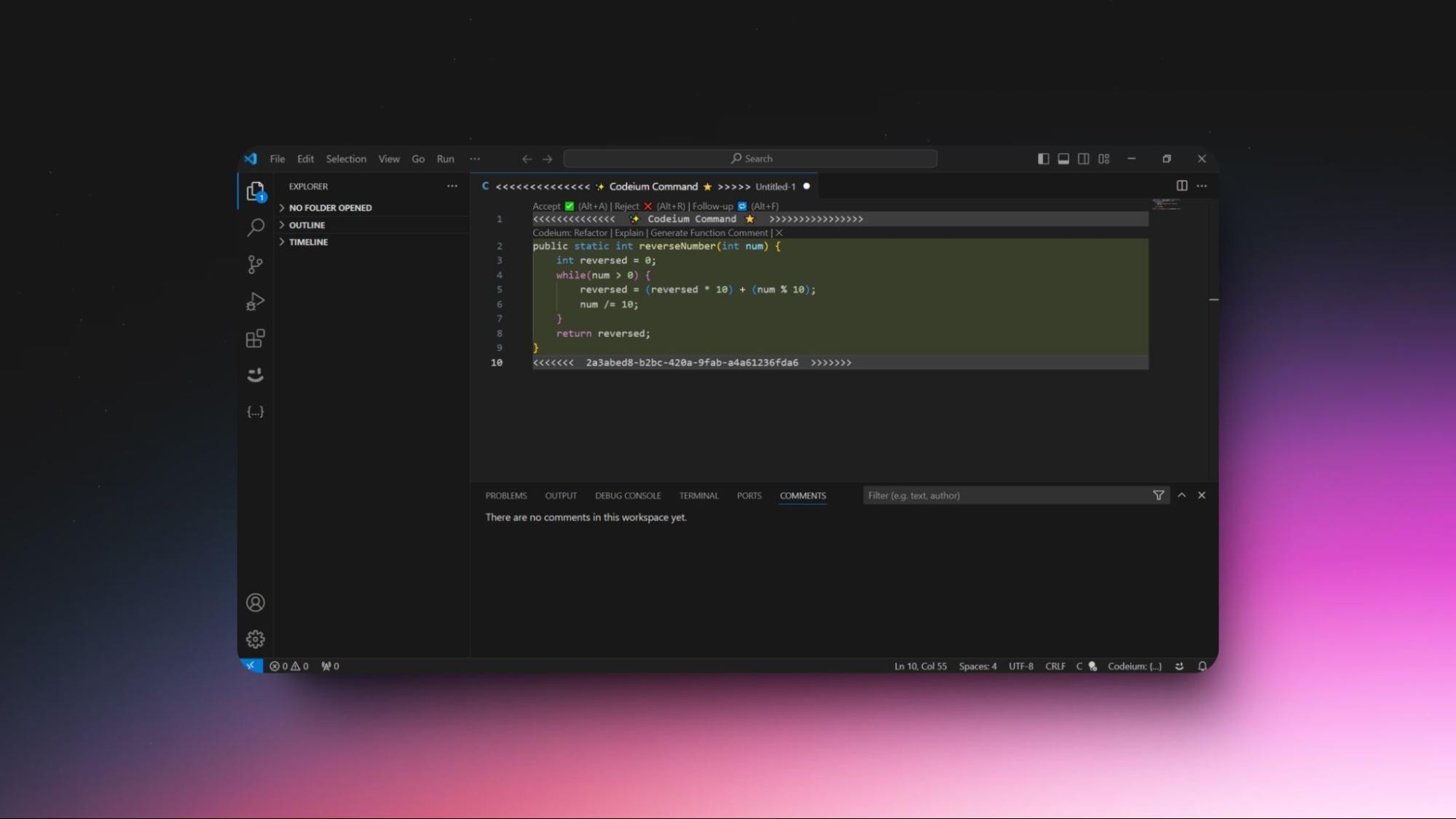
Features:
Autocomplete: Instant code suggestions.
Easy Search: Finds code quickly.
Code Help: Explains complex code.
Improvement Tips: Suggests ways to make code cleaner.
IDE Support: Works with 40+ editors.
Code translation: Translate code from one language to another.
Automated Testing: Suggests unit tests.
Bug Detection: Finds and fixes bugs.
Performance Tips: Optimizes code speed.
Regex Assistance: Helps with regular expressions.
Code Documentation: Auto-generates comments.
Customizable: Adapts to your coding style.
Version Control: Integrates with Git.
Collaboration: Enhances teamwork.
Pros:
Free for individuals with many features.
Supports 70+ languages and 40+ IDEs.
Speeds up coding and reduces errors.
Offers learning tools and best practice suggestions.
Cons:
Advanced features need a paid plan.
Occasional AI suggestion inaccuracies.
Takes time to learn all the features.
Risk of over-reliance on AI for beginners.
Pricing:
Free plan: Rapid code autocomplete, in-editor AI chat assistant, AI command capabilities, no training on non-permissive data, discord community, encryption in transit.
Paid plans:
Teams: Up to 100 seats $15 per seat/month.
Enterprise: Custom.
8. Gamma For AI Presentation Generation
Gamma, a generative AI tool well known for its ability to create stunning presentations using AI, is trending. So, I had to test it. I was impressed as the tool can create presentations, documents, and websites in minutes using prompts.
How To Use The Tool:
Step 1: Head to Gamma’s website.
Step 2: Click “Sign up for free.”
Step 3: Complete the signup process using your Google account.
Step 4: Click “create new” to create your gamma. Launch the tool’s dashboard.
Step 5: Choose how you want to create your gamma.
Step 6: Choose what you want to create, whether a website, presentation, or document.
Step 7: Enter your prompt in a line and click “Create an outline.”
Step 8: Customize your outline and modify the settings.
Step 9: Pick your theme and click “Generate.”
Step 10: Edit your presentation.
Step 11: Click the three dots in the top right corner and click the export button to download them as a PDF or PPT.
NOTE: The PPTs will have Gamma’s watermark if you use the free version. You need to upgrade your plan to remove it.
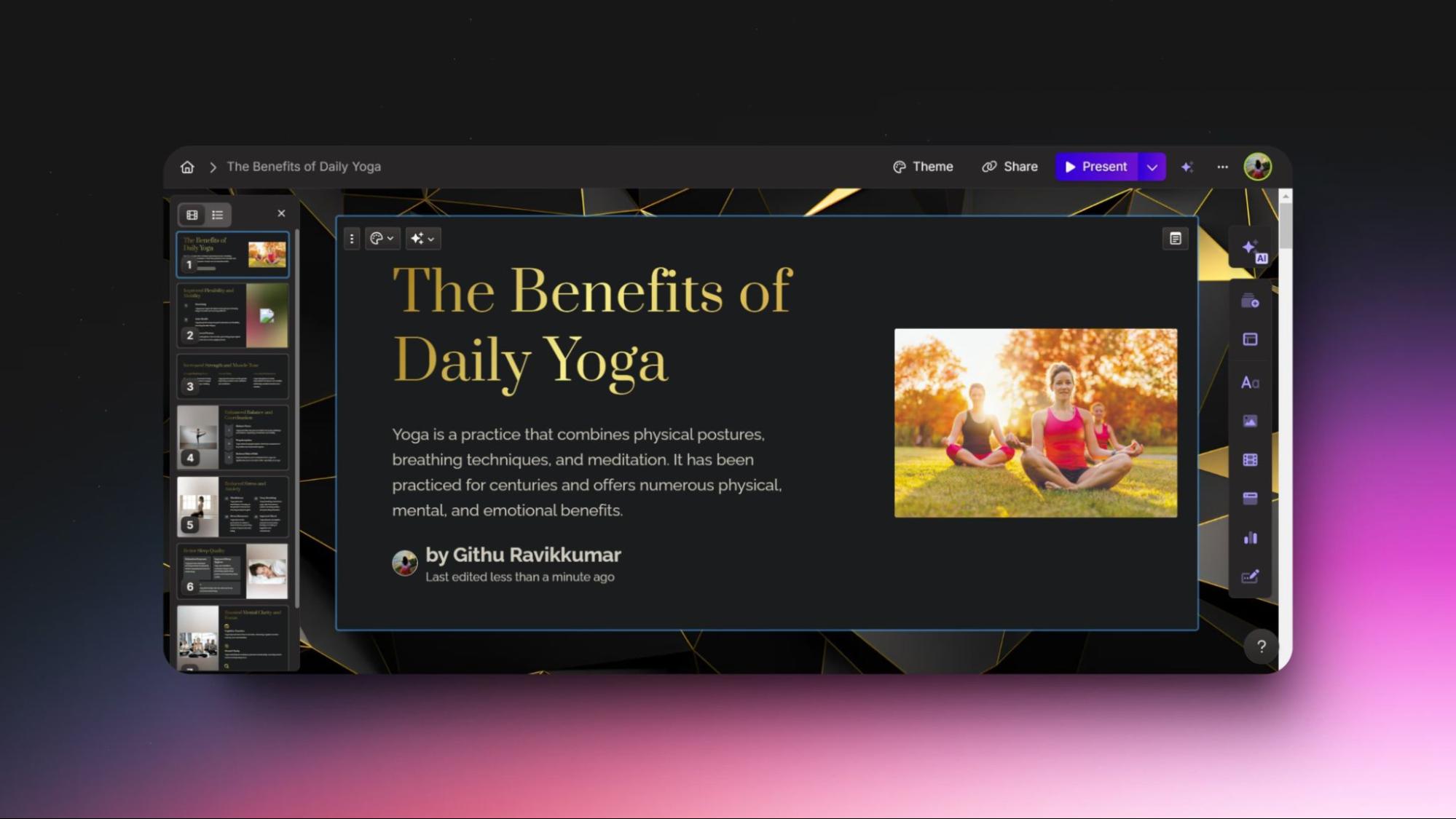
Features:
AI-Powered: Creates presentations, documents, and websites from simple prompts.
Interactive Content: Supports videos, charts, and other media.
Customizable: Offers basic customization of themes, colors, and layouts.
Collaboration: Real-time editing and commenting, similar to Google Docs.
Analytics: Tracks audience engagement during presentations.
Multiple Formats: Generates content for different formats: documents, presentations, web pages.
Security: Password protection for files.
Templates: Provides pre-made templates for quick creation.
Pros:
Easy to use, requires no design skills.
Saves time with automated content generation.
Supports interactive elements for more engaging presentations.
Real-time collaboration and built-in analytics.
Free plan available for basic use.
Cons:
Limited customization compared to traditional tools.
AI can produce generic or inaccurate content.
Export options include branding on the free plan.
Advanced features are only available on paid plans.
Pricing:
Free plan: 400 AI credits at signup, basic AI image generation, generating up to 10 cards, unlimited gammas and users, basic import and ppt/pdf export, website builder.
Paid plans: Free and paid plans with 25% savings on yearly subscriptions.
Plus: ₹500 / per seat / per month Billed monthly
Unlimited AI and custom branding to elevate your workflow.
Pro: ₹1K / per seat / per month Billed monthly
Most powerful AI and customization tools at your fingertips.
Gamma, a generative AI tool well known for its ability to create stunning presentations using AI, is trending. So, I had to test it. I was impressed as the tool can create presentations, documents, and websites in minutes using prompts.
How To Use The Tool:
Step 1: Head to Gamma’s website.
Step 2: Click “Sign up for free.”
Step 3: Complete the signup process using your Google account.
Step 4: Click “create new” to create your gamma. Launch the tool’s dashboard.
Step 5: Choose how you want to create your gamma.
Step 6: Choose what you want to create, whether a website, presentation, or document.
Step 7: Enter your prompt in a line and click “Create an outline.”
Step 8: Customize your outline and modify the settings.
Step 9: Pick your theme and click “Generate.”
Step 10: Edit your presentation.
Step 11: Click the three dots in the top right corner and click the export button to download them as a PDF or PPT.
NOTE: The PPTs will have Gamma’s watermark if you use the free version. You need to upgrade your plan to remove it.
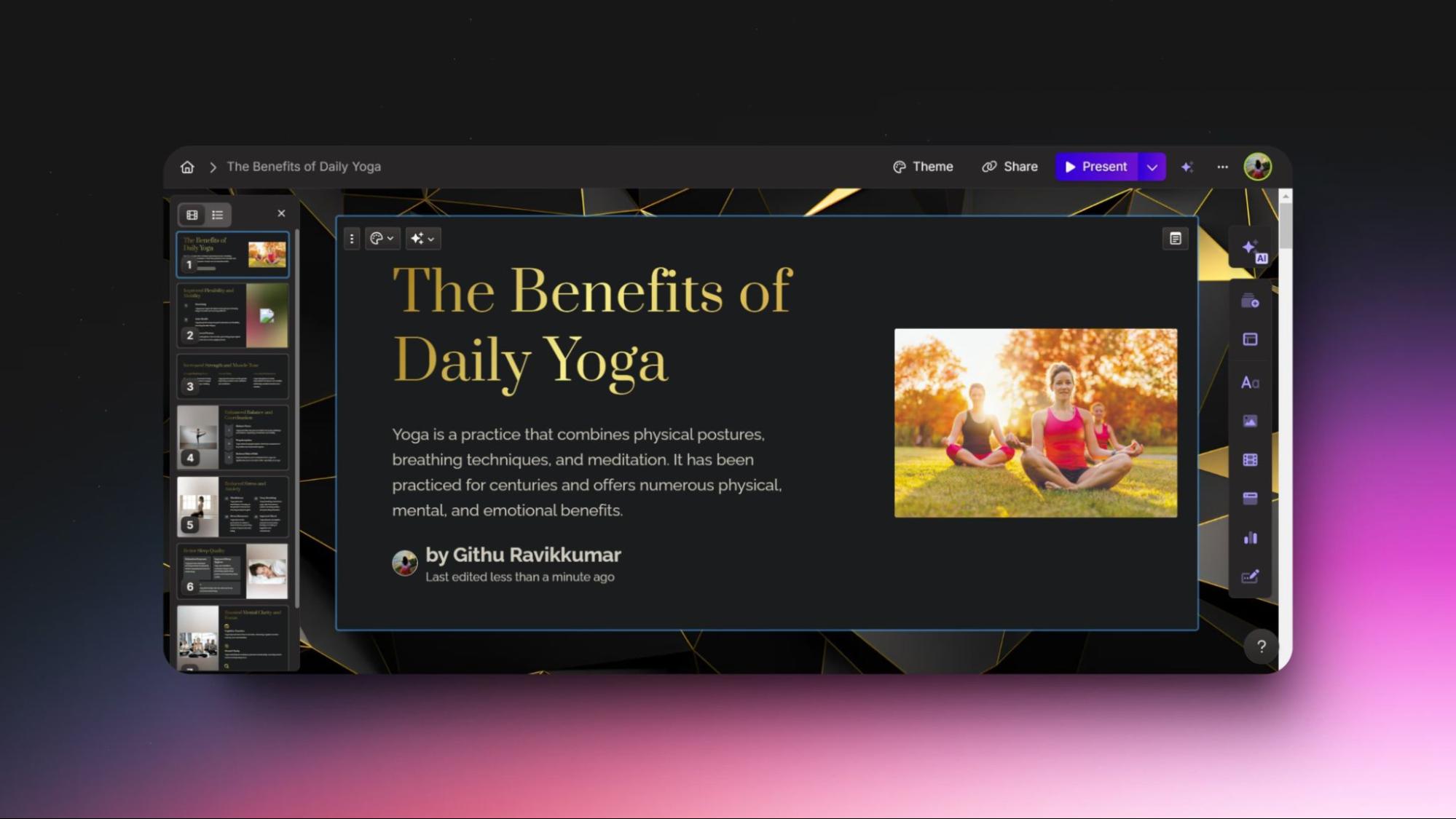
Features:
AI-Powered: Creates presentations, documents, and websites from simple prompts.
Interactive Content: Supports videos, charts, and other media.
Customizable: Offers basic customization of themes, colors, and layouts.
Collaboration: Real-time editing and commenting, similar to Google Docs.
Analytics: Tracks audience engagement during presentations.
Multiple Formats: Generates content for different formats: documents, presentations, web pages.
Security: Password protection for files.
Templates: Provides pre-made templates for quick creation.
Pros:
Easy to use, requires no design skills.
Saves time with automated content generation.
Supports interactive elements for more engaging presentations.
Real-time collaboration and built-in analytics.
Free plan available for basic use.
Cons:
Limited customization compared to traditional tools.
AI can produce generic or inaccurate content.
Export options include branding on the free plan.
Advanced features are only available on paid plans.
Pricing:
Free plan: 400 AI credits at signup, basic AI image generation, generating up to 10 cards, unlimited gammas and users, basic import and ppt/pdf export, website builder.
Paid plans: Free and paid plans with 25% savings on yearly subscriptions.
Plus: ₹500 / per seat / per month Billed monthly
Unlimited AI and custom branding to elevate your workflow.
Pro: ₹1K / per seat / per month Billed monthly
Most powerful AI and customization tools at your fingertips.
Gamma, a generative AI tool well known for its ability to create stunning presentations using AI, is trending. So, I had to test it. I was impressed as the tool can create presentations, documents, and websites in minutes using prompts.
How To Use The Tool:
Step 1: Head to Gamma’s website.
Step 2: Click “Sign up for free.”
Step 3: Complete the signup process using your Google account.
Step 4: Click “create new” to create your gamma. Launch the tool’s dashboard.
Step 5: Choose how you want to create your gamma.
Step 6: Choose what you want to create, whether a website, presentation, or document.
Step 7: Enter your prompt in a line and click “Create an outline.”
Step 8: Customize your outline and modify the settings.
Step 9: Pick your theme and click “Generate.”
Step 10: Edit your presentation.
Step 11: Click the three dots in the top right corner and click the export button to download them as a PDF or PPT.
NOTE: The PPTs will have Gamma’s watermark if you use the free version. You need to upgrade your plan to remove it.
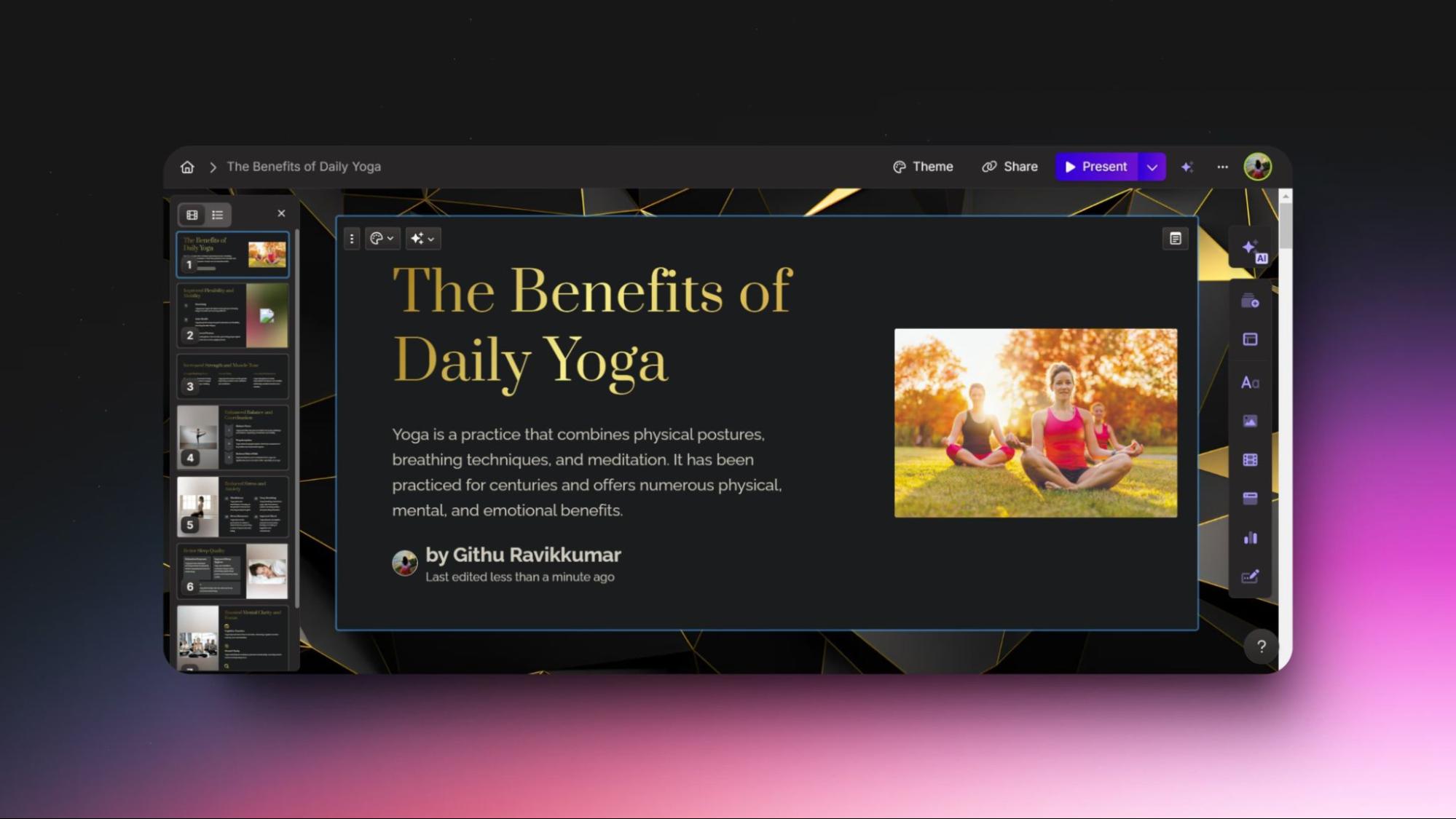
Features:
AI-Powered: Creates presentations, documents, and websites from simple prompts.
Interactive Content: Supports videos, charts, and other media.
Customizable: Offers basic customization of themes, colors, and layouts.
Collaboration: Real-time editing and commenting, similar to Google Docs.
Analytics: Tracks audience engagement during presentations.
Multiple Formats: Generates content for different formats: documents, presentations, web pages.
Security: Password protection for files.
Templates: Provides pre-made templates for quick creation.
Pros:
Easy to use, requires no design skills.
Saves time with automated content generation.
Supports interactive elements for more engaging presentations.
Real-time collaboration and built-in analytics.
Free plan available for basic use.
Cons:
Limited customization compared to traditional tools.
AI can produce generic or inaccurate content.
Export options include branding on the free plan.
Advanced features are only available on paid plans.
Pricing:
Free plan: 400 AI credits at signup, basic AI image generation, generating up to 10 cards, unlimited gammas and users, basic import and ppt/pdf export, website builder.
Paid plans: Free and paid plans with 25% savings on yearly subscriptions.
Plus: ₹500 / per seat / per month Billed monthly
Unlimited AI and custom branding to elevate your workflow.
Pro: ₹1K / per seat / per month Billed monthly
Most powerful AI and customization tools at your fingertips.
9. Suno For AI Music Generation
Are you an artist or someone who is into music? I can imagine how difficult it is to compose songs in different genres and tunes so your audience doesn’t get bored.
Here is a generative AI tool that can compose songs in any genre or language: Suno.
Can it replace your creativity? No. But can it provide you with support and inspiration for composing good music? Yes.
How To Use The Tool:
Step 1: Head to Suno’s website.
Step 2: Click “Sign in” and create your account.
Step 3: Click “Create” from the menu on the left side of the tool.
Step 4: Enter a short description of your song.
Step 5: Or enable custom mode and enter the song’s lyrics, style of music, and title.
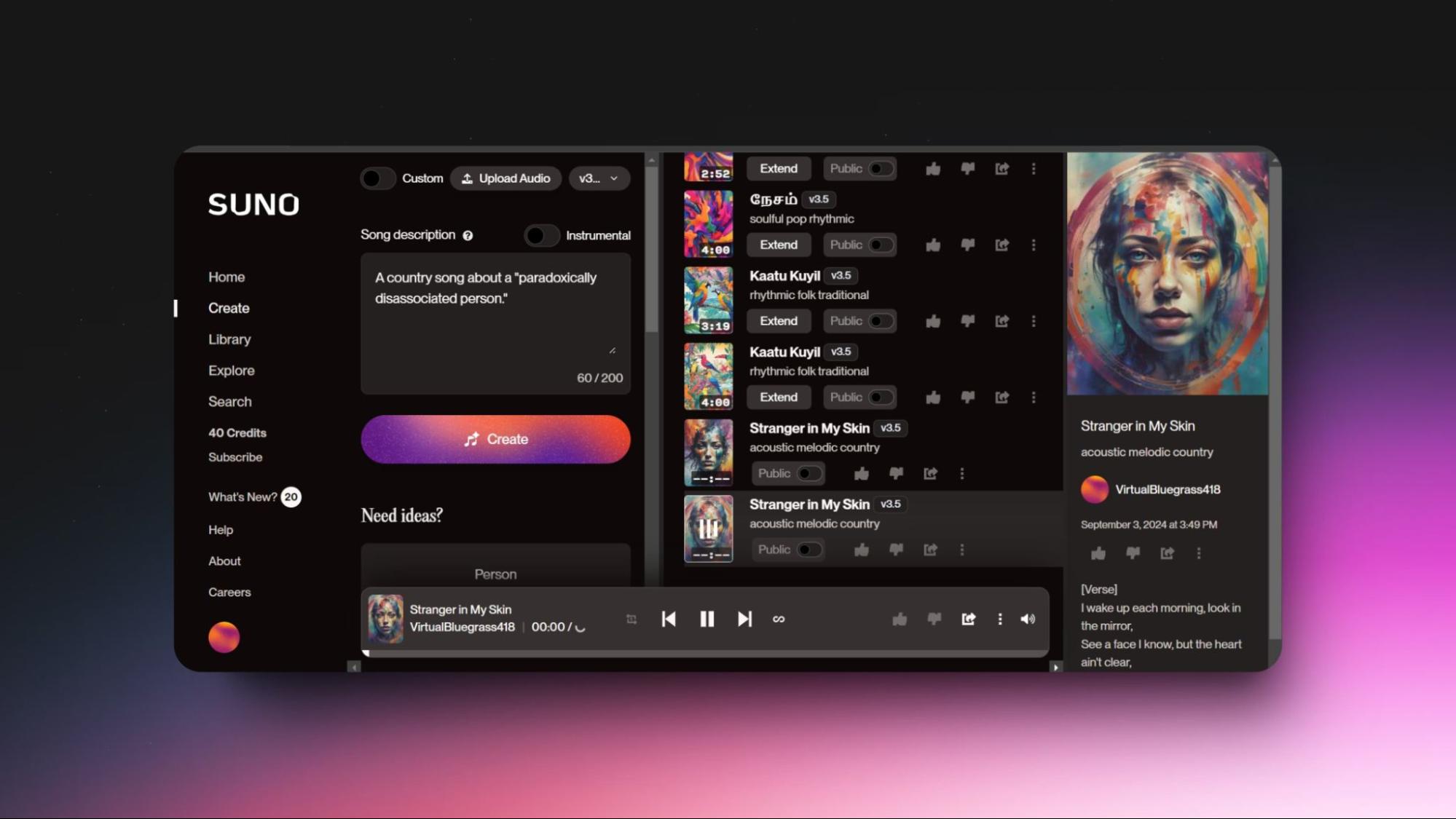
Features:
Smart Assistance: AI enhances your music-making process.
Professional Sound: Generates high-quality instrumental tracks.
Flexible Styles: Adapts to various musical genres and moods.
User-Friendly: Simple interface, perfect for beginners.
Collaboration Ready: Integrates with Microsoft Copilot for added creativity.
Exceptional Audio: Produces professional-grade audio quality.
Lyric Writing Help: Help brainstorm ideas, suggest rhymes, and even create entire verses.
Virtual Instruments and Sound Library: Offers a broad range of virtual instruments to experiment with different sounds.
Stem Separation and Mixing: Separate songs into individual vocals, drums, and bass for better mixing and effects.
Realistic Voices and Accessibility Tools: Generates lifelike voices for various applications.
Pros:
Makes music creation accessible to everyone.
Intuitive and easy to use, even for beginners.
Offers a wide range of creative possibilities.
Saves time and money compared to traditional methods.
Enables global sharing and collaboration.
Cons:
May lack the emotional depth of human-created music.
Potential issues with originality and copyright.
Limited in capturing subtle cultural nuances and emotions.
Pricing:
Free plan: 50 credits renew daily (10 songs), non-commercial terms, no credit top-ups, shared generation queue, and 2 running jobs at once
Paid plans:
Pro Plan: $10/month.
Premier Plan: $30/month.
Are you an artist or someone who is into music? I can imagine how difficult it is to compose songs in different genres and tunes so your audience doesn’t get bored.
Here is a generative AI tool that can compose songs in any genre or language: Suno.
Can it replace your creativity? No. But can it provide you with support and inspiration for composing good music? Yes.
How To Use The Tool:
Step 1: Head to Suno’s website.
Step 2: Click “Sign in” and create your account.
Step 3: Click “Create” from the menu on the left side of the tool.
Step 4: Enter a short description of your song.
Step 5: Or enable custom mode and enter the song’s lyrics, style of music, and title.
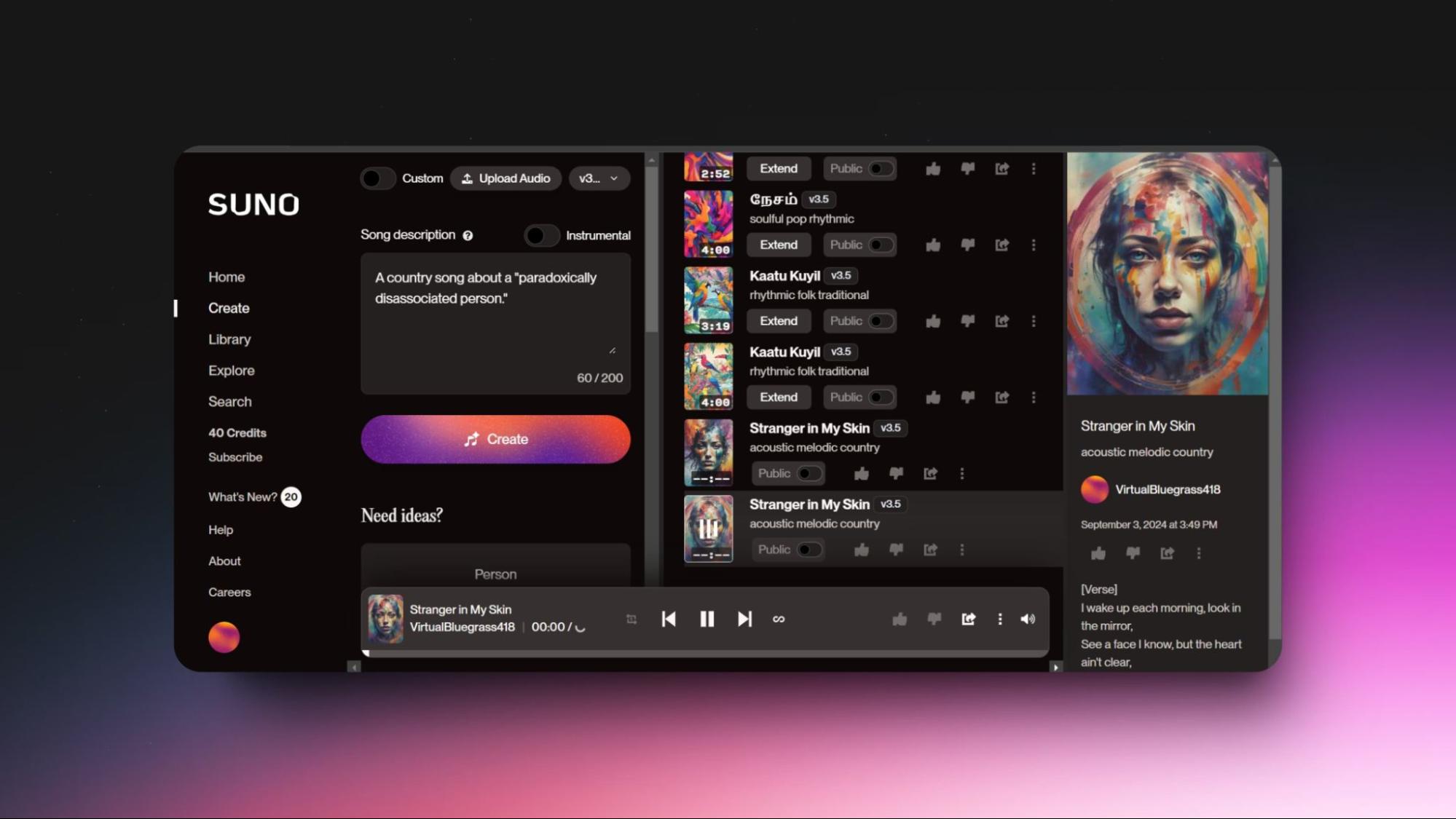
Features:
Smart Assistance: AI enhances your music-making process.
Professional Sound: Generates high-quality instrumental tracks.
Flexible Styles: Adapts to various musical genres and moods.
User-Friendly: Simple interface, perfect for beginners.
Collaboration Ready: Integrates with Microsoft Copilot for added creativity.
Exceptional Audio: Produces professional-grade audio quality.
Lyric Writing Help: Help brainstorm ideas, suggest rhymes, and even create entire verses.
Virtual Instruments and Sound Library: Offers a broad range of virtual instruments to experiment with different sounds.
Stem Separation and Mixing: Separate songs into individual vocals, drums, and bass for better mixing and effects.
Realistic Voices and Accessibility Tools: Generates lifelike voices for various applications.
Pros:
Makes music creation accessible to everyone.
Intuitive and easy to use, even for beginners.
Offers a wide range of creative possibilities.
Saves time and money compared to traditional methods.
Enables global sharing and collaboration.
Cons:
May lack the emotional depth of human-created music.
Potential issues with originality and copyright.
Limited in capturing subtle cultural nuances and emotions.
Pricing:
Free plan: 50 credits renew daily (10 songs), non-commercial terms, no credit top-ups, shared generation queue, and 2 running jobs at once
Paid plans:
Pro Plan: $10/month.
Premier Plan: $30/month.
Are you an artist or someone who is into music? I can imagine how difficult it is to compose songs in different genres and tunes so your audience doesn’t get bored.
Here is a generative AI tool that can compose songs in any genre or language: Suno.
Can it replace your creativity? No. But can it provide you with support and inspiration for composing good music? Yes.
How To Use The Tool:
Step 1: Head to Suno’s website.
Step 2: Click “Sign in” and create your account.
Step 3: Click “Create” from the menu on the left side of the tool.
Step 4: Enter a short description of your song.
Step 5: Or enable custom mode and enter the song’s lyrics, style of music, and title.
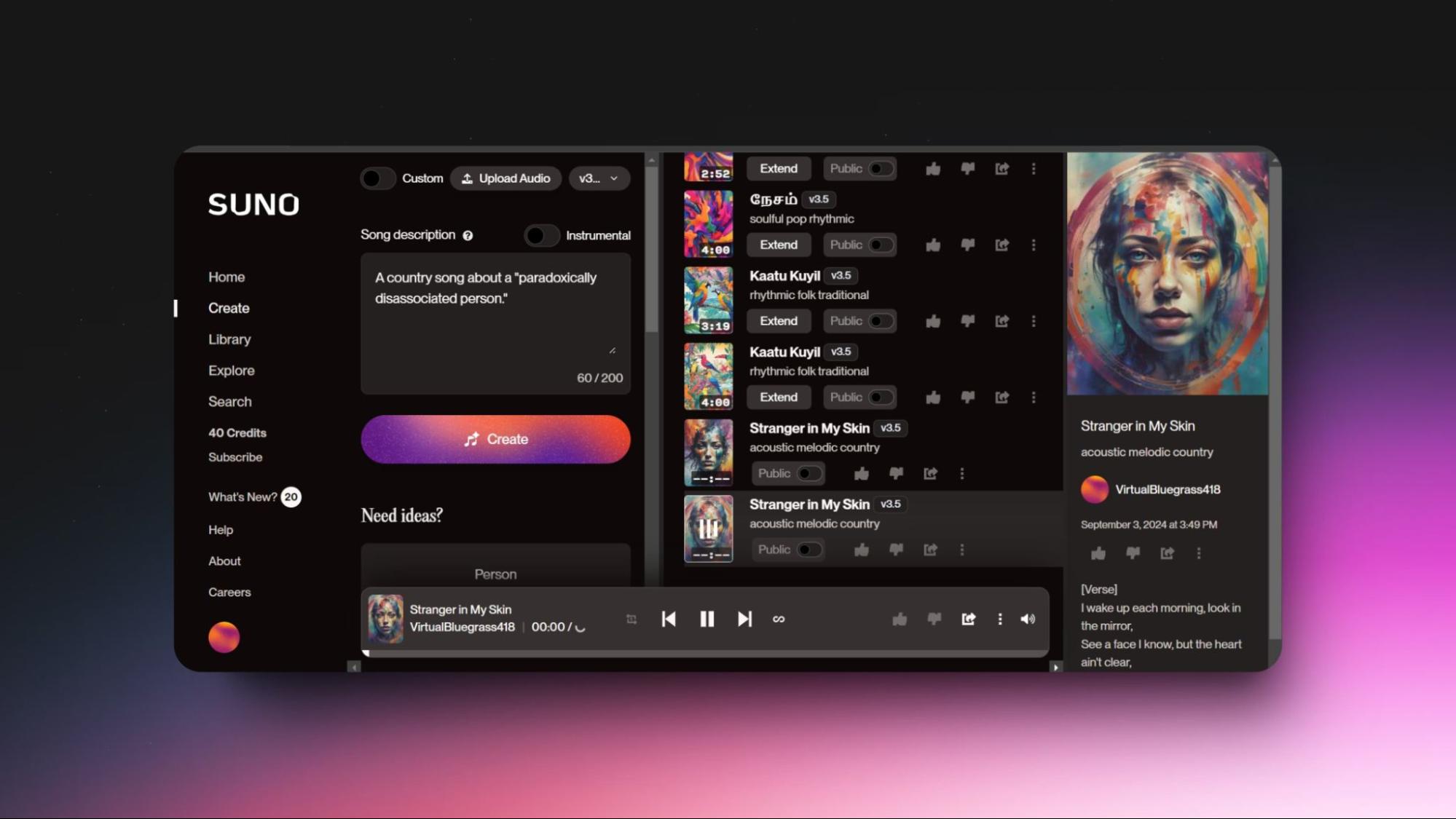
Features:
Smart Assistance: AI enhances your music-making process.
Professional Sound: Generates high-quality instrumental tracks.
Flexible Styles: Adapts to various musical genres and moods.
User-Friendly: Simple interface, perfect for beginners.
Collaboration Ready: Integrates with Microsoft Copilot for added creativity.
Exceptional Audio: Produces professional-grade audio quality.
Lyric Writing Help: Help brainstorm ideas, suggest rhymes, and even create entire verses.
Virtual Instruments and Sound Library: Offers a broad range of virtual instruments to experiment with different sounds.
Stem Separation and Mixing: Separate songs into individual vocals, drums, and bass for better mixing and effects.
Realistic Voices and Accessibility Tools: Generates lifelike voices for various applications.
Pros:
Makes music creation accessible to everyone.
Intuitive and easy to use, even for beginners.
Offers a wide range of creative possibilities.
Saves time and money compared to traditional methods.
Enables global sharing and collaboration.
Cons:
May lack the emotional depth of human-created music.
Potential issues with originality and copyright.
Limited in capturing subtle cultural nuances and emotions.
Pricing:
Free plan: 50 credits renew daily (10 songs), non-commercial terms, no credit top-ups, shared generation queue, and 2 running jobs at once
Paid plans:
Pro Plan: $10/month.
Premier Plan: $30/month.
10. ElevenLabs For Voice & Sound Effects Generation
ElevenLabs is one of the best generative AI tools that offers realistic, natural-sounding voices. It provides a range of features, including voice cloning, dubbing, and sound effects, making it ideal for creators, educators, and businesses looking to enhance their audio content.
How To Use The Tool:
Step 1: Head to the ElevenLabs website.
Step 2: Click “Try for free” and create your account.
Step 3: Choose the tool of your choice.
Step 4: Provide the required details and modify the settings if needed.
Step 5: Click “Generate” and wait for a few seconds, and the voice or sound effect will be generated.
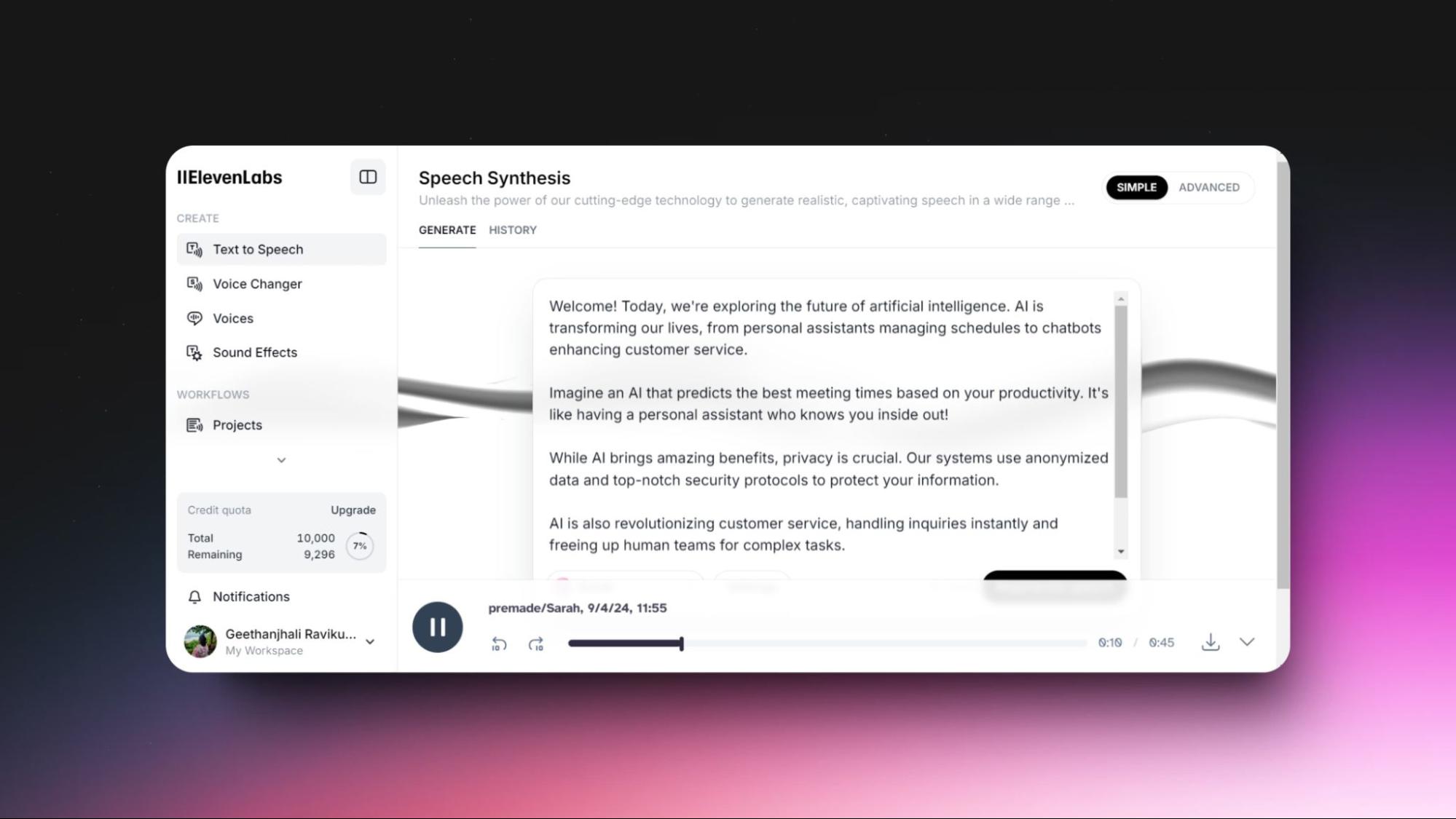
Features:
AI Models: Choose models for fast English or multilingual voice creation.
Voice Library: Access 40+ voices in various accents and 10,000+ community voices.
Customization: Adjust voice settings like stability, clarity, and style.
Export Options: Save files as MP3 or share via public links.
Voice Tools: Generate, clone, change, and dub voices easily.
Sound Effects: Create unique sound effects and dialogues from text.
Content Creation: Produce long-form content like audiobooks.
Integration: Embed audio readers directly on websites.
Pros:
Natural and expressive AI voices.
Large library of diverse voices and languages.
Easy-to-use interface for all skill levels.
Versatile tools for a wide range of audio tasks.
Affordable pricing starts at $5/month.
Fast and efficient voice cloning.
Supports content creation for global audiences.
Cons:
Limited advanced customization for voice adjustments.
Voice dubbing needs improvement, especially for non-native languages.
Complicated setup for custom pronunciations.
No rollover of unused credits month-to-month.
Pricing:
Free plan: 10k credits included, 10 minutes of ultra-high quality text-to-speech per month, generate speech in 32 languages using thousands of unique voices, translate content with automatic dubbing, create custom, synthetic voices, generate sound effects, and API access.
Paid plans:
Starter plan: $5/mo.
Creator plan: $11/mo
Pro: $99/mo.
ElevenLabs is one of the best generative AI tools that offers realistic, natural-sounding voices. It provides a range of features, including voice cloning, dubbing, and sound effects, making it ideal for creators, educators, and businesses looking to enhance their audio content.
How To Use The Tool:
Step 1: Head to the ElevenLabs website.
Step 2: Click “Try for free” and create your account.
Step 3: Choose the tool of your choice.
Step 4: Provide the required details and modify the settings if needed.
Step 5: Click “Generate” and wait for a few seconds, and the voice or sound effect will be generated.
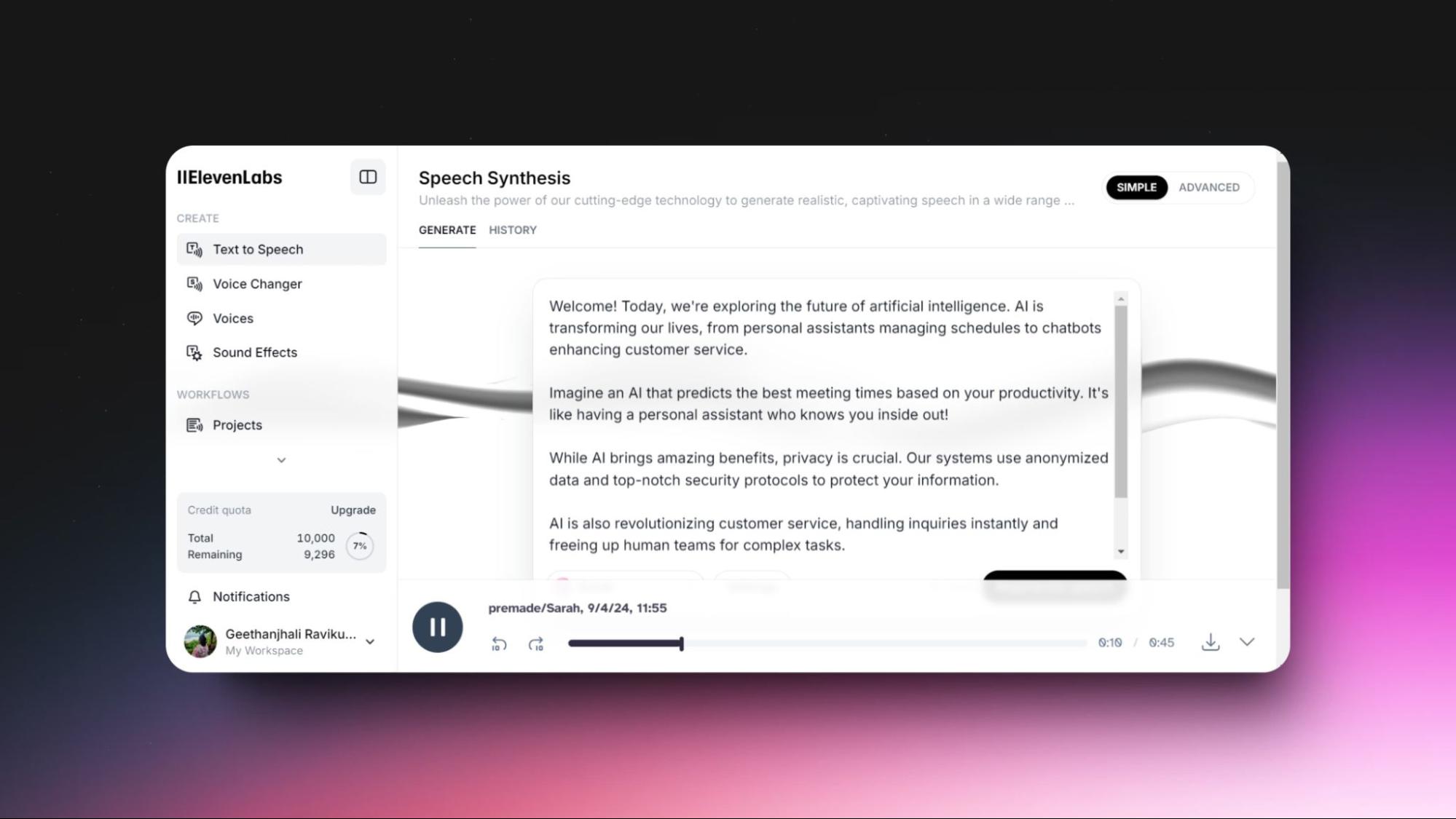
Features:
AI Models: Choose models for fast English or multilingual voice creation.
Voice Library: Access 40+ voices in various accents and 10,000+ community voices.
Customization: Adjust voice settings like stability, clarity, and style.
Export Options: Save files as MP3 or share via public links.
Voice Tools: Generate, clone, change, and dub voices easily.
Sound Effects: Create unique sound effects and dialogues from text.
Content Creation: Produce long-form content like audiobooks.
Integration: Embed audio readers directly on websites.
Pros:
Natural and expressive AI voices.
Large library of diverse voices and languages.
Easy-to-use interface for all skill levels.
Versatile tools for a wide range of audio tasks.
Affordable pricing starts at $5/month.
Fast and efficient voice cloning.
Supports content creation for global audiences.
Cons:
Limited advanced customization for voice adjustments.
Voice dubbing needs improvement, especially for non-native languages.
Complicated setup for custom pronunciations.
No rollover of unused credits month-to-month.
Pricing:
Free plan: 10k credits included, 10 minutes of ultra-high quality text-to-speech per month, generate speech in 32 languages using thousands of unique voices, translate content with automatic dubbing, create custom, synthetic voices, generate sound effects, and API access.
Paid plans:
Starter plan: $5/mo.
Creator plan: $11/mo
Pro: $99/mo.
ElevenLabs is one of the best generative AI tools that offers realistic, natural-sounding voices. It provides a range of features, including voice cloning, dubbing, and sound effects, making it ideal for creators, educators, and businesses looking to enhance their audio content.
How To Use The Tool:
Step 1: Head to the ElevenLabs website.
Step 2: Click “Try for free” and create your account.
Step 3: Choose the tool of your choice.
Step 4: Provide the required details and modify the settings if needed.
Step 5: Click “Generate” and wait for a few seconds, and the voice or sound effect will be generated.
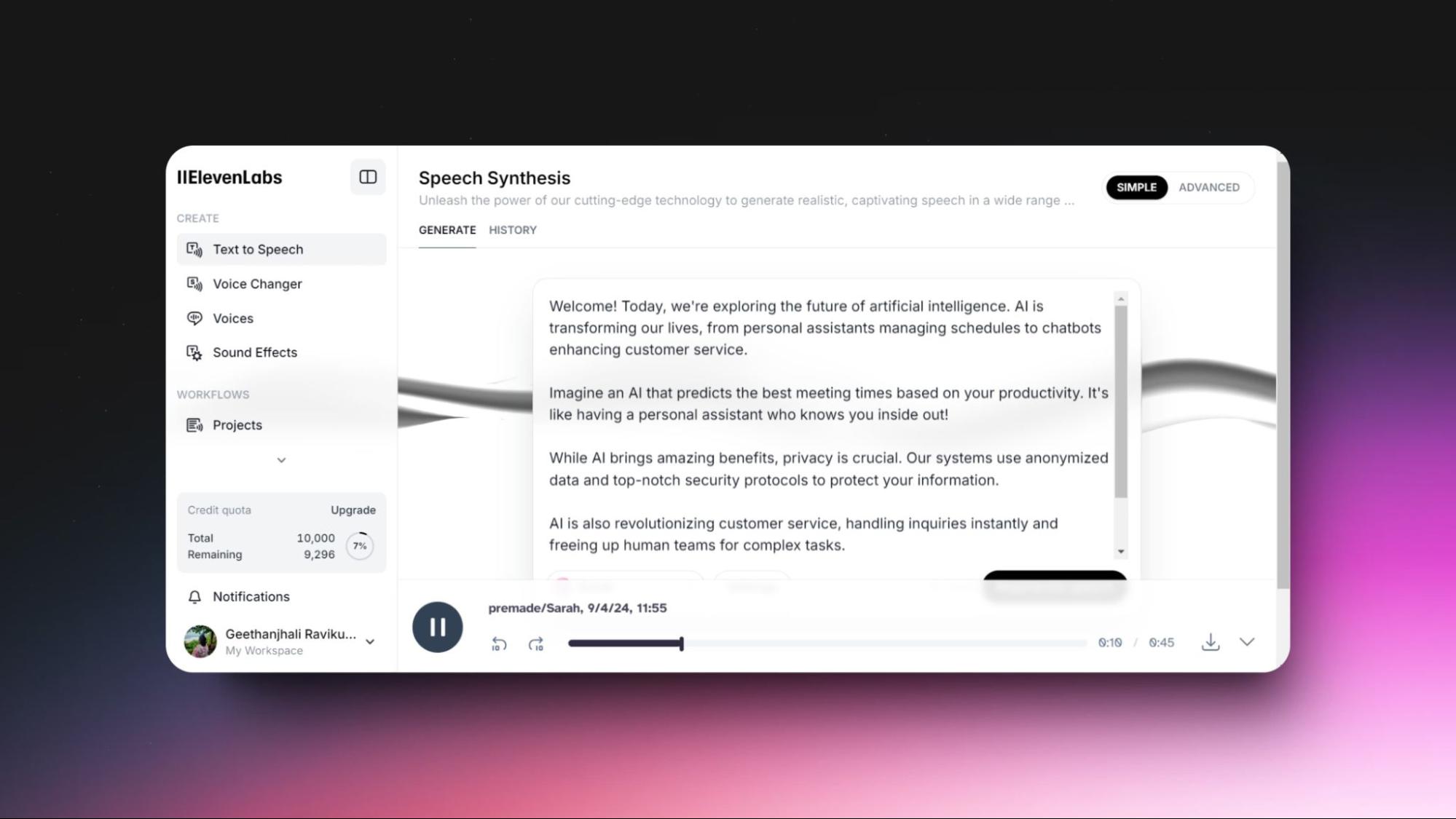
Features:
AI Models: Choose models for fast English or multilingual voice creation.
Voice Library: Access 40+ voices in various accents and 10,000+ community voices.
Customization: Adjust voice settings like stability, clarity, and style.
Export Options: Save files as MP3 or share via public links.
Voice Tools: Generate, clone, change, and dub voices easily.
Sound Effects: Create unique sound effects and dialogues from text.
Content Creation: Produce long-form content like audiobooks.
Integration: Embed audio readers directly on websites.
Pros:
Natural and expressive AI voices.
Large library of diverse voices and languages.
Easy-to-use interface for all skill levels.
Versatile tools for a wide range of audio tasks.
Affordable pricing starts at $5/month.
Fast and efficient voice cloning.
Supports content creation for global audiences.
Cons:
Limited advanced customization for voice adjustments.
Voice dubbing needs improvement, especially for non-native languages.
Complicated setup for custom pronunciations.
No rollover of unused credits month-to-month.
Pricing:
Free plan: 10k credits included, 10 minutes of ultra-high quality text-to-speech per month, generate speech in 32 languages using thousands of unique voices, translate content with automatic dubbing, create custom, synthetic voices, generate sound effects, and API access.
Paid plans:
Starter plan: $5/mo.
Creator plan: $11/mo
Pro: $99/mo.
Use Cases of Generative AI Tools
Generative AI tools are revolutionizing multiple fields by simplifying and speeding up tasks that used to take hours or even days. Here are some key use cases and applications:
Content Creation: Tools like GravityWrite generate blog posts, social media content, and ad copies quickly, saving time for marketers and writers.
Customer Support: AI chatbots like Claude handle customer queries, provide instant support, and reduce response times, improving customer service.
Graphic Design: Leonardo AI helps designers create images, graphics, and artwork from text descriptions or sketches in minutes.
Writing Assistance: Grammarly refines text by suggesting grammar corrections, improving style, and checking for plagiarism.
Data Visualization: Piktochart generates engaging infographics and charts, simplifying data presentation for marketers and analysts.
Video Production: Pictory transforms scripts and blog posts into videos, automating editing, captioning, and content repurposing.
Coding Help: Codium offers coding suggestions, detects bugs, and translates code, making software development faster and easier.
Presentations: Gamma creates professional presentations, documents, and websites from prompts, which are ideal for business and educational purposes.
Music Creation: Suno generates music, lyrics, and instrumental tracks in various genres, supporting musicians and composers.
Voice Generation: Eleven Labs produces realistic voice overs, audiobooks, and podcasts, enhancing audio content creation for creators and businesses.
Generative AI tools are transforming our work by offering creative and efficient solutions for content creation, customer service, design, coding, and more. As these tools continue to evolve, you can expect more applications.
Generative AI tools are revolutionizing multiple fields by simplifying and speeding up tasks that used to take hours or even days. Here are some key use cases and applications:
Content Creation: Tools like GravityWrite generate blog posts, social media content, and ad copies quickly, saving time for marketers and writers.
Customer Support: AI chatbots like Claude handle customer queries, provide instant support, and reduce response times, improving customer service.
Graphic Design: Leonardo AI helps designers create images, graphics, and artwork from text descriptions or sketches in minutes.
Writing Assistance: Grammarly refines text by suggesting grammar corrections, improving style, and checking for plagiarism.
Data Visualization: Piktochart generates engaging infographics and charts, simplifying data presentation for marketers and analysts.
Video Production: Pictory transforms scripts and blog posts into videos, automating editing, captioning, and content repurposing.
Coding Help: Codium offers coding suggestions, detects bugs, and translates code, making software development faster and easier.
Presentations: Gamma creates professional presentations, documents, and websites from prompts, which are ideal for business and educational purposes.
Music Creation: Suno generates music, lyrics, and instrumental tracks in various genres, supporting musicians and composers.
Voice Generation: Eleven Labs produces realistic voice overs, audiobooks, and podcasts, enhancing audio content creation for creators and businesses.
Generative AI tools are transforming our work by offering creative and efficient solutions for content creation, customer service, design, coding, and more. As these tools continue to evolve, you can expect more applications.
Generative AI tools are revolutionizing multiple fields by simplifying and speeding up tasks that used to take hours or even days. Here are some key use cases and applications:
Content Creation: Tools like GravityWrite generate blog posts, social media content, and ad copies quickly, saving time for marketers and writers.
Customer Support: AI chatbots like Claude handle customer queries, provide instant support, and reduce response times, improving customer service.
Graphic Design: Leonardo AI helps designers create images, graphics, and artwork from text descriptions or sketches in minutes.
Writing Assistance: Grammarly refines text by suggesting grammar corrections, improving style, and checking for plagiarism.
Data Visualization: Piktochart generates engaging infographics and charts, simplifying data presentation for marketers and analysts.
Video Production: Pictory transforms scripts and blog posts into videos, automating editing, captioning, and content repurposing.
Coding Help: Codium offers coding suggestions, detects bugs, and translates code, making software development faster and easier.
Presentations: Gamma creates professional presentations, documents, and websites from prompts, which are ideal for business and educational purposes.
Music Creation: Suno generates music, lyrics, and instrumental tracks in various genres, supporting musicians and composers.
Voice Generation: Eleven Labs produces realistic voice overs, audiobooks, and podcasts, enhancing audio content creation for creators and businesses.
Generative AI tools are transforming our work by offering creative and efficient solutions for content creation, customer service, design, coding, and more. As these tools continue to evolve, you can expect more applications.
Tips To Get The Most From Generative AI Tools
Over the past few months, I've experimented with various top generative AI tools in the market and discovered a few tricks that can help you unlock their full potential. Here’s what worked for me and could work for you, too:
Know What Each Tool Does Best: One of the first things I did was research each tool’s strengths. For example, GravityWrite is fantastic for generating blogs, while Leonardo AI excels at image creation. Knowing these differences helped me choose the right tool for each task, which saved time and improved the results.
Start Simple and Learn: I began with simple prompts to understand how each AI tool responded. It’s like getting to know a new gadget; the more you experiment, the better you understand how to use it effectively. Starting with easy tasks helped me gain confidence in using the tools.
Be Specific with Your Inputs: I found that being specific with prompts made a huge difference in the quality of the output. Instead of a vague request like "write a blog post," I'd ask for "a 500-word blog post on the benefits of remote work with a friendly tone." This clarity led to much better results.
Customise Settings: Don't be afraid to adjust the settings like tone, style, or complexity. I experimented with different configurations to see how they affected the output, and it helped me understand how to get the desired results from the AI.
Refine and Edit the AI Output: Initially, I treated AI outputs as the final output, but I soon learned that editing and adding a personal touch can transform them into something truly unique.
Use AI Responsibly: I’ve become more mindful of using AI, always double-checking facts to avoid misinformation and ensuring that content is free from bias or ethical concerns.
Over the past few months, I've experimented with various top generative AI tools in the market and discovered a few tricks that can help you unlock their full potential. Here’s what worked for me and could work for you, too:
Know What Each Tool Does Best: One of the first things I did was research each tool’s strengths. For example, GravityWrite is fantastic for generating blogs, while Leonardo AI excels at image creation. Knowing these differences helped me choose the right tool for each task, which saved time and improved the results.
Start Simple and Learn: I began with simple prompts to understand how each AI tool responded. It’s like getting to know a new gadget; the more you experiment, the better you understand how to use it effectively. Starting with easy tasks helped me gain confidence in using the tools.
Be Specific with Your Inputs: I found that being specific with prompts made a huge difference in the quality of the output. Instead of a vague request like "write a blog post," I'd ask for "a 500-word blog post on the benefits of remote work with a friendly tone." This clarity led to much better results.
Customise Settings: Don't be afraid to adjust the settings like tone, style, or complexity. I experimented with different configurations to see how they affected the output, and it helped me understand how to get the desired results from the AI.
Refine and Edit the AI Output: Initially, I treated AI outputs as the final output, but I soon learned that editing and adding a personal touch can transform them into something truly unique.
Use AI Responsibly: I’ve become more mindful of using AI, always double-checking facts to avoid misinformation and ensuring that content is free from bias or ethical concerns.
Over the past few months, I've experimented with various top generative AI tools in the market and discovered a few tricks that can help you unlock their full potential. Here’s what worked for me and could work for you, too:
Know What Each Tool Does Best: One of the first things I did was research each tool’s strengths. For example, GravityWrite is fantastic for generating blogs, while Leonardo AI excels at image creation. Knowing these differences helped me choose the right tool for each task, which saved time and improved the results.
Start Simple and Learn: I began with simple prompts to understand how each AI tool responded. It’s like getting to know a new gadget; the more you experiment, the better you understand how to use it effectively. Starting with easy tasks helped me gain confidence in using the tools.
Be Specific with Your Inputs: I found that being specific with prompts made a huge difference in the quality of the output. Instead of a vague request like "write a blog post," I'd ask for "a 500-word blog post on the benefits of remote work with a friendly tone." This clarity led to much better results.
Customise Settings: Don't be afraid to adjust the settings like tone, style, or complexity. I experimented with different configurations to see how they affected the output, and it helped me understand how to get the desired results from the AI.
Refine and Edit the AI Output: Initially, I treated AI outputs as the final output, but I soon learned that editing and adding a personal touch can transform them into something truly unique.
Use AI Responsibly: I’ve become more mindful of using AI, always double-checking facts to avoid misinformation and ensuring that content is free from bias or ethical concerns.
My Final Verdict
There is no doubt that generative AI will advance further in the future. It will become smarter at understanding your prompts and provide closely resonating outputs.
I hope I have shared every piece of information you need to choose your ideal generative AI tool. Each business and tool is different, so I urge you to try all the top generative AI tools along with the tips and tricks I have shared to generate great output.
And don't forget that the list doesn’t just stop here; it is boundless.
However, choosing the best generative AI tools purely depends on budget, business needs, ease of use, integration, security, scalability, support, and more.
Though I can't suggest the best generative AI just like that for your business, I can tell you what worked for other businesses: GravityWrite.
It is a collection of over 250 free AI tools for writing. It is best suited for long- and short-form content and can generate high-quality images in different formats that meet your image-generation needs. The best part is that it can generate content in over 30 languages and 25 tones to cater to a broader audience.
Last but not least, the tool is free to use. Sign up for it; you will get 1,000 words for free monthly without any financial commitments. You can update your plan if needed, starting at just $19/mo.
Don’t wait and fall behind!
There is no doubt that generative AI will advance further in the future. It will become smarter at understanding your prompts and provide closely resonating outputs.
I hope I have shared every piece of information you need to choose your ideal generative AI tool. Each business and tool is different, so I urge you to try all the top generative AI tools along with the tips and tricks I have shared to generate great output.
And don't forget that the list doesn’t just stop here; it is boundless.
However, choosing the best generative AI tools purely depends on budget, business needs, ease of use, integration, security, scalability, support, and more.
Though I can't suggest the best generative AI just like that for your business, I can tell you what worked for other businesses: GravityWrite.
It is a collection of over 250 free AI tools for writing. It is best suited for long- and short-form content and can generate high-quality images in different formats that meet your image-generation needs. The best part is that it can generate content in over 30 languages and 25 tones to cater to a broader audience.
Last but not least, the tool is free to use. Sign up for it; you will get 1,000 words for free monthly without any financial commitments. You can update your plan if needed, starting at just $19/mo.
Don’t wait and fall behind!
There is no doubt that generative AI will advance further in the future. It will become smarter at understanding your prompts and provide closely resonating outputs.
I hope I have shared every piece of information you need to choose your ideal generative AI tool. Each business and tool is different, so I urge you to try all the top generative AI tools along with the tips and tricks I have shared to generate great output.
And don't forget that the list doesn’t just stop here; it is boundless.
However, choosing the best generative AI tools purely depends on budget, business needs, ease of use, integration, security, scalability, support, and more.
Though I can't suggest the best generative AI just like that for your business, I can tell you what worked for other businesses: GravityWrite.
It is a collection of over 250 free AI tools for writing. It is best suited for long- and short-form content and can generate high-quality images in different formats that meet your image-generation needs. The best part is that it can generate content in over 30 languages and 25 tones to cater to a broader audience.
Last but not least, the tool is free to use. Sign up for it; you will get 1,000 words for free monthly without any financial commitments. You can update your plan if needed, starting at just $19/mo.
Don’t wait and fall behind!
FAQs on Generative AI Tools
What are generative AI tools?
Generative AI tools use artificial intelligence to create new content like text, images, audio, or video. They work by learning from vast amounts of data to mimic human creativity, making producing things like blog posts, artwork, or even music easier and faster.How do generative AI tools work?
These tools use machine learning models trained on large datasets to understand patterns and structures in data. When you give them a prompt, they analyze it and generate new content based on what they've learned, like writing an article or generating a picture.What industries benefit most from generative AI?
Generative AI tools are helpful across many industries, like marketing, entertainment, education, healthcare, and tech. They help with tasks like content creation, automating routine jobs, and offering innovative solutions, making processes more efficient and creative.Are there free generative AI tools available?
Yes, many generative AI tools offer free plans or trials. For example, GravityWrite provides free access with 1,000 words each month, and tools like Leonardo AI and Grammarly also have free versions to help you get started without any cost.How can I integrate generative AI tools into my workflow?
Start by identifying tasks that take up a lot of time, like writing, designing, or coding. Use AI tools to automate these tasks, allowing you to focus on more important work. Try combining different AI tools to get the best results, like using a text generator with a grammar checker.Is GravityWrite free?
Yes, GravityWrite offers a free plan with 1,000 words per month to explore its features, like creating long-form content or social media posts. If you need more, there are paid plans starting at $19 per month for additional features and higher word limits.
What are generative AI tools?
Generative AI tools use artificial intelligence to create new content like text, images, audio, or video. They work by learning from vast amounts of data to mimic human creativity, making producing things like blog posts, artwork, or even music easier and faster.How do generative AI tools work?
These tools use machine learning models trained on large datasets to understand patterns and structures in data. When you give them a prompt, they analyze it and generate new content based on what they've learned, like writing an article or generating a picture.What industries benefit most from generative AI?
Generative AI tools are helpful across many industries, like marketing, entertainment, education, healthcare, and tech. They help with tasks like content creation, automating routine jobs, and offering innovative solutions, making processes more efficient and creative.Are there free generative AI tools available?
Yes, many generative AI tools offer free plans or trials. For example, GravityWrite provides free access with 1,000 words each month, and tools like Leonardo AI and Grammarly also have free versions to help you get started without any cost.How can I integrate generative AI tools into my workflow?
Start by identifying tasks that take up a lot of time, like writing, designing, or coding. Use AI tools to automate these tasks, allowing you to focus on more important work. Try combining different AI tools to get the best results, like using a text generator with a grammar checker.Is GravityWrite free?
Yes, GravityWrite offers a free plan with 1,000 words per month to explore its features, like creating long-form content or social media posts. If you need more, there are paid plans starting at $19 per month for additional features and higher word limits.
What are generative AI tools?
Generative AI tools use artificial intelligence to create new content like text, images, audio, or video. They work by learning from vast amounts of data to mimic human creativity, making producing things like blog posts, artwork, or even music easier and faster.How do generative AI tools work?
These tools use machine learning models trained on large datasets to understand patterns and structures in data. When you give them a prompt, they analyze it and generate new content based on what they've learned, like writing an article or generating a picture.What industries benefit most from generative AI?
Generative AI tools are helpful across many industries, like marketing, entertainment, education, healthcare, and tech. They help with tasks like content creation, automating routine jobs, and offering innovative solutions, making processes more efficient and creative.Are there free generative AI tools available?
Yes, many generative AI tools offer free plans or trials. For example, GravityWrite provides free access with 1,000 words each month, and tools like Leonardo AI and Grammarly also have free versions to help you get started without any cost.How can I integrate generative AI tools into my workflow?
Start by identifying tasks that take up a lot of time, like writing, designing, or coding. Use AI tools to automate these tasks, allowing you to focus on more important work. Try combining different AI tools to get the best results, like using a text generator with a grammar checker.Is GravityWrite free?
Yes, GravityWrite offers a free plan with 1,000 words per month to explore its features, like creating long-form content or social media posts. If you need more, there are paid plans starting at $19 per month for additional features and higher word limits.
TABLE OF CONTENTS
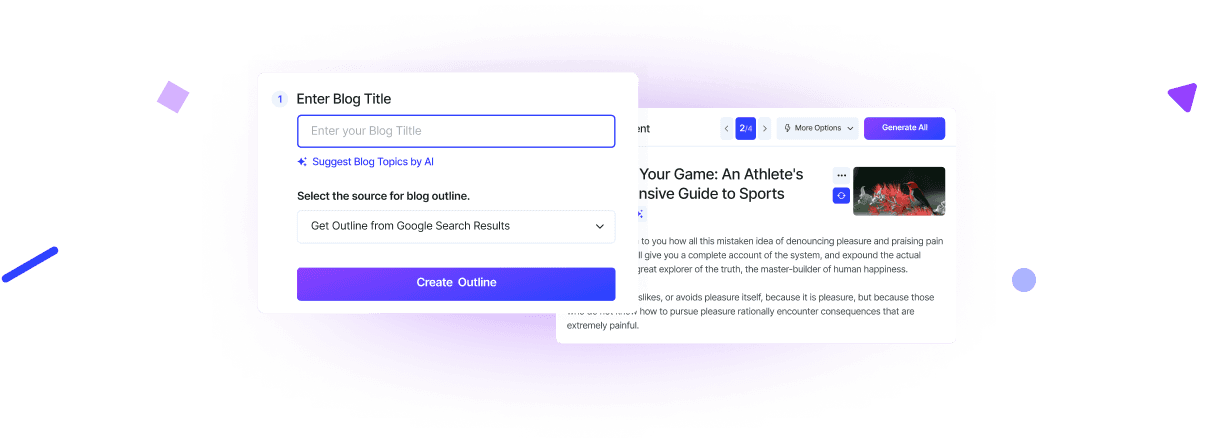
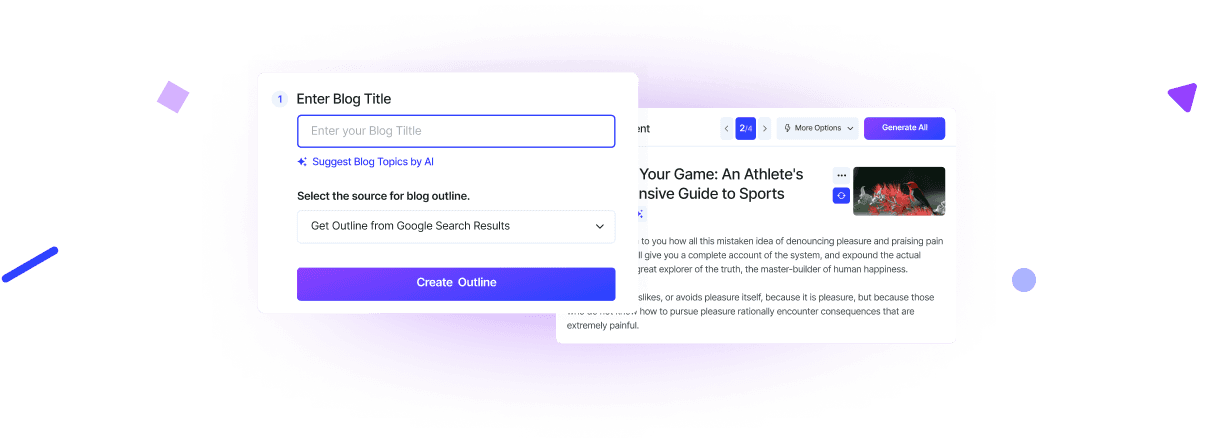
Want to create long-form content?
Create 5000+ words high quality content in seconds.
Latest articles
stay in the loop


